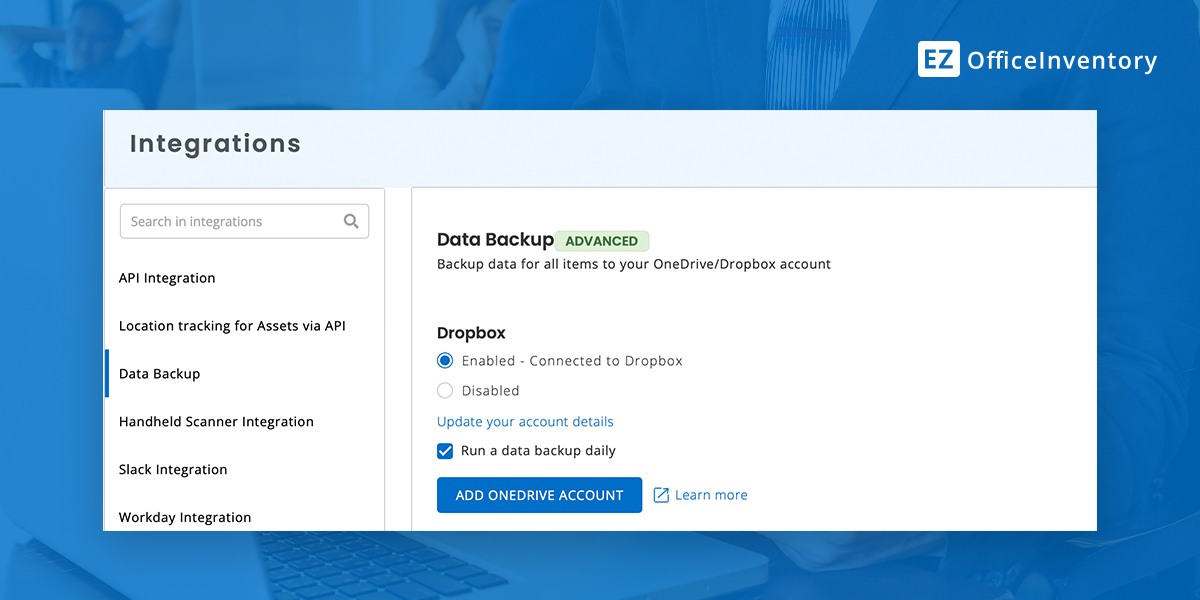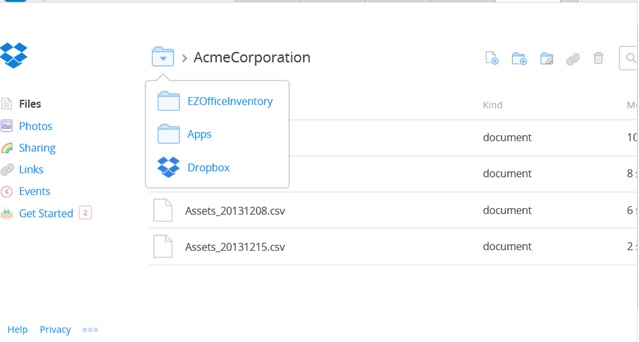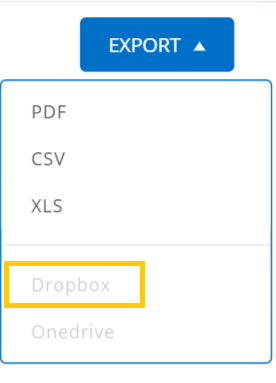The Integration with Dropbox enables automatic, periodic backups of your data including critical asset information to a Dropbox account of your choice. You can also export default and custom reports to Dropbox, and share data among your employees conveniently.
Benefits of Dropbox Integration
Integrating with Dropbox has the following benefits for your organization:
Centralized storage: With a single source of reliable backups, organizations can store all important data at one place. This helps employees quickly access backups and retrieve the required information for urgent tasks. Centralized asset storage is easier to track, manage and maintain.
Accessibility: Information stored on Dropbox is hosted in the cloud and can be easily accessed by anyone using a the internet. Unlike physical backups, Dropbox files can be accesses from anywhere, facilitating remote work.
Automated syncs: Once you have selected the option of automatic backups, your data will be synced by default after a set interval of time. This data will be available across all apps linked with Dropbox.
Here’s a quick guide for this integration.
Enabling Data Backups
From Settings → Integrations → Data Backup, select the option “Add Dropbox Account”. This will enable a link that you can follow to specify the Dropbox account that you want to setup to receive the data backup files. That’s it, you are set to use this feature!
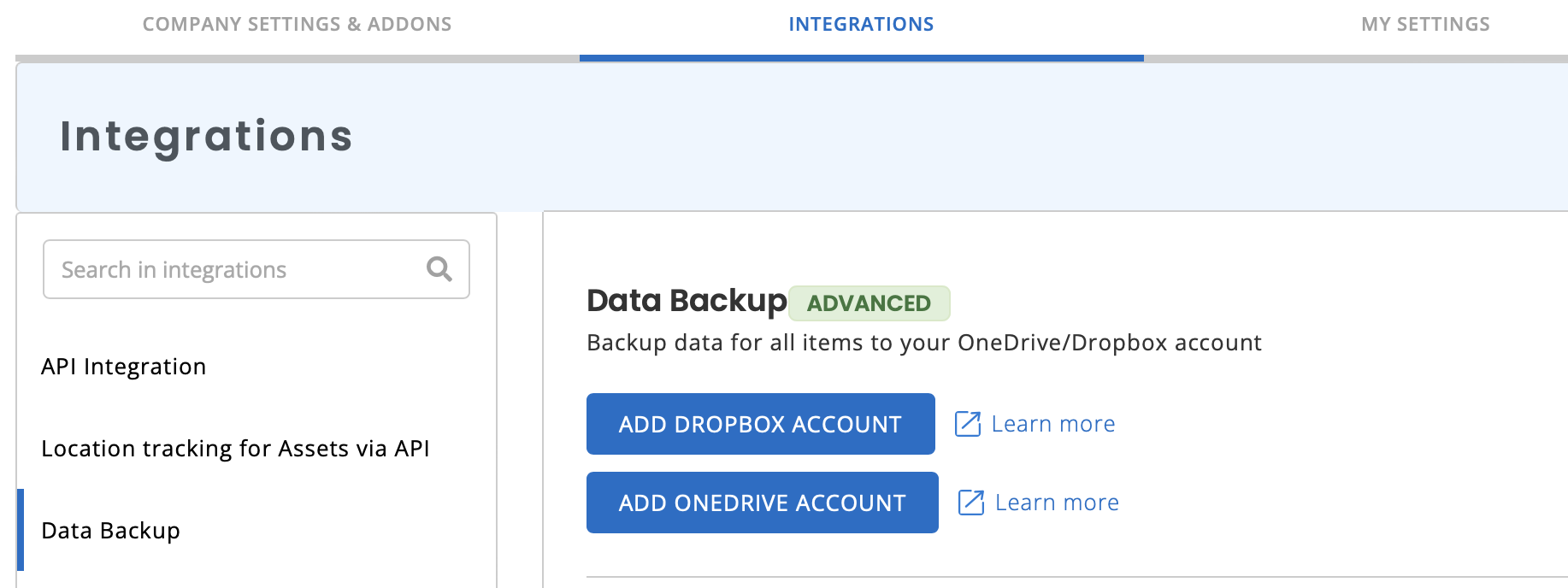
Once you’ve added your Dropbox account, go to Settings → Integrations → Data Backup → Dropbox → Click ‘Enabled’. You can also choose whether to run a data backup daily or not, as shown below.
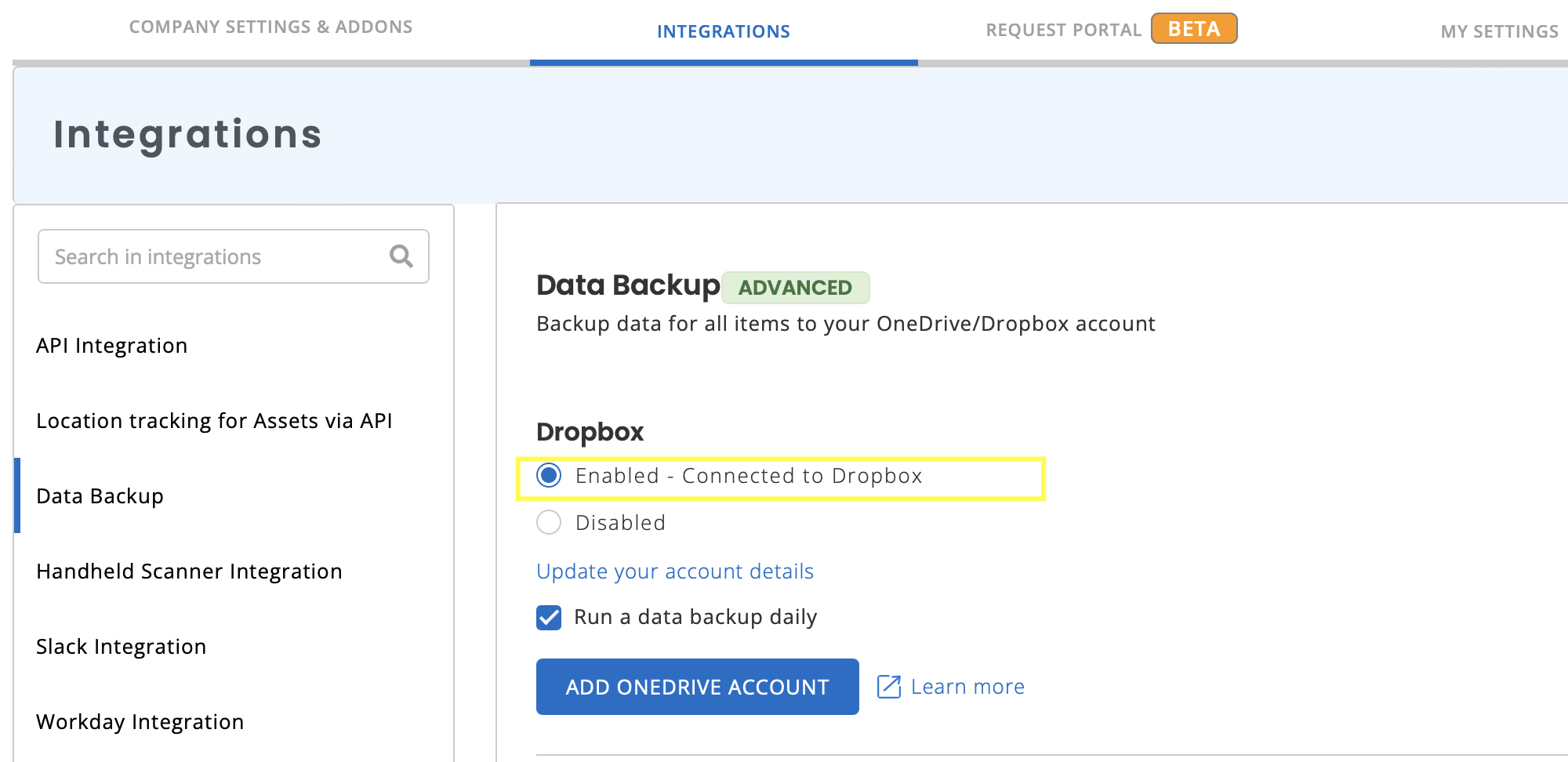
Accessing Your Backup Data
Once the Add On has been enabled, you will notice periodic backups of your data appear as CSV files in your Dropbox account. CSV is a common data storage and exchange format that is compatible with most applications including Microsoft Excel, Google docs, etc.
The screen capture below shows Acme Corp’s backed-up data in their designated Dropbox folder, Dropbox\Apps\EZOfficeInventory\AcmeCorporation.
What Kind of Data is Automatically Backed Up?
The following components are synced over:
- Checkout and Check-in Events
- All Active Assets
- Line Items
- All Inventory
- Asset Scans
- Member List
- Vendor List
- All Services
- All Asset Stock
- Asset Stock Checkout Events
- Asset Audits
- Documents
This data is added as separate CSV files with time stamps, once every day.
Syncing Documents to Dropbox
You can also use our Dropbox integration to keep backups of all your important documents. Of course, the Dropbox Add On must be enabled (as explained above). Next, go to the Documents page and click Export -> Dropbox to sync all your documents to Dropbox! The documents will go into folders such as Asset, Bundle, PO, Carts, etc, as illustrated below.
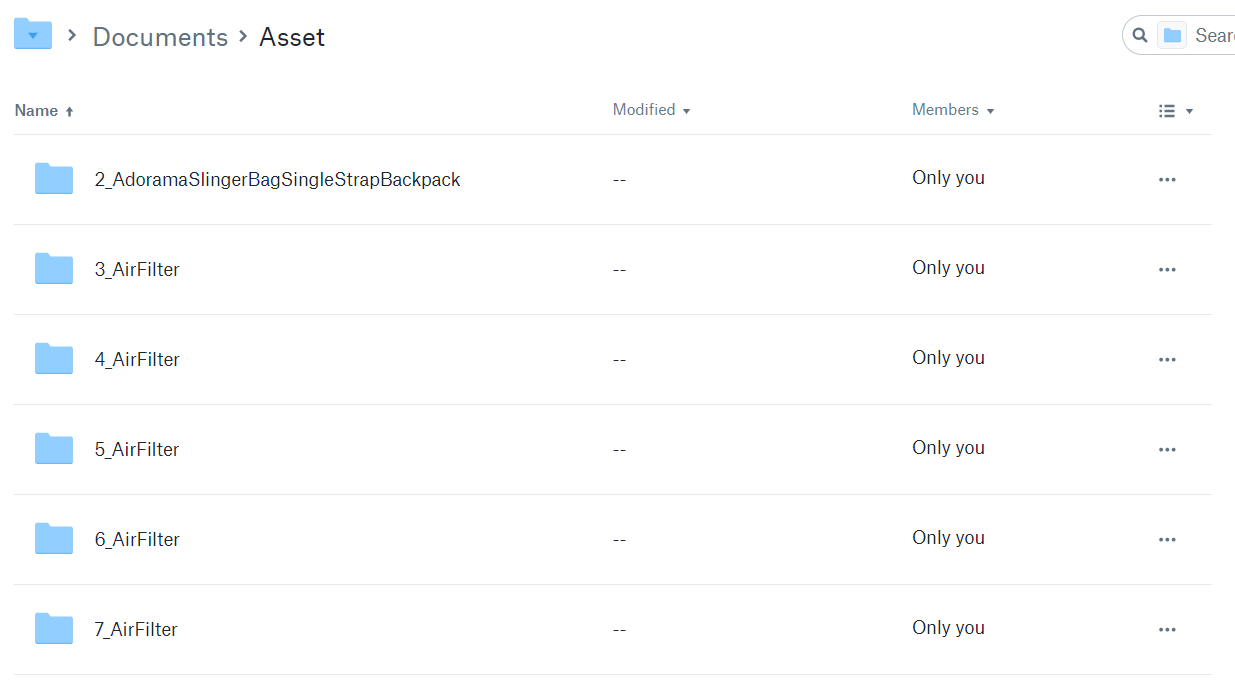
This helps you stay organized when sifting through all your records!
Exporting Reports to Dropbox
Another nifty feature is the ability to export any report to Dropbox from within the report page. After running a report you would have the ability to select ‘Export’ (see below) and choose the ‘Dropbox’ option. Once you do that, our system will create a CSV file of the report and upload it to your Dropbox account seamlessly.
For any questions, contact us at support@ezo.io.