You can use your own URL to access EZOfficeInventory e.g. equipment.SFconstructions.com (or assets.SFconstructions.com). Similarly, your staff users can use your URL to check out items online. This blog details how EZOfficeInventory users can create a custom URL to access the asset tracking software.
Accessing EZOfficeInventory from your company URL
First, you’ll need to configure your company domain/URL for EZOfficeInventory. This is done through setting up a CNAME. For example, if you have a domain yourcompany.com, you can use equipment.yourcompany.com to log in to your EZOfficeInventory account. The CNAME in this example is ‘equipment’.
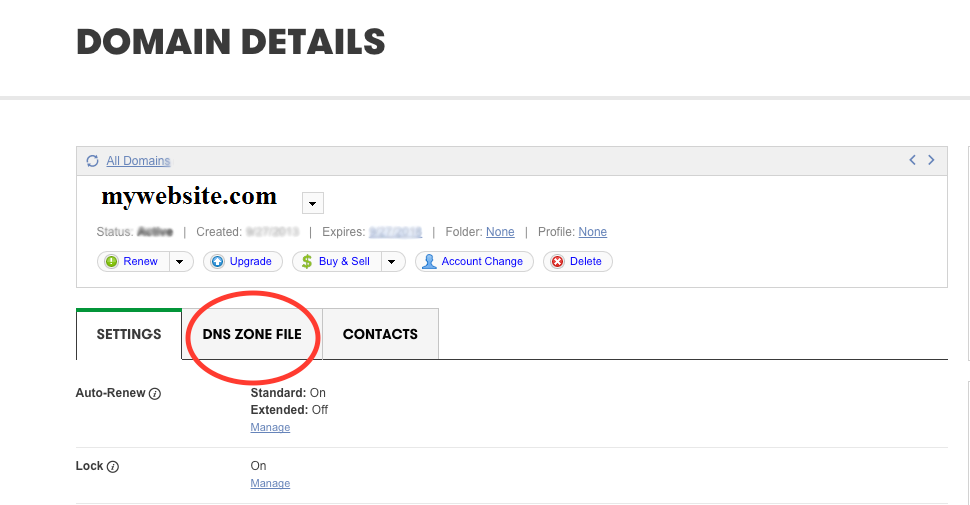
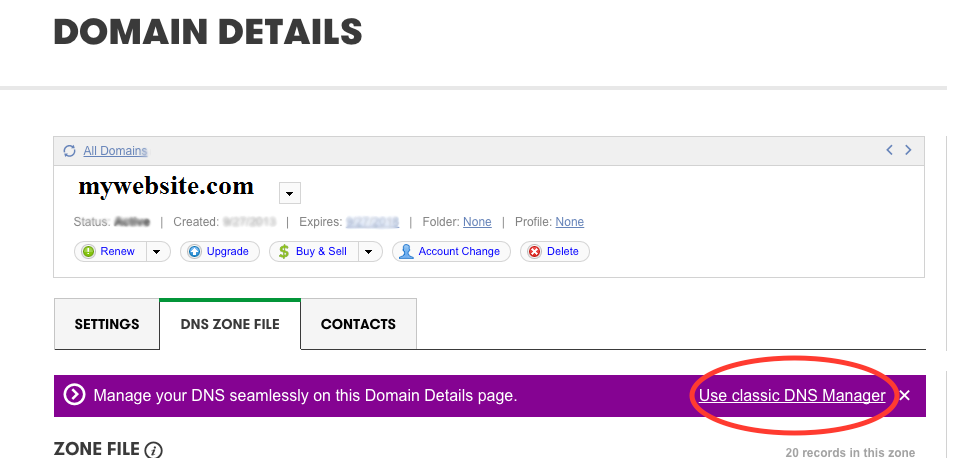
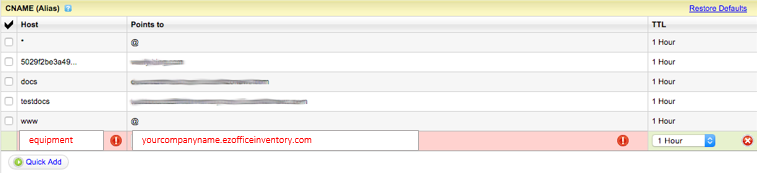
To add a CNAME to your domain, log into your Domain Registrar’s DNS manager. If you’ve forgotten where you bought the domain from, use http://reports.internic.net/cgi/whois to get that information. Here we’ll be showing step by step process for adding a CNAME in Godaddy.
Steps:
1) Login to your Godaddy DNS account
2) Click on the ‘DNS Zone File’ tab
3) Click the ‘Use classic DNS manager’ link
4) Add a CNAME by clicking ‘Quick Add’. In the host field, enter the CNAME you want to use with your current URL e.g. ‘equipment’ for equipment.mywebsite.com
5) In the Points to section, enter your EZOfficeInventory account URL i.e. yourcompanyname.ezofficeinventory.com
6) Click ‘Save DNS Zone File’ to save the settings.
7) Once a CNAME has been set up, save the CNAME record from Settings -> Add Ons -> Company URL. Click ‘Validate Company URL’ to confirm if it has been setup correctly.
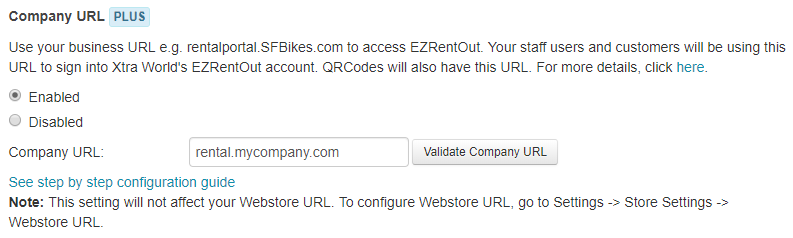
Note: The changes to propagate through on the internet can take up to 72 hours.
Have Questions?
Send us your queries at support@ezo.io







