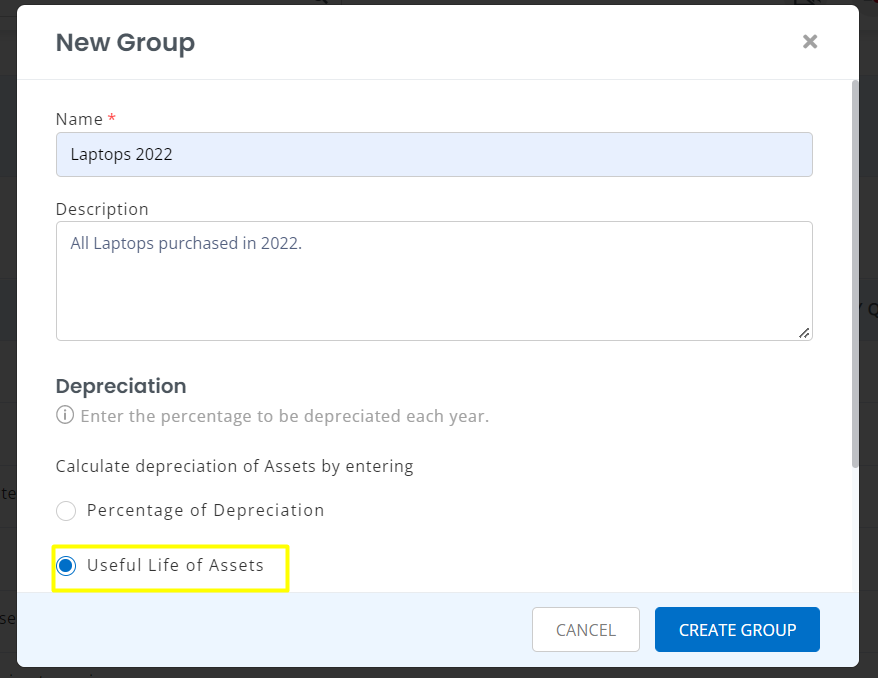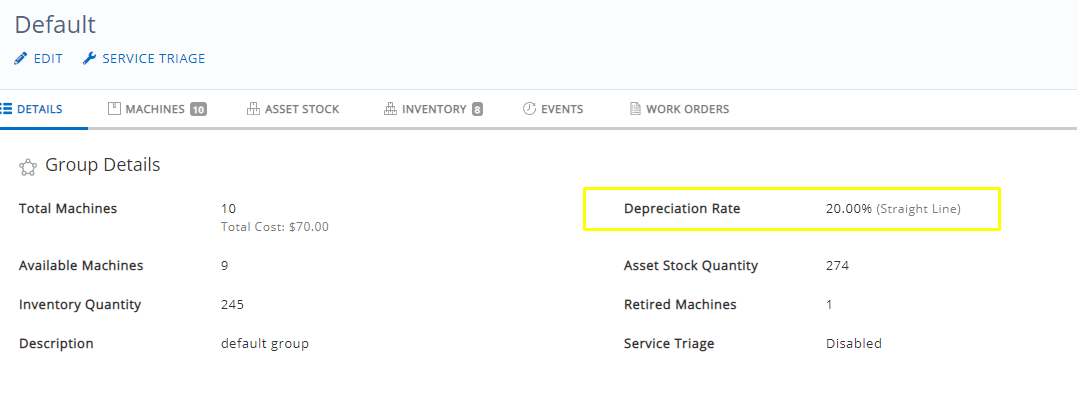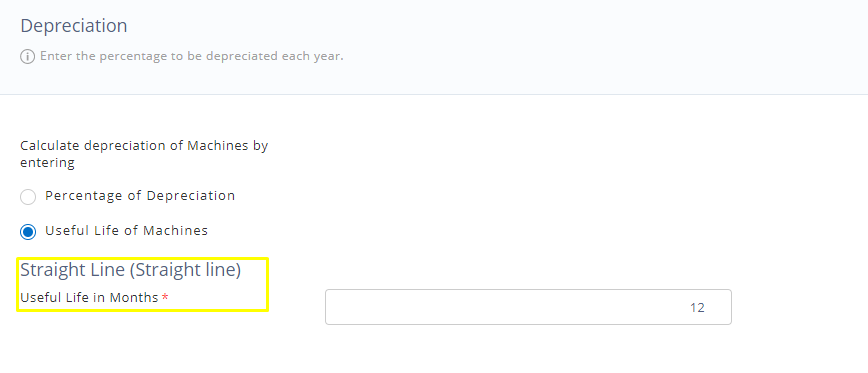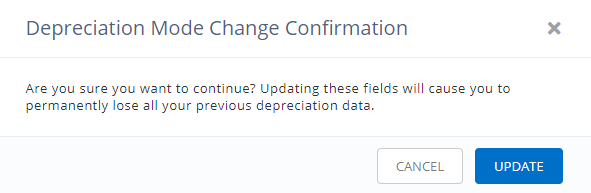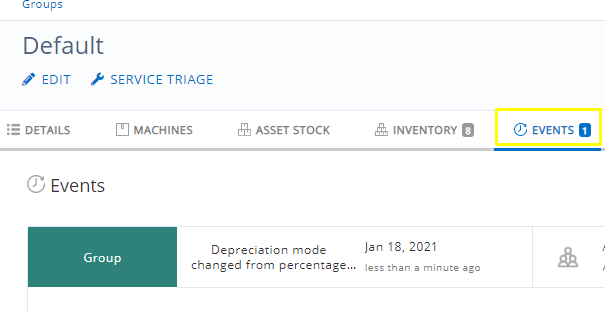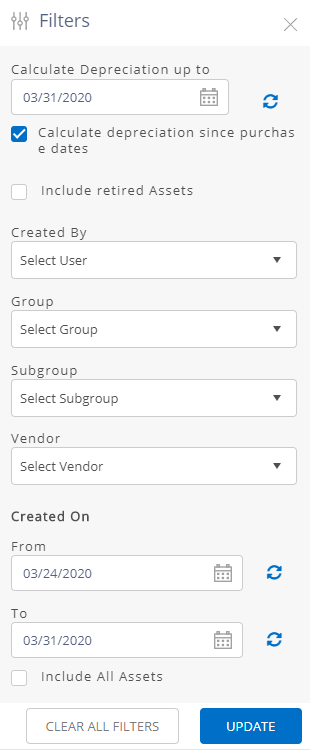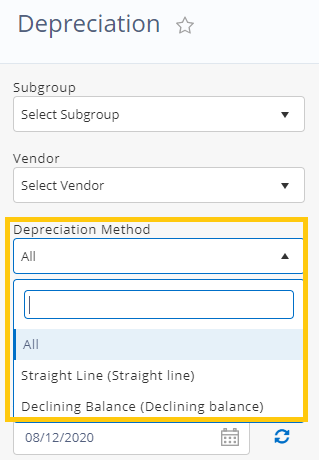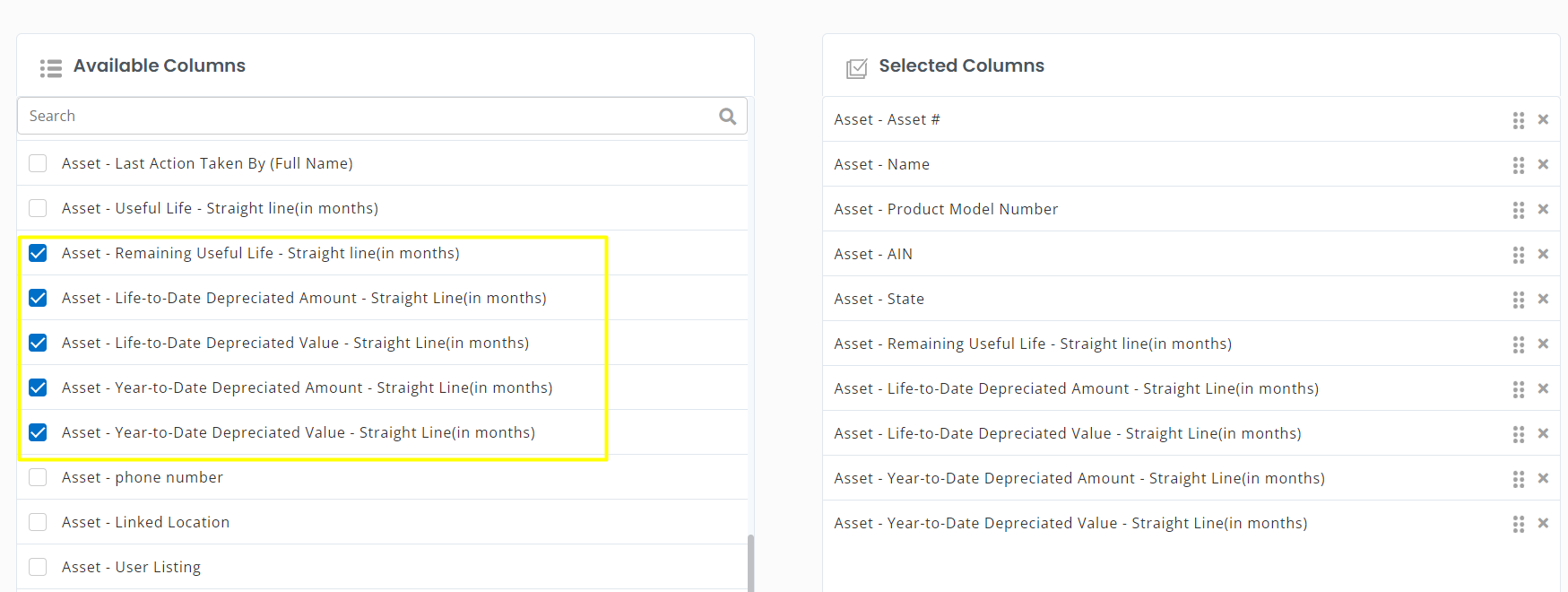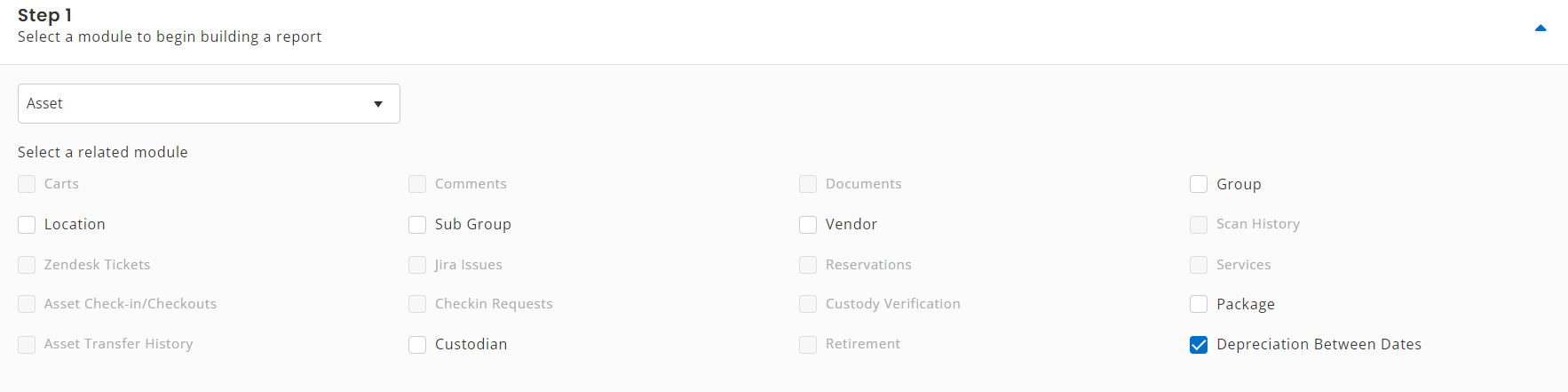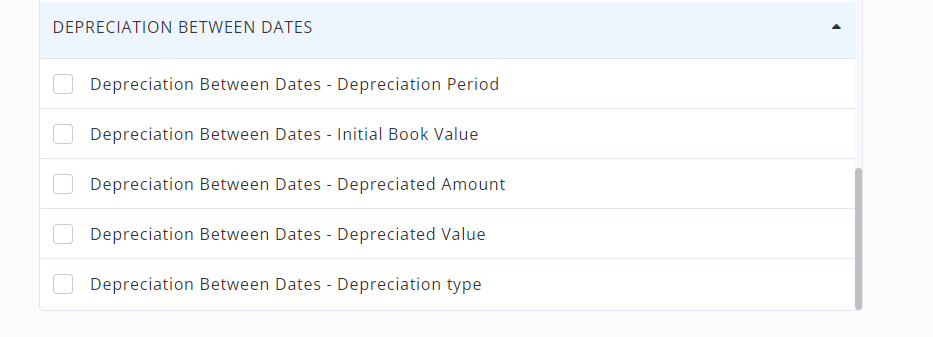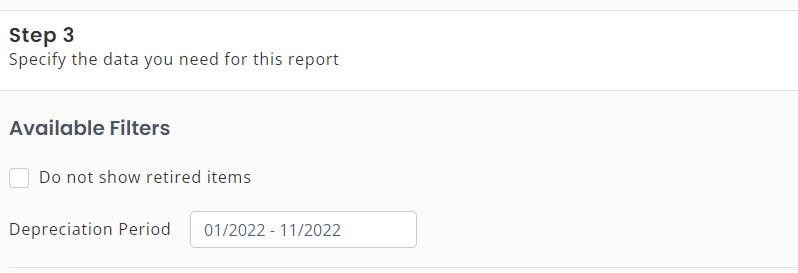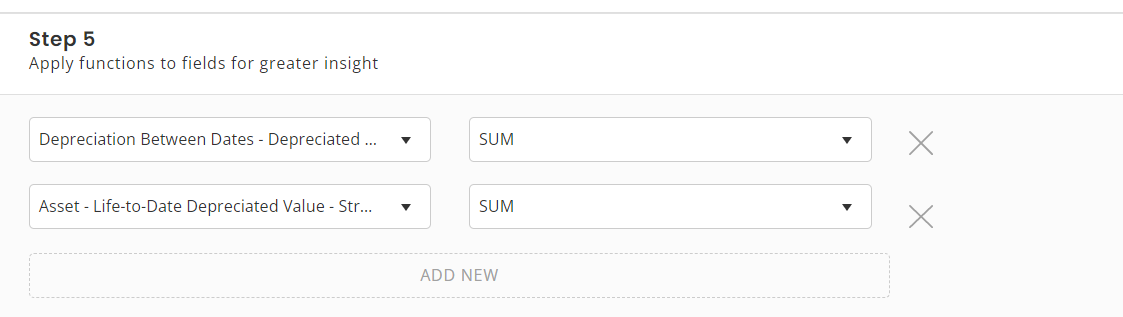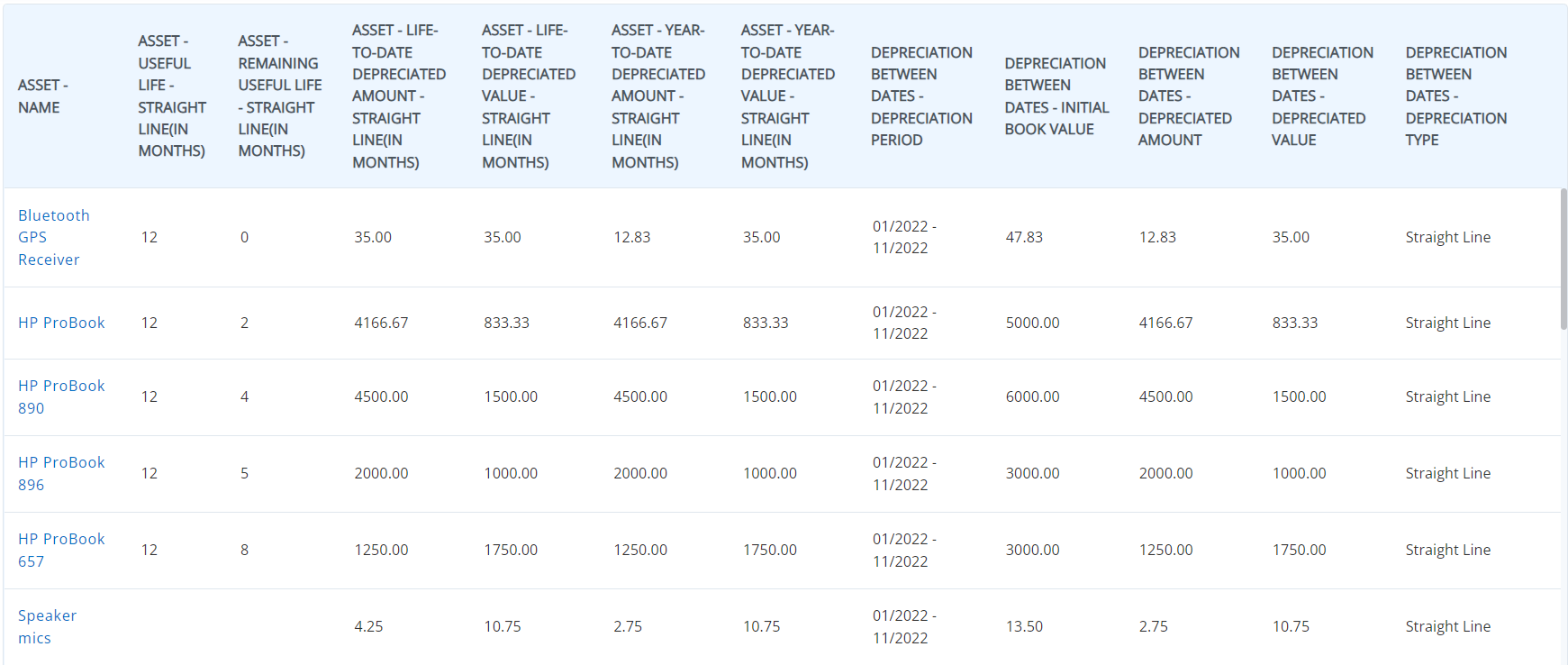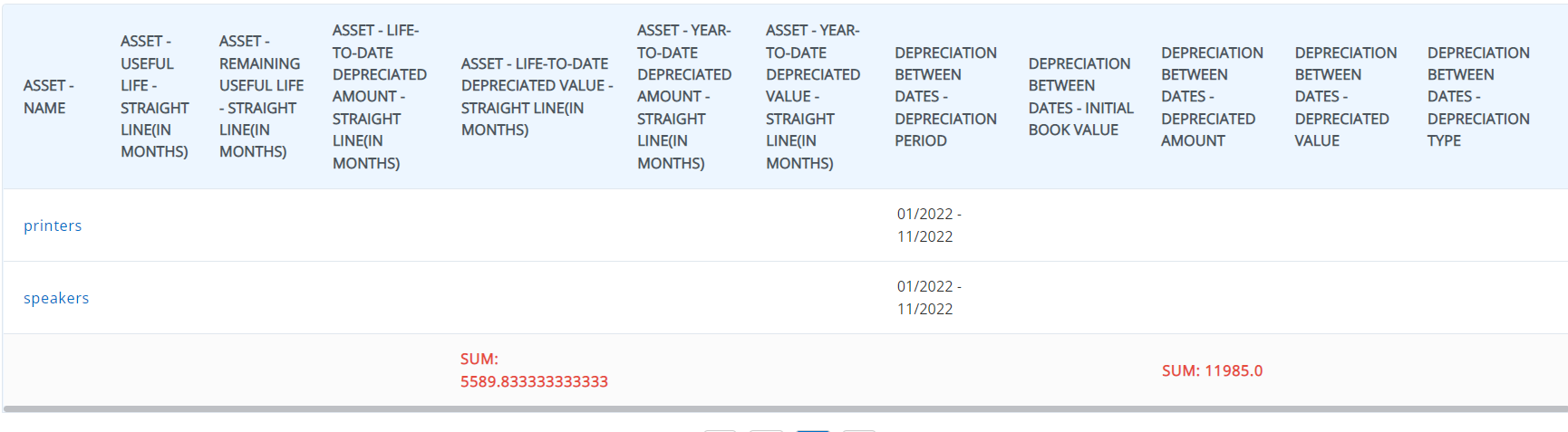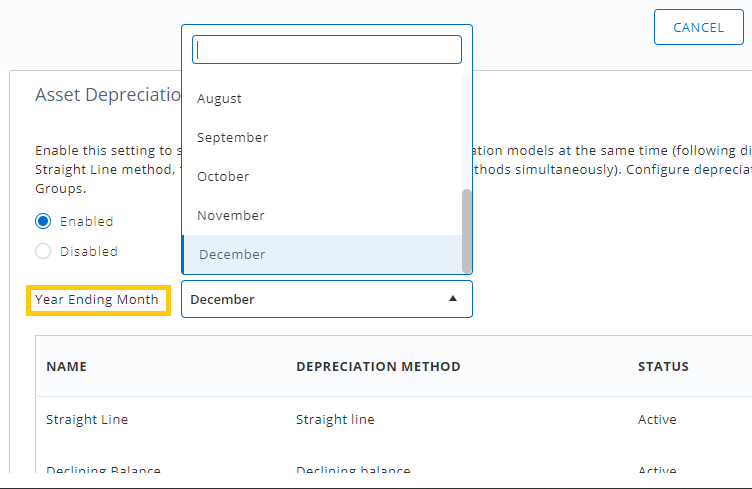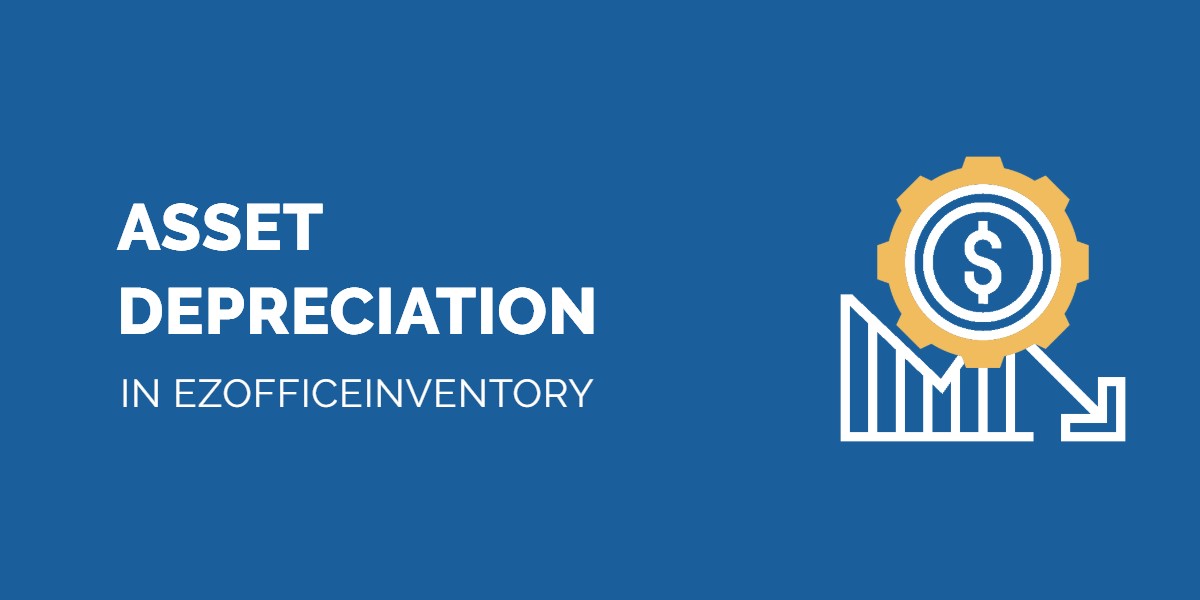Tracking depreciation is a breeze with EZOfficeInventory. Our asset depreciation software enables you to manage depreciation across different groups, and draft reports utilizing this data for actionable insights.
1. Getting Started
You can choose between running two depreciation models, i.e. Straight Line method or Declining Balance method. If needed, you can even run both the methods at the same time. Depreciation is configurable at the group level. To start off, go to Settings → Add Ons → Asset Depreciation → Enabled.
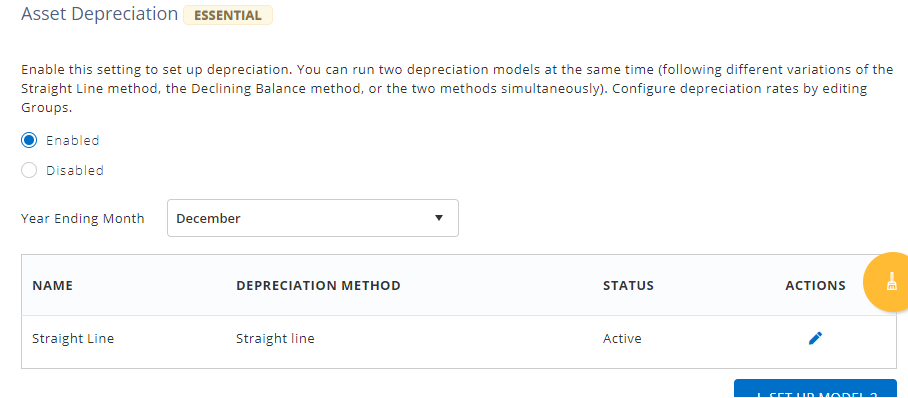
Currently, you can see that the Straight Line method has been applied. To apply the second method of calculating depreciation, click on the ” button.

This opens up the following overlay, where you can choose ‘Declining Balance’ method, as shown below:
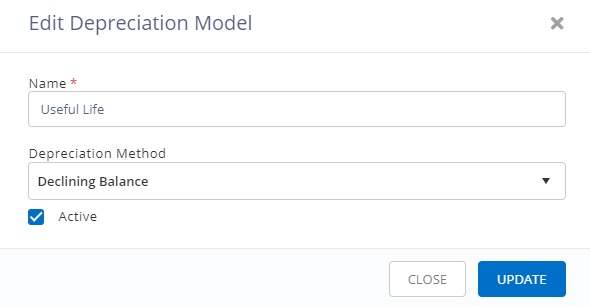
If you want this method to be active, i.e. for depreciation to be calculated according to it, you must select the ‘Active’ checkbox. You can always go back and edit any of the two depreciation methods to make them active or inactive, as needed.

Note: For the Declining Balance method, if you switch from Active to Inactive, you will lose any previous data on depreciation. Even if you switch back to Active again, the data will not be recovered.
Next, go to Groups and pick a Group you’d like to set a depreciation rate for. By default, you will see that the depreciation is set to 20% for your chosen method of calculation. In this example, we have activated both calculation methods, so both are displayed on the Group Details page with a value of 20%:
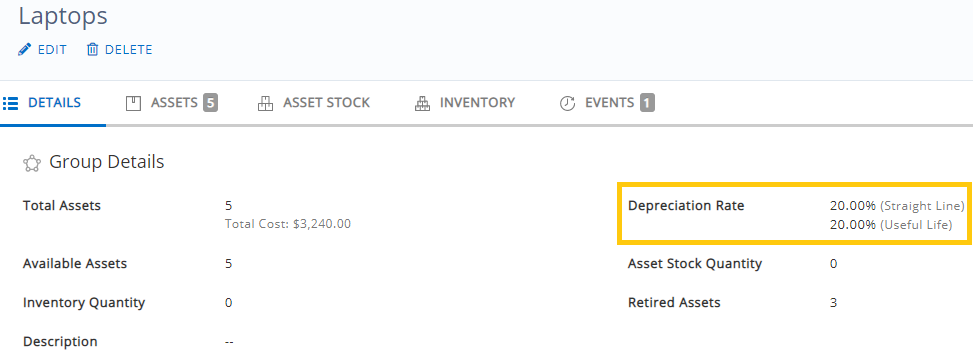
To edit the depreciation rate for either method, click Edit, as highlighted below:
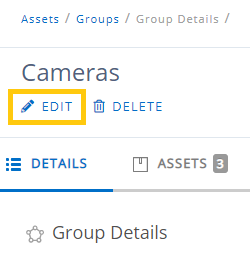
The depreciation rate is set to 20% by default. You can change this using the field below:
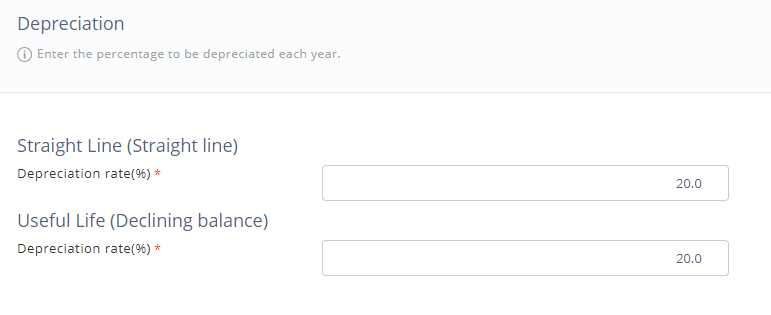
Once you’re done editing the rates, simply click ‘Update’ and you’re done.
2. How is Depreciation Calculated in EZOfficeInventory?
In EZOfficeInventory, depreciation is calculated on a monthly basis. See the following scenarios to see how that plays out:
2.1. Depreciation Without a Salvage Value
Straight line method
Your company buys a laptop for $1000, and sets the depreciation rate to 20%. We would calculate depreciation as follows:
Monthly Depreciation
= [Purchase Cost * Depreciation Rate]/12
= [1000 * (20/100)]/12
= 200/12
= $16.666
Say the asset was purchased on the 1st of July 2016, and you want to know its depreciated value on the 1st of January, 2018 – a full 18 months after its purchase. The system would calculate this as:
Depreciated Value After X Months
= Purchase Cost – [Monthly Depreciation * X]
= 1000 – [16.666 * 18]
= 1000 – 300
= $700
You can see this playing out here for the 1st of January 2018, with the General Electronics group set to a depreciation rate of 20%:
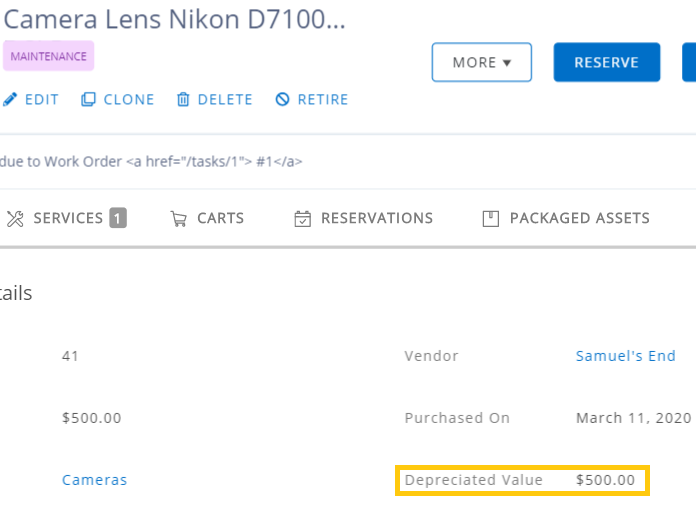
Declining Balance Method
Now let’s say your company is calculating depreciation using the declining balance method. Here’s an example to better understand how the depreciation will be calculated under this method:
You own a forklift worth $500,000 purchased on 1st January 2017 and you set the depreciation rate as 40%. Here’s the calculation of depreciation expense and preparation of schedule:
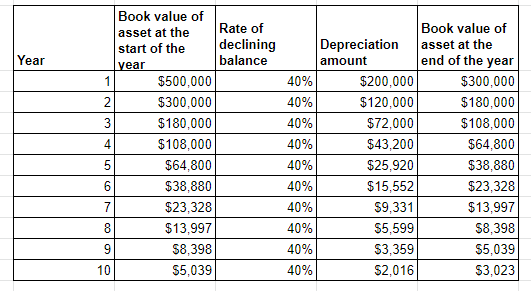
Here, we’ve shown the depreciation schedule for the next 10 years. This depreciation schedule will continue indefinitely for 20 years, after which the final depreciation value will continue to be shown on the Asset Details page.
Note: For declining balance method, you can edit the Purchase Date and Cost Price of an Asset during the first year of its purchase. However, as soon as the first year ends, you cannot change either of the fields.
Depreciated Value after X Months
Let’s say you want to calculate depreciation at an exact point in time, for example, August 2020. That means we are calculating depreciation for 7 months only. Here’s how you can do that:
= {[Annual depreciation expense / 12] * 7} – Book Value at start of year
= {[(108000 * 40%) / 12] * 7} – 108000
= 25200 – 108000
= $82,800
This gives you the depreciated value after X months and is the same value you can see on the Asset Details page:
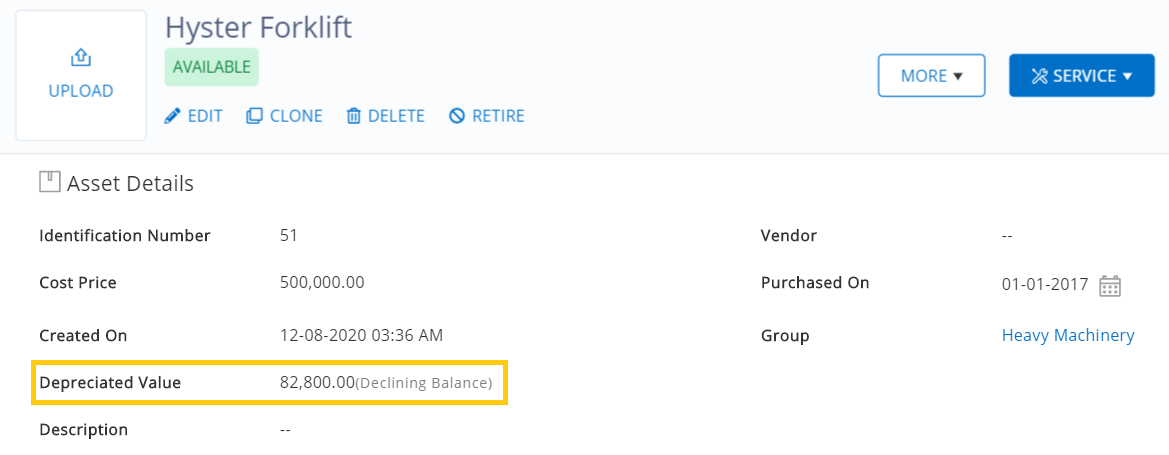
2.2. Depreciation With a Salvage Value
Straight line method
In EZOfficeInventory, the Salvage Value field has been hidden by default. If you’d like to add this to your depreciation calculations, go to Settings → Company Settings → Fields to Hide for Items. To see the Salvage Value field in the system, you can disable the setting:
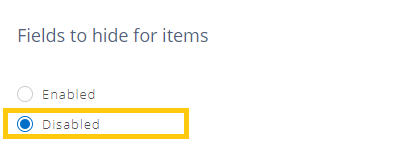
To calculate depreciation, let’s take the same example as above – with a laptop worth $1000, and a depreciation rate set to 20%. This time, however, we have a salvage value of $100. You can add this by clicking Edit on any Asset detail page. We would now calculate depreciation as follows:
Monthly Depreciation
= [(Purchase Cost – Salvage Value) * Depreciation Rate]/12
= [(1000-100) * (20/100)]/12
= [(900)*(0.2)]/12
= 180/12
= 15
This time, let’s assume we want to find out its depreciated value after 12 months:
Depreciated Value After X Months
= Purchase Cost – [Monthly Depreciation * X]
= 1000 – [15 * 12]
= 1000 – 180
= $820
Declining balance method
Now let’s say your company is calculating depreciation using the declining balance method. Here’s an example to better understand how the depreciation will be calculated under this method:
You own a forklift worth $500,000 purchased on 1st January 2015, has a useful life of 5 years, and you set the depreciation rate as 40%. Irrespective of its depreciation, you want the salvage value of the forklift to be $50,000 after the 5 years. Here’s the calculation of depreciation expense and preparation of schedule =
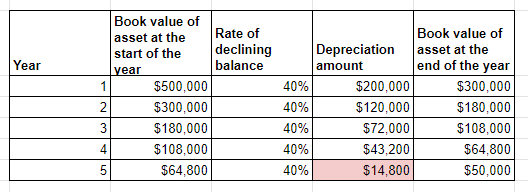
Let’s explain the value $14,800 highlighted above. The book value of the equipment at the beginning of year 5 is $64,800. Multiply this by the declining balance rate 40% and you get $2,5920. If this depreciation is used, the book value of the equipment at the end of year 5 will be $38,880 ($64,800 – $25,920), which is less than the salvage value.
However, that cannot be allowed because the asset is depreciated only to its salvage value under the declining balance method. Therefore, the depreciation in year 5 has been provided as follows:
Book value at the beginning of the year – Salvage value =
$64,800 – $50,000 = $14,800
Note: For now, calculating depreciation with salvage value has a limitation of 20 years. This means after 20 years, the salvage value will continue being shown as the depreciation value indefinitely. In case you want to calculate depreciation for an existing asset using this method, make sure that the ‘Asset Purchased on’ date is within the last 20 years.
And there you have it. All the ways EZOfficeInventory helps you calculate depreciation on your assets!