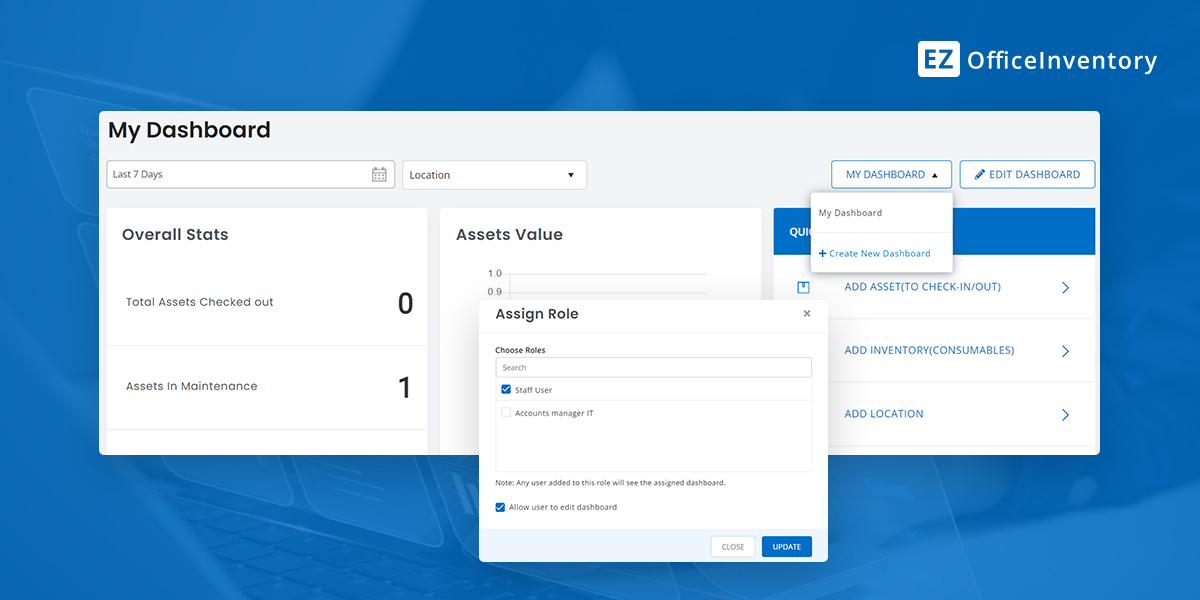Role-Based Dashboards in EZOfficeInventory provide admins with the capability to set up customized dashboards for different users tailored to their specific roles. You can choose which KPIs provide the most value for each role and adjust their placements on the dashboard. Restricted access to dashboard KPIs based on roles provides greater control over user management and performance.
Customized dashboards are helpful particularly for companies that have multiple roles with different responsibilities and goals. Users can save time by having predefined, customized dashboard KPIs when they sign into their account.
Let’s take a look at how Dashboard by Role works:
Go to the Navigation menu, select Dashboard → My Dashboard → Create new Dashboard.
Note: You need to have the Premium Package enabled to create dashboards for roles in EZOfficeInventory.
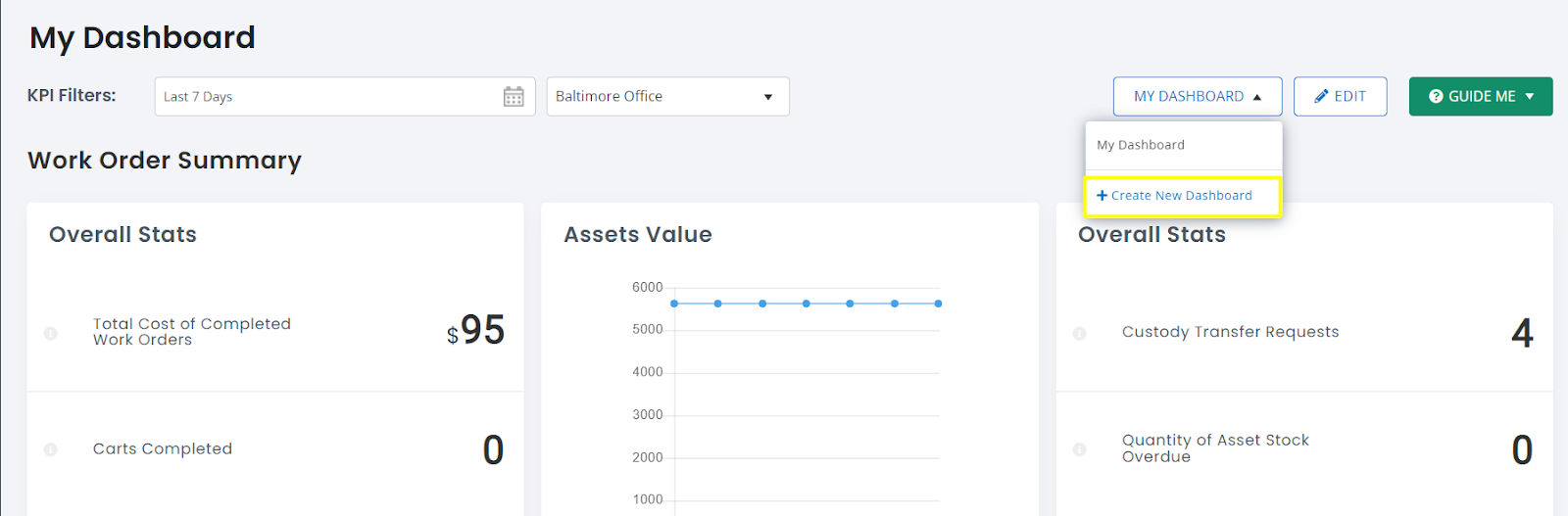
An overlay will appear asking you to select the role you want to design the Dashboard for:
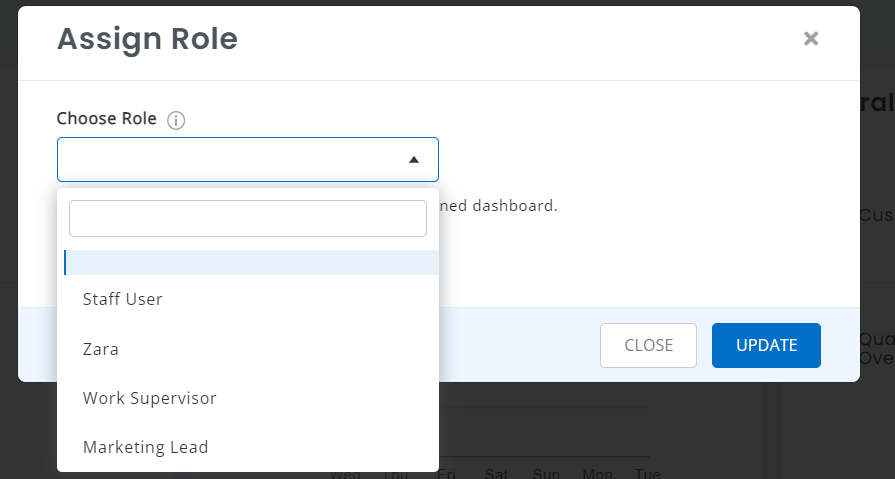
After you select the role, you will be redirected to an empty dashboard. An overlay will automatically pop up asking you to choose the required widgets:
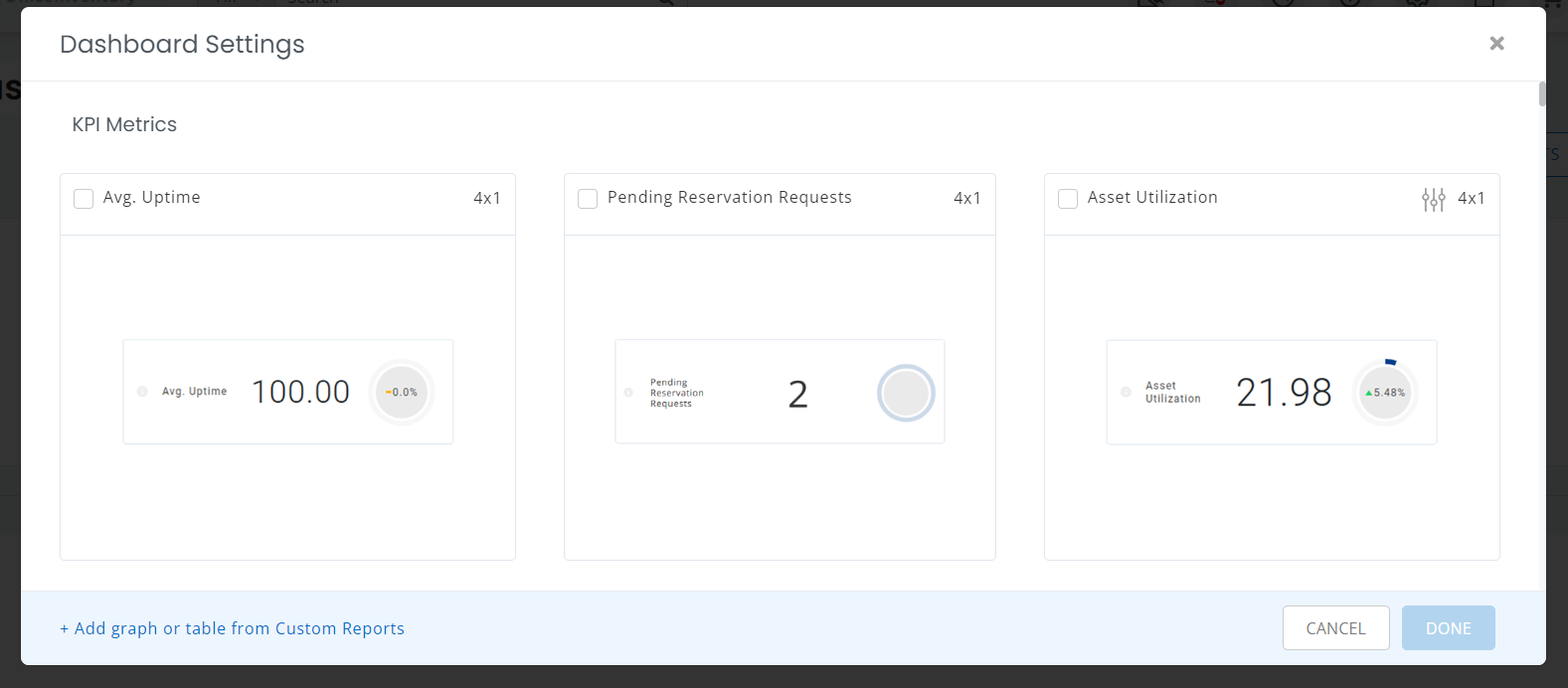
The selected KPIs will be displayed as shown below:
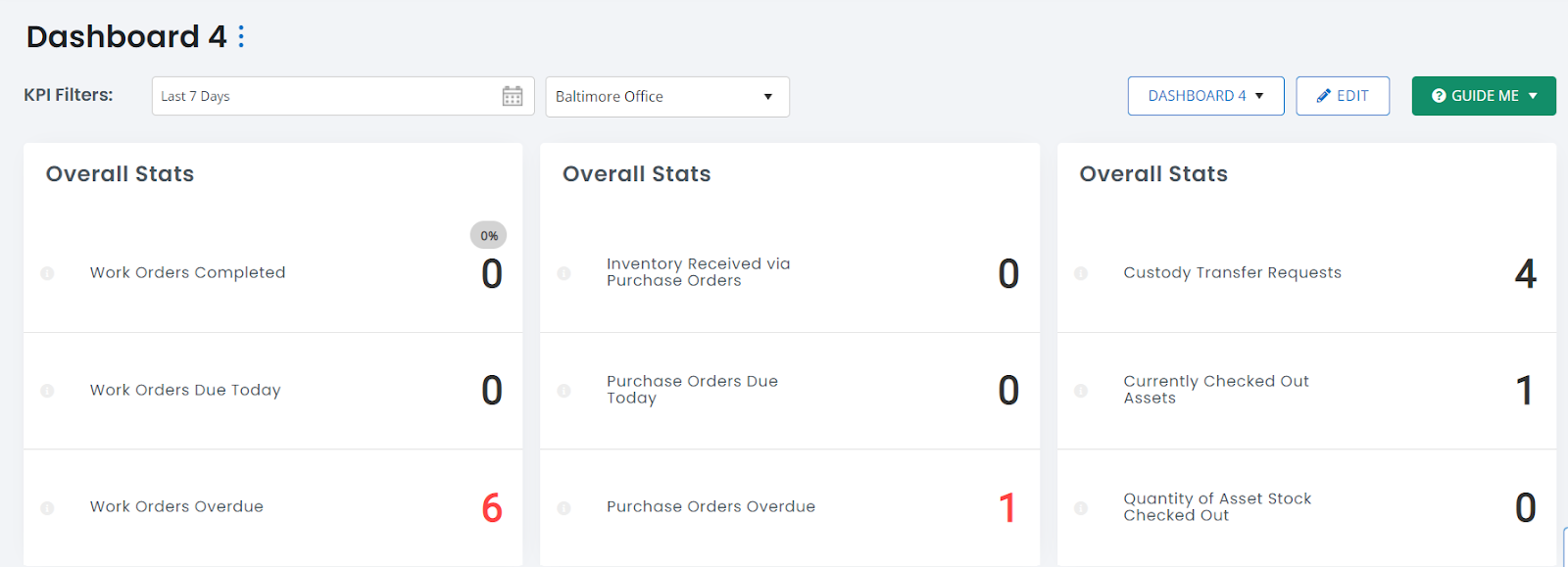
You can also edit the KPIs according to the Role requirements:
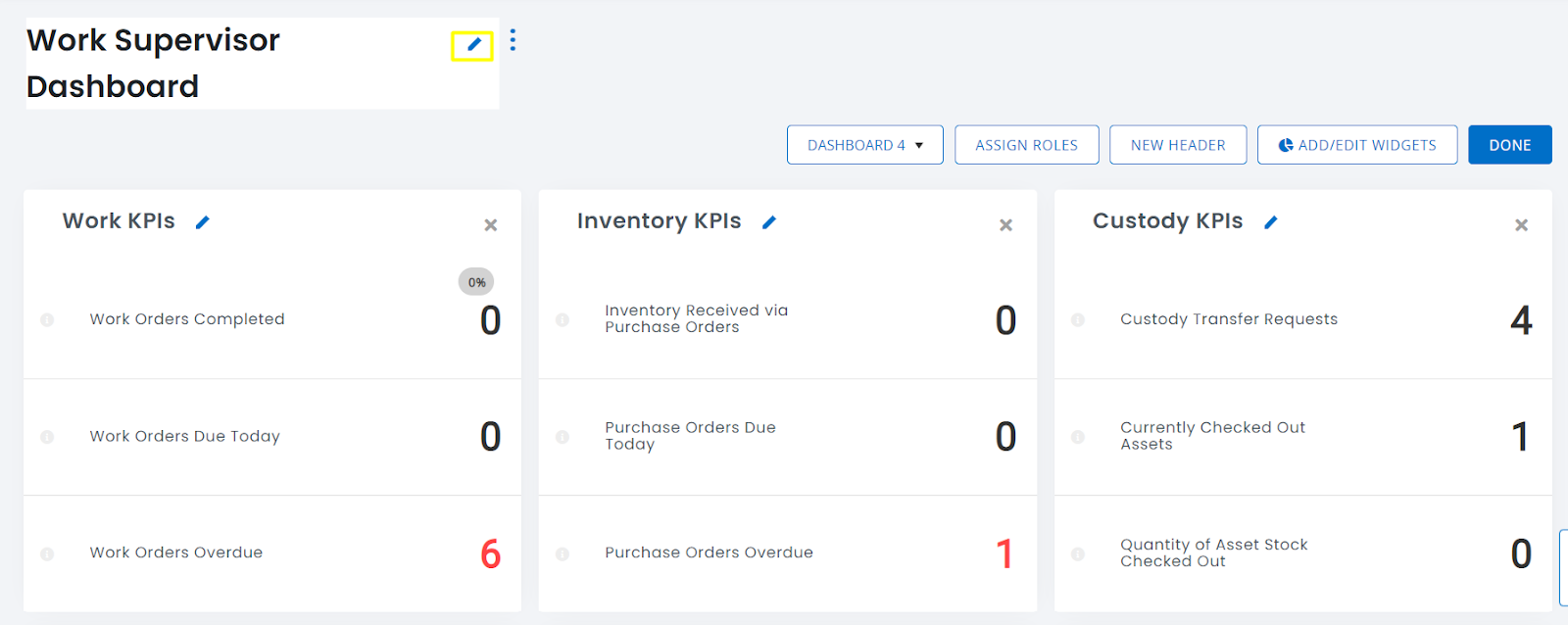
Read more: Track Your KPIs in Advanced Dashboard with EZOfficeInventory
In case you want to assign the same dashboard to another role, you can clone the current dashboard.
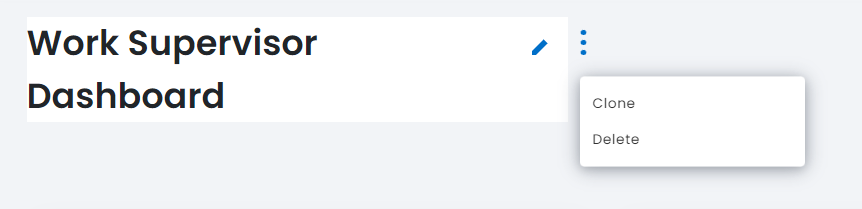
As an administrator, you can switch between various dashboards designed for multiple roles:
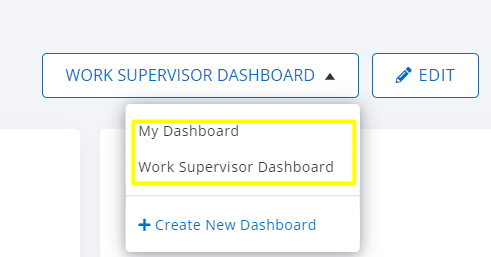
When you assign a dashboard to a role, it appears like this:
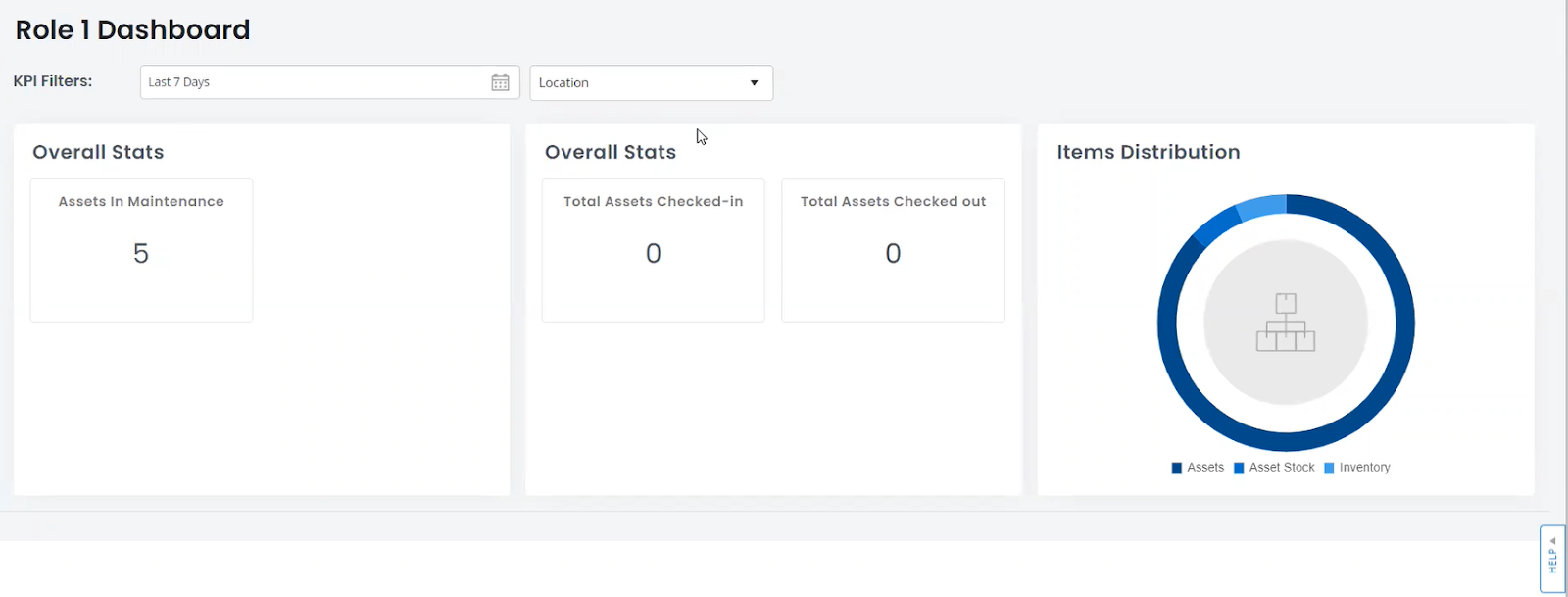
Admins can allow users to edit the dashboard when assigning dashboards:
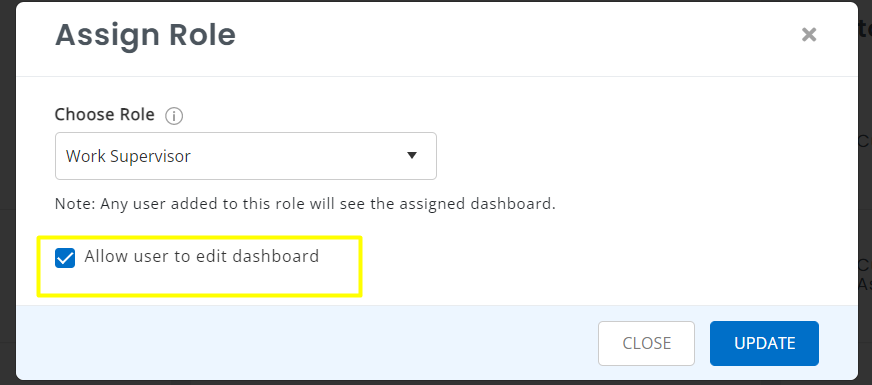
Once the editing rights are granted to the users, they will be able to edit the dashboard as per their requirements:
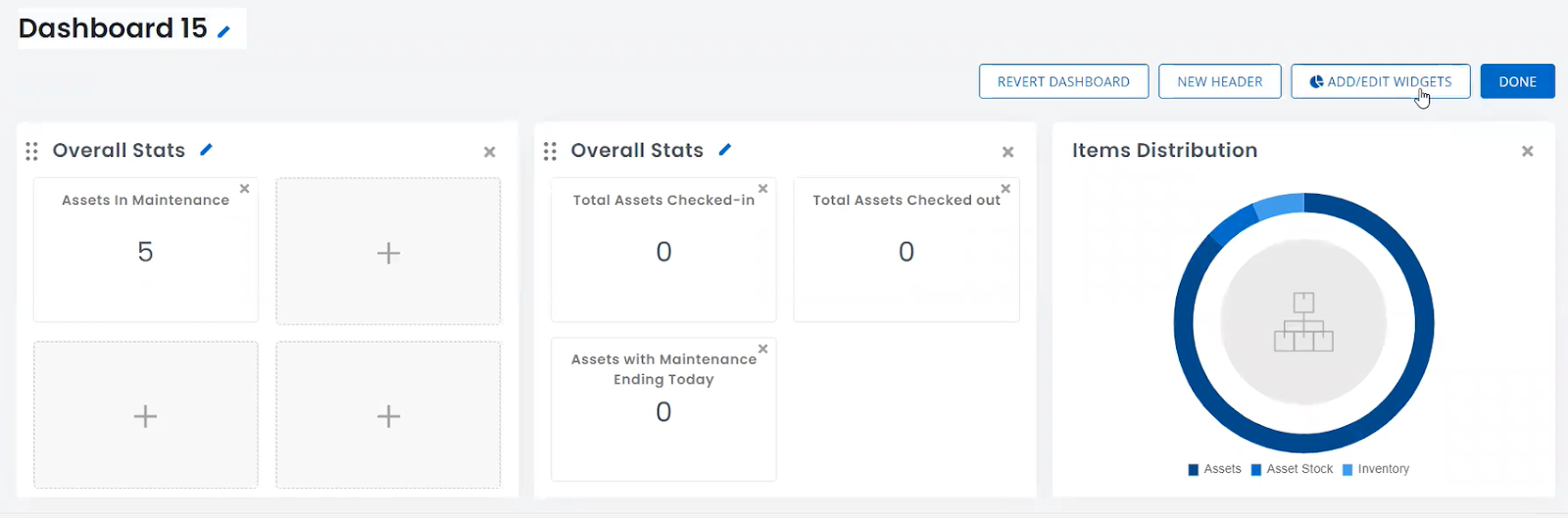
Note: Widgets on the dashboard will be visible according to the role permissions set up in your account.
Members can add/edit widgets on their dashboards. These changes can be reverted to the original widgets they were assigned by the admins:
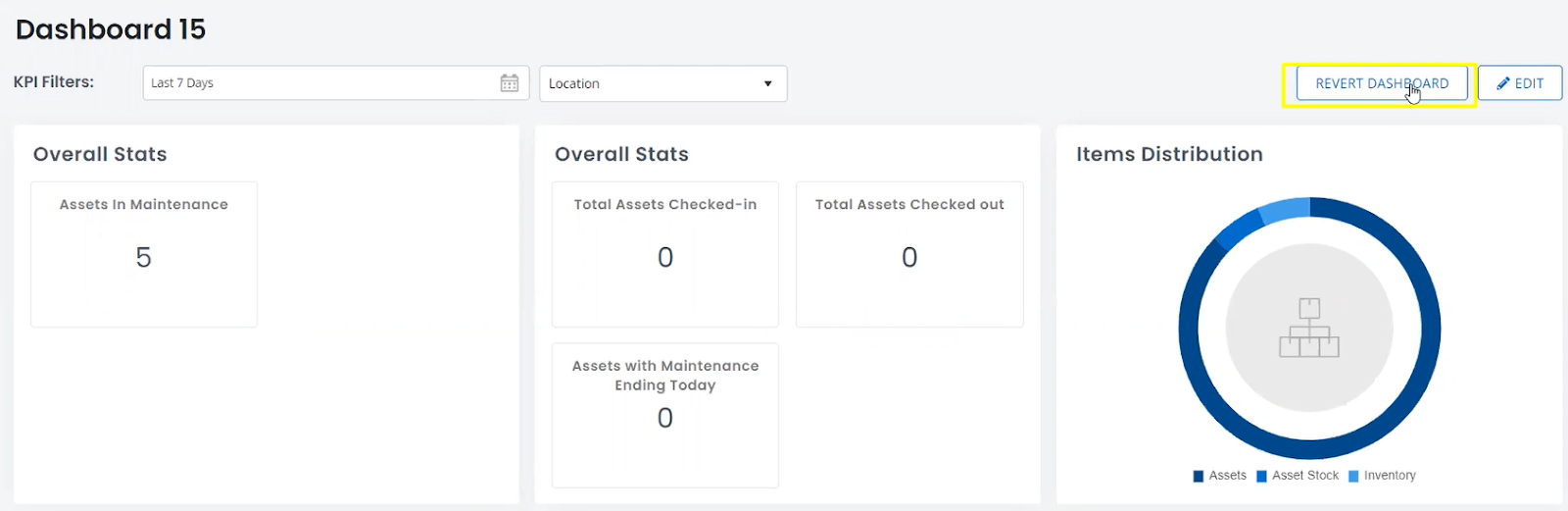
Read more: Get Instant Access Into Key Business Insights: Add Tables/Graphs to Your Dashboard
Assign Dashboard with Custom Roles
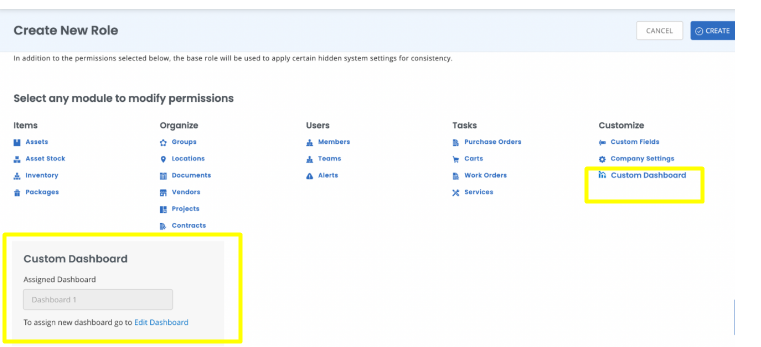
You can also assign a dashboard when setting up a new Custom Role. Go Roles → Add Role → Advanced Permissions → Customize → Custom Dashboard. Scroll down to view the ‘Custom Dashboard’ option.
Once you click on ‘Create New Dashboard’ you will receive the following message:
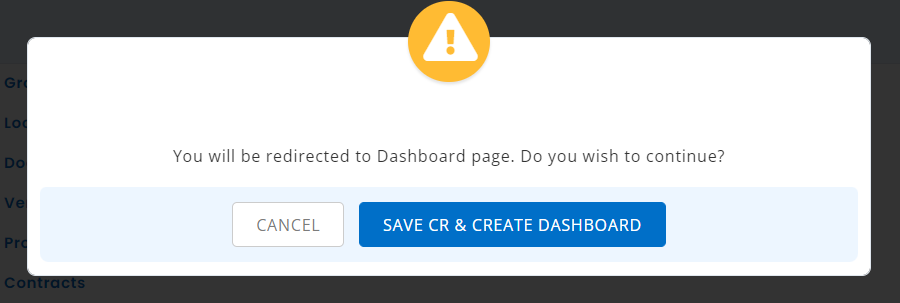
Click ‘Save Custom Role and Create Dashboard’ to be redirected to the next screen. Now you can choose and add widgets you want to be displayed for the Role Dashboard.
About EZOfficeInventory
EZOfficeInventory is a leading asset tracking software. It allows you to track, maintain, and report on inventory from anywhere, at any time. We offer a free 15-day trial – no credit card required!