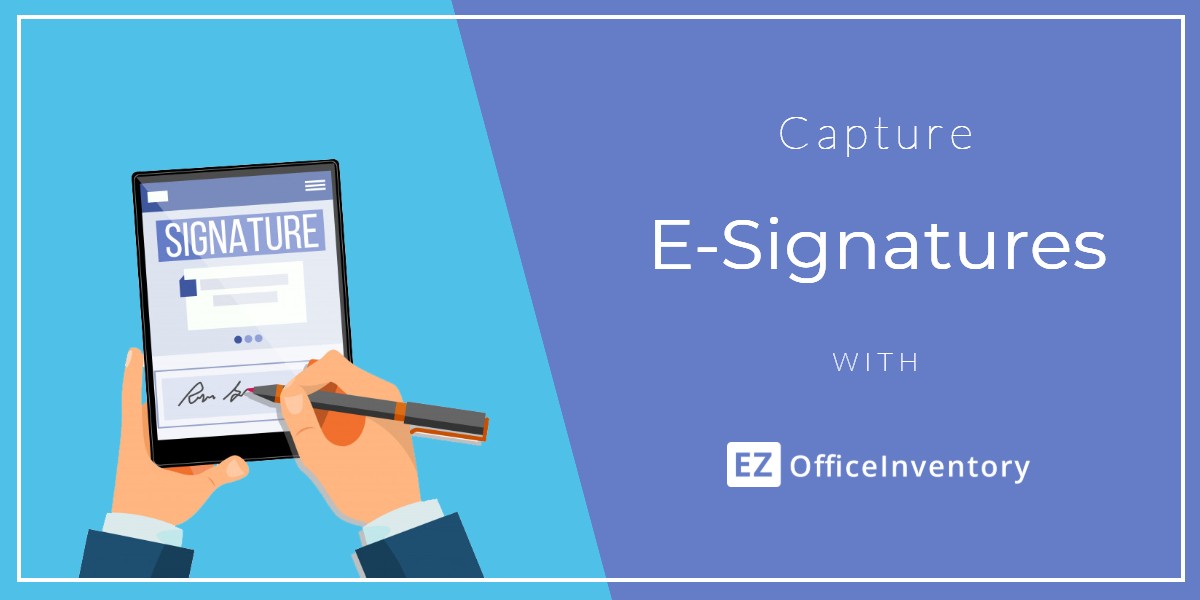Electronic signatures are becoming more popular as record management gets digitized. They ensure the legal validity of a transaction and make the process of record-keeping faster and more efficient.
EZOfficeInventory gives you the ability to capture e-signatures on specific actions so you can keep an audit trail of your events.
1. Use Cases
Let’s begin with examples of how some of our customers use the e-signatures feature to streamline their daily workflows.
- John, a school administrator keeps track of asset checkouts and check-ins by recording signatures of whoever he checked out the asset to.
- Margaret, an internal auditor in a school checks the traceability of items against signed checkouts/reservations of each item.
- Matt, a site manager records e-signatures to eliminate his paper logs of asset checkouts to make the process simpler.
- Tracy, a field worker in a construction firm signs off her e-signatures on the EZOfficeInventory mobile app when she receives a tool from her supervisor.
Electronic signatures greatly simplify asset checkouts. They add a layer of authorization and ensure that the concerned person has acknowledged possession of an item.
They also make the process faster. Your team members no longer have to spare extra time for extensive paperwork but can do it on their own devices in a matter of seconds.
2. Enabling e-signatures
To enable electronic signatures in your EZOfficeInventory app, follow the pathway: Settings → Add Ons → Capture Signatures → Enabled as shown.
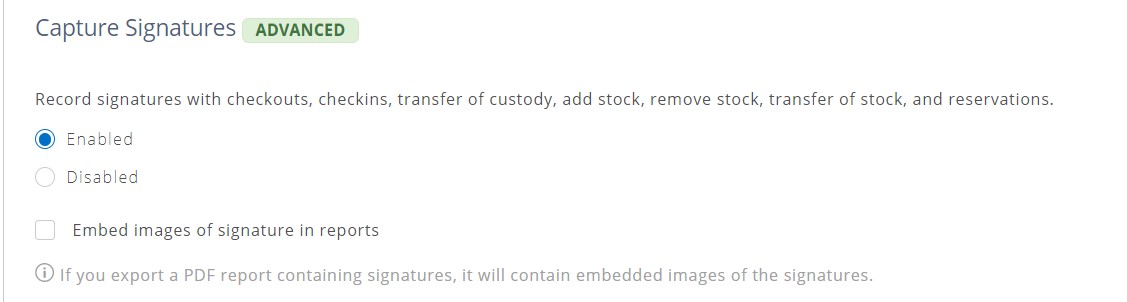
Selecting ‘Enabled’ reveals additional settings where you can apply signatures to different actions. Here are some of the actions you can require signatures for:
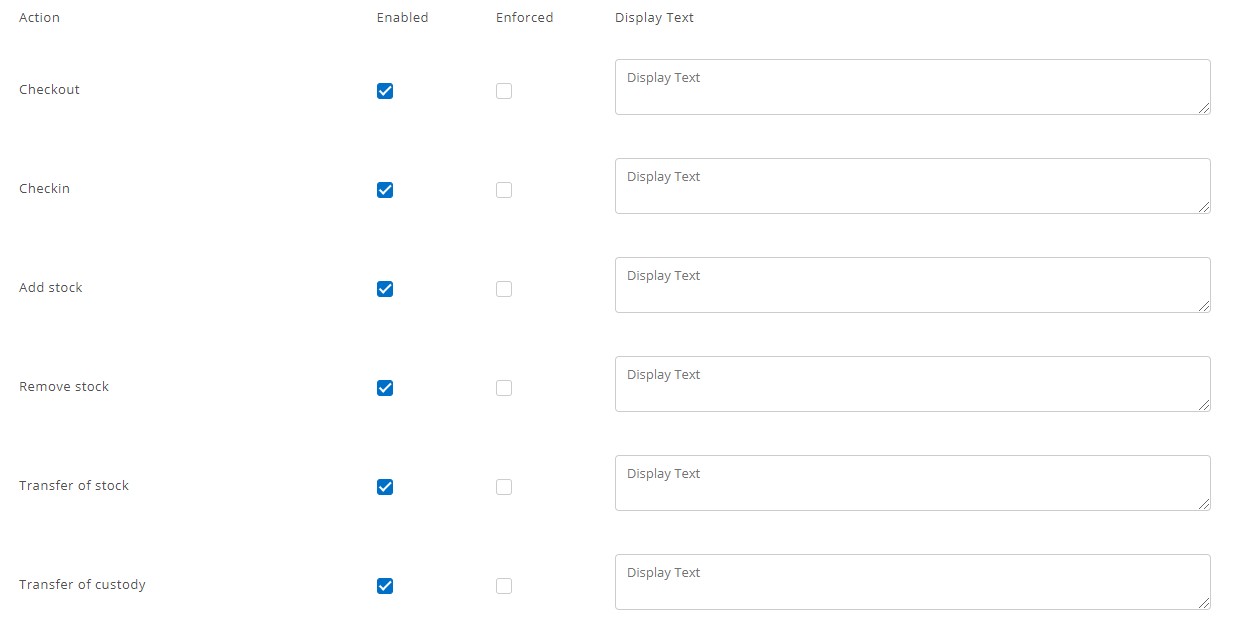
Note: Enforcing signature on an action makes signing mandatory. You cannot proceed with the said action until the concerned person has signed off on the application.
Next, hit ‘Update’ to save the settings.
You are now all set to record electronic signatures in your EZOfficeInventory app.
3. Capturing e-signatures
Let’s verify whether your settings have been enabled. Go to Assets → Select ‘Asset’ → Actions → Checkout.
This will lead you to the Asset Checkout dialog box that shows a drawing pad for you to record signatures on. Select the assignee, sign off the transaction and check out.
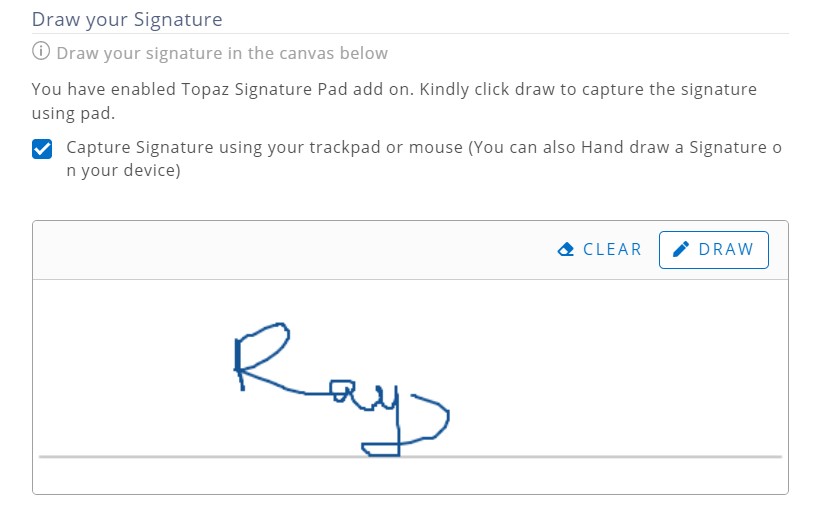
4. Viewing e-signatures
To view the signature you just captured, go to the relevant Asset Details page. Click on the ‘History’ tab and then on ‘View Signatures’. The recorded signature shows up as an image in a new tab.
Another alternative to viewing signatures is by clicking on the ‘History’ button on the right side of the Asset Details page. Go to History → Check In/Out History → View Signatures.
5. Changes in e-signature access
In many cases, Administrators do not want Staff Users (students or field workers) to view signatures done by everybody. This helps enforce security and restricts data access to authorized personnel only.
Updates made to e-signatures in EZOfficeInventory mean that Staff Users can now only view signatures recorded by themselves. Administrators, on the other hand, can view company-wide signatures.
6. E-signatures in Reports
All the signatures that you capture get stored in the system’s cloud database as images. This means you never lose them. In fact, you can always retrieve their detailed log by going to Reports.
However, you must first enable the relevant setting. To do this, go to Settings → Add Ons → Capture Signatures. Select ‘Embed images of signature in reports’ and click ‘Update’.
This action will display all the recorded signatures in the ‘Signature’ column of the selected reports.
EZOfficeInventory currently displays signatures in the following reports:
- Asset Reports: Check-in/out Events
- Asset Stock Reports: Checkout Events, Current Checkouts
- Miscellaneous Reports: Reservation Requests
You can also export these reports. Exporting reports as PDF shows the signatures in the form of images, whereas exporting as CSV shows signatures in the form of URLs.
7. Hardware Recommendations
By default, EZOfficeInventory offers you a drawing pad embedded in the application to log signatures. However, if you wish to use external devices like digital signature pads for capturing signatures, you can integrate them with EZOfficeInventory.
We currently support Topaz signature pad for Windows and Wacom Intuos Pen tablets for Mac OS.
Have any questions?
For more assistance, drop us an email at support@ezo.io.