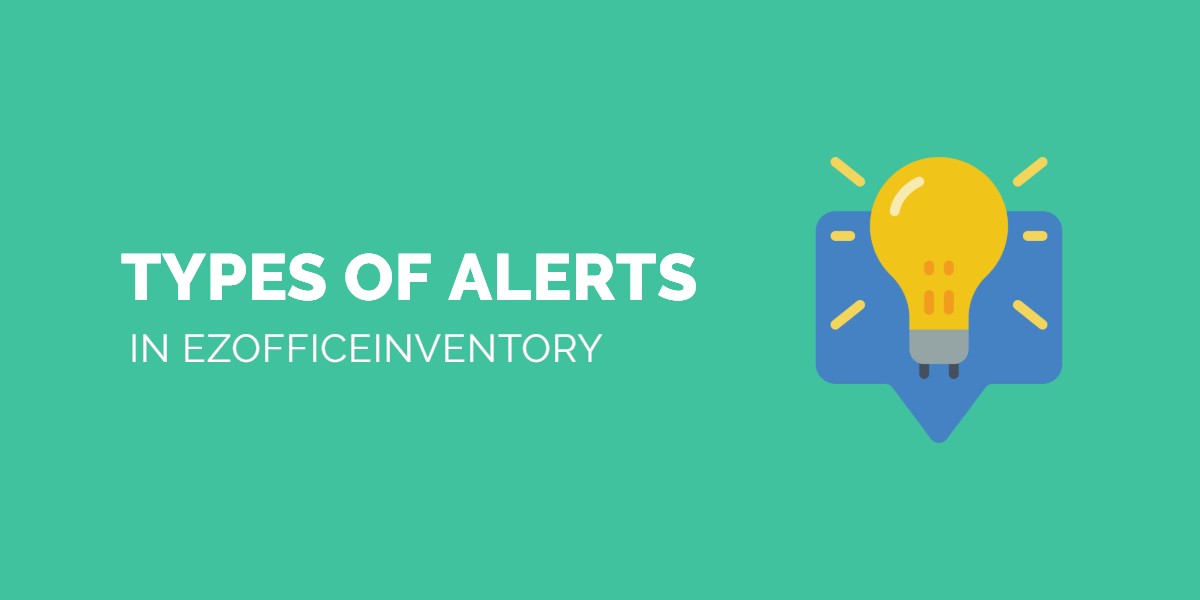Manage alerts by subscribing to events or actions that generate emails, or switch to a daily digest of alerts to ensure that all information reaches interested parties.
1. Alerts and Members
All confirmed members receive emails based on their selected actions of interest, for example, checkout, check-in, etc. Staff members receive emails they’ve subscribed to only when they’re involved in the action, while administrators receive emails for all actions across the company.
For more details on what type of alerts each user-level receive in our asset tracking software, click here.
Read More: Types of Members in EZOfficeInventory
2. Custom notifications and newsletters
Send email-based reminders for specific events, choose which alerts get sent out, and customize email content for each alert type. Customization does not apply for mail digests.
Account owners and administrators can choose to receive our monthly newsletters as well that give a glimpse of regular feature releases and enhancements done to our asset tracking software.
In addition to the default templates, Users can create their own custom templates for most alerts. Click on the ‘+’ button on an alert you want a custom template for and a dialog box will appear.
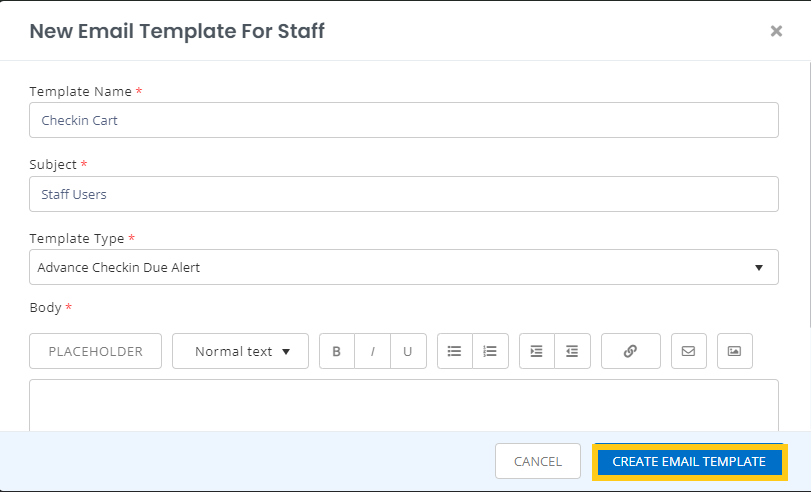
Fill out the necessary information and hit ‘Create Email Template’ to create a new custom template for any alert or notification.
Learn More: Customizing Email Alert Templates
3. Types of Alerts
3.1. Check-in/Checkout
Use our equipment management software to check assets in and out effortlessly, empowering asset custodians to play an active role in keeping asset information up to date.
Following table details how each type of check-in/checkout email alert functions in our app:
| Type | Function | Alert(s) sent to |
| Check-in | This alert serves to inform you that a User has checked in an item. | All Admin(s) and the Staff User(s) involved in the action. |
| Check-in Cart | This alert informs you that a cart has been checked back in. | All Admin(s) and the Staff User(s) involved in the action. |
| Check-in Package (To enable this, the ‘check-in’ alert must be checked) | This alert serves to inform you that a User has checked in a Package with mentioned items. | All Admin(s) and the Staff User(s) involved in the action. |
| Request Check-in | Email alert to inform User A that User B has requested check-in of one or multiple items in possession of User A. | All Admin(s) and the Staff User(s) involved in the action. |
| Check-in due today | Email alert to notify which items are due to be checked in today, say, by User A. | Admins only |
| Check-in due today – Cart | Email alert to notify which carts are due to be checked in today by any User. | Admins only |
| Transfer Custody of Carts | Email alert to notify that the custody of a cart has been transferred from one user to another. | All Admin(s) and the Staff User(s) involved in the action. |
| Custody Transfer Requested | This email alert informs that another user has requested you to transfer the custody or an item or a cart. | All Admin(s) and the Staff User(s) involved in the action. |
| Custody Transfer Approved | Email alert to notify that the request for custody transfer of an item or a cart has been approved. | All Admin(s) and the Staff User(s) involved in the action. |
| Custody Transfer Denied | Email alert to notify that the request for custody transfer of an item or a cart has been denied. | All Admin(s) and the Staff User(s) involved in the action. |
| Custody Transfer Canceled | Email alert to notify that the custody transfer of an item or a cart has been canceled. | All Admin(s) and the Staff User(s) involved in the action. |
| Check-in due in — days | Email alert to notify which items are due to be checked in after specified number of day(s) by User A, e.g. after 1 day. | Admins only |
| Check-in Approval Request – Item | This is used to inform an Admin that User A has requested check-in of one or multiple items in possession of User A. Admin can then choose to approve the request by logging into the account. | All Admin(s) and the Staff User(s) involved in the action. |
| Check-in Denied by Administrator – Item | Email alert to inform that check-in request by User A for an item has been denied by the Admin. | All Admin(s) and the Staff User(s) involved in the action. |
| Check-in Approved by Administrator – Item | Email alert to inform that check-in request by User A for an item has been approved by the Admin. | All Admin(s) and the Staff User(s) involved in the action. |
| Check-in Approval Request – Cart | This is used to inform an Admin that User A has requested check-in of one or multiple Carts in possession of User A. Admin can then choose to approve the request by logging into the account. | All Admin(s) and the Staff User(s) involved in the action. |
| Check-in Denied by Administrator – Cart | Email alert to inform that check-in request by User A for a Cart has been denied by the admin. | All Admin(s) and the Staff User(s) involved in the action. |
| Check-in Approved by Administrator – Cart | Email alert to inform that check-in request by User A for a Cart has been approved by the admin. | All Admin(s) and the Staff User(s) involved in the action. |
| Overdue repeat after _ days | Email alert to notify which items are overdue after a specified number of day(s) by User A, e.g. after 1 day. | Admins only |
| Overdue – Cart | Email alert to inform you if a cart is overdue. | Admins only |
| Checkout | This email serves to inform you that one or multiple items have been checked out to User A with check-in date specified. | All Admin(s) and the staff user(s) involved in the action. |
| Package Checkout | This informs you that a package has been checked out to User A consisting of mentioned items with check-in date specified. | All Admin(s) and the staff user(s) involved in the action. |
| Checkout – Cart | Email alert to inform you that a cart has been checked out containing the mentioned items with check-in date specified. | All Admin(s) and the staff user(s) involved in the action. |
| Extend Checkout | Email alert to inform you that check-in due date has been updated or extended to another date for one or more items. | All Admin(s) and the staff user(s) involved in the action. |
| Extend Checkout – Cart | Email alert to inform you that the check-in due date for a specific cart has been updated or extended. | All Admin(s) and the staff user(s) involved in the action. |
| Cart new comment added | Email alert to inform you that a new comment has been added to your cart. | All Admin(s) and the staff user(s) involved in the action. |
| Transfer Custody | Email alert to notify that the custody of an item or a cart has been transferred from one user to another. | All Admin(s) and the staff user(s) involved in the action. |
Read More: Calendar Management for Asset Tracking Software
3.2. Reservations
Reservations are considerably richer and more robust in our asset management software. With support for new workflows and insights, make clash-free and conflict-free reservations by easily resolving potential scheduling clashes.
Following is the table that defines the functionality of each alert type related to reservations:
| Type | Function | Alert(s) sent to |
| Reservations starting today | This alert serves to inform you that one or multiple items are reserved by User(s) starting today. Actions can be taken on Reservations by Admin(s). | Admins only |
| Reservations starting in — days | This alert serves to inform you that one or multiple items are reserved by User(s) starting after specified number of days, say, in 1 day. Actions can be taken on Reservations by Admin(s). | Admins only |
| Reservation Request/ Created | Email alert to inform you that User A has requested a Reservation for an item. Admin can later approve or deny the request based on availability. | All Admin(s) and the Staff User(s) involved in the action. |
| Cart Reservation | Email alert to inform you that User A has requested a Reservation on specified dates for one or multiple items added to a Cart. | All Admin(s) and the Staff User(s) involved in the action. |
| Reservation of Cart Pending | Email alert to inform you that reservation by User(s) for one or more items is pending on specified dates. Go to the Reservations page from notification bell to approve/decline request. | All Admin(s) and the Staff User(s) involved in the action. |
| Reservation Approved | Email alert to inform that reservation request by User A for an Item has been approved by the Admin. | All Admin(s) and the Staff User(s) involved in the action. |
| Reservation Denied | Email alert to inform that reservation request by User A for an Item has been denied by the Admin. | All Admin(s) and the Staff User(s) involved in the action. |
| Reserved Cart Changes | Email alert to inform about changes made by User A to a Cart Reservation. It can either be an item addition or removal. | All Admin(s) and the Staff User(s) involved in the action. |
Read More: Reserve items with more insight and clarity in EZOfficeInventory
3.3. Services and Preventive Maintenance
Routine maintenance issues are a hassle of the past with our preventive maintenance software. Send out alerts to relevant parties on service initiation, completion, extension, or comments.
See the following table to understand how the service alert types work:
| Type | Function | Alert(s) sent to |
| Service record created | Email Alert for service ticket on one or more items. | All Admin(s) and the Staff User(s) involved in the action. |
| Service started on an asset | Email alert to notify about service started on an Asset. | All Admin(s) and the Staff User(s) involved in the action. |
| Service started on a package (To enable this, the ‘service started on an asset’ alert must be checked) | Email alert to notify about service started on Asset(s) that are part of a Package. | All Admin(s) and the Staff User(s) involved in the action. |
| Service Extended for an Asset | Alert on modified availability date for an Asset due to extended service on it. | All Admin(s) and the Staff User(s) involved in the action. |
| Service Extended for a Package (To enable this, the ‘service extended for an asset’ alert must be checked) | Alert on modified availability date for multiple Assets in a Package due to extended service on them. | All Admin(s) and the Staff User(s) involved in the action. |
| Service Completed on an Asset | This email serves to inform you that an Asset ‘under maintenance’ has been made available after service completed. | All Admin(s) and the Staff User(s) involved in the action. |
| Service Completed on a Package (To enable this, the ‘service completed on an asset’ alert must be checked) | This email serves to inform you that multiple Assets in a Package ‘under maintenance’ have been made available after service completed. | All Admin(s) and the Staff User(s) involved in the action. |
| Service due in _ days | This email serves to remind you that a specific asset requires attention in X days. | All Admin(s) and the Staff User(s) involved in the action. |
| Comments on Services | An email is sent to you when a User comments on the service you created for an Asset. | All Admin(s) and the Staff User(s) involved in the action. |
| Recurring Service Pending | Email alert to inform you that a recurring service is pending on one or more Assets. Go to the Services page from notification bell to begin maintenance on them. | All Admin(s) and the Staff User(s) involved in the action. |
| Service Pending in — days | This alert serves to inform you that a service pending on one or more items is starting after specified number of days, say, in 1 day. Actions can be taken on Services by Admin(s). | All Admin(s) and the Staff User(s) involved in the action. |
3.4. Items
Along with assets, asset stock and consumable items such as inventory can also be tracked by location. Get low stock alerts and transfer stock across sites with ease.
When the actions involving retiring, reactivating, or deleting an asset, adding, removing and transferring stock take place, alerts are triggered (shown in the table below).
| Type | Function | Alert(s) sent to |
| Retiring Items | Email alert to notify you that an item has been sent to retired state by an Admin. You can visit the item details page to reactivate it for checkouts again. | Admins only |
| Reactivating Item | This email serves to inform you that a retired item has been activated and will be available for checkout now. | Admins only |
| Deleting Item | This email alert is sent to inform you that one or more items have been deleted by an Admin or you. A CSV file is also sent along with details on the items deleted. | Admins only |
| Scanning Items Label | Email alert sent when an Asset label is scanned. | Admins only |
| Remove Stock/Add Stock Inventory | Email alert sent when a certain stock quantity is added or removed from a location by a User, say, 10 juice boxes worth $240. | All Admin(s) and the Staff User(s) involved in the action. |
| Transfer Stock (To enable this, the ‘Remove Stock/Add Stock Inventory’ alert must be checked) | Email alert when a certain quantity of Inventory or Asset Stock has been transferred from one location to another e.g. 10 juice boxes transferred from Warehouse to NY Summit Booth. | All Admin(s) and the Staff User(s) involved in the action. |
| Low Stock Threshold Alert | When you have set a threshold for stock quantity, say, 20 for NoteBooks, you will receive a trigger alert when net quantity reaches a low level. | Admins only |
| Excess Location Threshold Alert | When you have set an excess location based threshold for stock quantity, say 50 for paint brushes at a construction site, you will receive a trigger alert when the net quantity in that location reaches that upper level. | Admins only |
| Location Based Threshold Alert | When you have set a location based threshold for stock quantity, say, 20 for NoteBooks in NY Bookstore, you will receive a trigger alert when net quantity in that location reaches a low level. | Admins only |
| Email Print Labels *
* Template cannot be customized | Email sent when print labels are requested for one or more items with PDF attached containing the labels. You can customize print labels from More → Printout templates → Labels. Learn More | Admins only |
| Custody Verification Requested | This email serves to inform you that your possession verification request has been sent to User A for one or more Assets currently in their possession. Learn More | All Admin(s) and the Staff User(s) involved in the action. |
| Custody Verification Responded | This email serves to inform you that User A has verified/acknowledged possession for one or more Assets checked out to the User. | All Admin(s) and the Staff User(s) involved in the action. |
| Item(s) Added | This email notifies you whenever new items are added in the system via mass import, scanning, cloning, and manual entry. | Admins only |
| Item(s) Updated | This email alert is sent out whenever item details are updated via mass import only. | Admins only |
3.5. Purchase Orders
Keep track of Purchase Orders alongside your assets. Automatically update items linked to Purchase Orders, and manage vendors and procurement costs all from one place.
Receive email alerts for Procurement management when you are pending delivery on items on creating purchase orders (see the table below).
| Type | Function | Alert(s) sent to |
| Items Pending Delivery | This email alert serves to inform Admins that a PO has been confirmed and is now pending delivery from the Vendor. | Admins only |
| Marked Complete | Email alert to inform that a PO has been completed by an Admin. | Admins only |
| Request Pending after _ Days | This email alert serves to remind Admins that a specific PO is pending after a specified number of days. | Admins only |
| Items Received | Email alert to inform that items in a PO have been received. | Admins only |
| Request for Stock | Email alert when a certain quantity of Inventory or Asset Stock has been requested for replenishment at a Location. | Admins only |
| Request Approved | Email alert when a request for certain quantity of Inventory or Asset Stock has been approved by an Admin. | All Admin(s) and the Staff User(s) involved in the action. |
| Request Denied | Email alert when a request for certain quantity of Inventory or Asset Stock has been denied by an Admin. | All Admin(s) and the Staff User(s) involved in the action. |
| New Comment Added | An email is sent to you when a User comments on a PO. | All Admin(s) and the Staff User(s) involved in the action. |
| Request Sent for Revision | An email alert is sent to the admin when a PO is sent back for revision. | Admins only |
Read More: Procurement Management in EZOfficeInventory
3.6. Work Orders
Keep track of Work Orders alongside your Assets. Take control of maintenance and inspection of items linked to Work Orders, and keep staff users accountable for their tasks all from one place.
Receive email alerts for work order management by keeping tabs and watching a work order(see the table below).
| Type | Function | Alert(s) sent to |
| Assignee Selected | This email alert serves to inform that a User has been selected as an Assignee for a Work Order. | All Admin(s) and the Staff User(s) involved in the action. |
| Reviewer Selected | This email alert serves to inform that a User has been selected as a Reviewer for a Work Order. | All Admin(s) and the Staff User(s) involved in the action. |
| Work Order Started | Email alert to notify about the status of a Work Order i.e. in progress. | All Admin(s) and the Staff User(s) involved in the action. |
| Work Order Completed | Email alert to notify about the status of a Work Order i.e. completed. | All Admin(s) and the Staff User(s) involved in the action. |
| Work Order Marked as Pending Review | Email alert to notify about the status of a Work Order i.e. pending review. | All Admin(s) and the Staff User(s) involved in the action. |
| Work Order due in ‘x’ days | This alert serves to inform you that a Work Order is due in ‘x’ days. | All Admin(s) and the Staff User(s) involved in the action. |
| Work Order due today | This alert serves to inform you that a Work Order is due on a certain day. | All Admin(s) and the Staff User(s) involved in the action. |
| Work Order Overdue | This alert serves to inform you that a Work Order is overdue. | All Admin(s) and the Staff User(s) involved in the action. |
| New Comment Added | This alert serves to inform you that a comment has been added on a Work Order by its Reviewer. | All Admin(s) and the Staff User(s) involved in the action. |
3.7. Bundles
Receive email alerts for ready-to-print labels for Bundles on requesting via the Bundle details or listing page (see the table below).
| Type | Function | Alert(s) sent to |
| Email Print Labels*
* Template cannot be customized | This email alert is sent to you when ‘Print Labels’ request is made for Bundles. The email consists of a ready-to-print PDF attachment. | Admins only |
3.8. Members
Receive email alerts for ready-to-print labels for Members on requesting via the Member details or listing page (see the table below).
| Type | Function | Alert(s) sent to |
| Email Print Labels*
* Template cannot be customized | This email alert is sent to you when ‘Print Labels’ request is made for Members. The email consists of a ready-to-print PDF attachment. | Admins only |
3.9. Locations
Receive email alerts for ready-to-print labels for Locations on requesting via the Location details or listing page (see the table below).
| Type | Function | Alert(s) sent to |
| Email Print Labels*
* Template cannot be customized | This email alert is sent to you when ‘Print Labels’ request is made for Locations. The email consists of a ready-to-print PDF attachment. | Admins only |
3.10. Projects
Receive email alerts for ready-to-print labels for Projects on requesting via the Projects details or listing page (see the table below).
| Type | Function | Alert(s) sent to |
| Project Created | This email alert is sent out when a new project is created. The email consists of ready-to-print PDF attachment. | Admins only |
| Project Deleted | This email alert is sent out when an existing project is deleted. This email consists of ready-to-print PDF attachment. | Admins only |
| Project Started | This email alert is to inform that work has been started on a specific project by a User. | All Admin(s) and the Staff User(s) involved in the action. |
| Project Completed | This email alert is to inform that work has been completed on a specific project by a User. | All Admin(s) and the Staff User(s) involved in the action. |
| Module Linked to Project | This email alert is to inform that a new Module has been linked to a specific project. | All Admin(s) and the Staff User(s) involved in the action. |
3.11. Custom Substates with the Parent State
| Type | Function | Alert(s) sent to |
| Asset Substates Transitions with Parent State | This email alert is sent out when asset substates transition with the parent state. | Admins only |
| Asset Stock Substates Transitions with Parent State | This email alert is sent out when asset stock substates transitions with the parent state. | Admins only |
| Package Substates Transitions with Parent State | This email alert is sent out when the package substates transitions with the parent state. | Admins only |
3.12. Custom Roles
In the case of a custom user, they can choose the alerts they want to receive. To set alerts for a specific custom user, go to Roles and choose the relevant user. Click on ‘Alerts’ and choose the custom settings from the options as shown below:
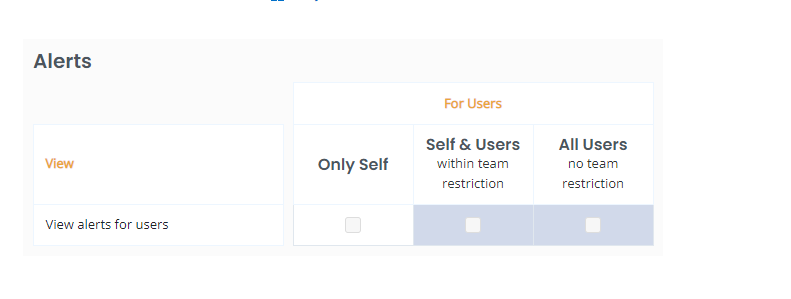
There are three types of alert settings to choose from:
| Alert Setting | Explanation |
| Only Self | You will get an email if you perform an action or if an action is performed on you. For example, if you check out an item to someone or someone checks out an item to you, you will get an email alert. |
| Self & Users | You can choose one or more teams for this alert setting along with setting restrictions. You will receive an email alert if you or anyone else from the chosen teams perform an action. You will also get notified if an action is performed on you. |
| All Users | If anyone from the entire organization takes any action, you will receive an email alert. |
Note: Custom role Users and Staff Users can change their own alerts if they have their respective ‘Allow users to override their own settings’ enabled.
4. Group and Location based Notifications
We also give you the flexibility of being notified based on groups and locations in our asset tracking software. You can prioritize them in the Alerts page at the end of alert types.
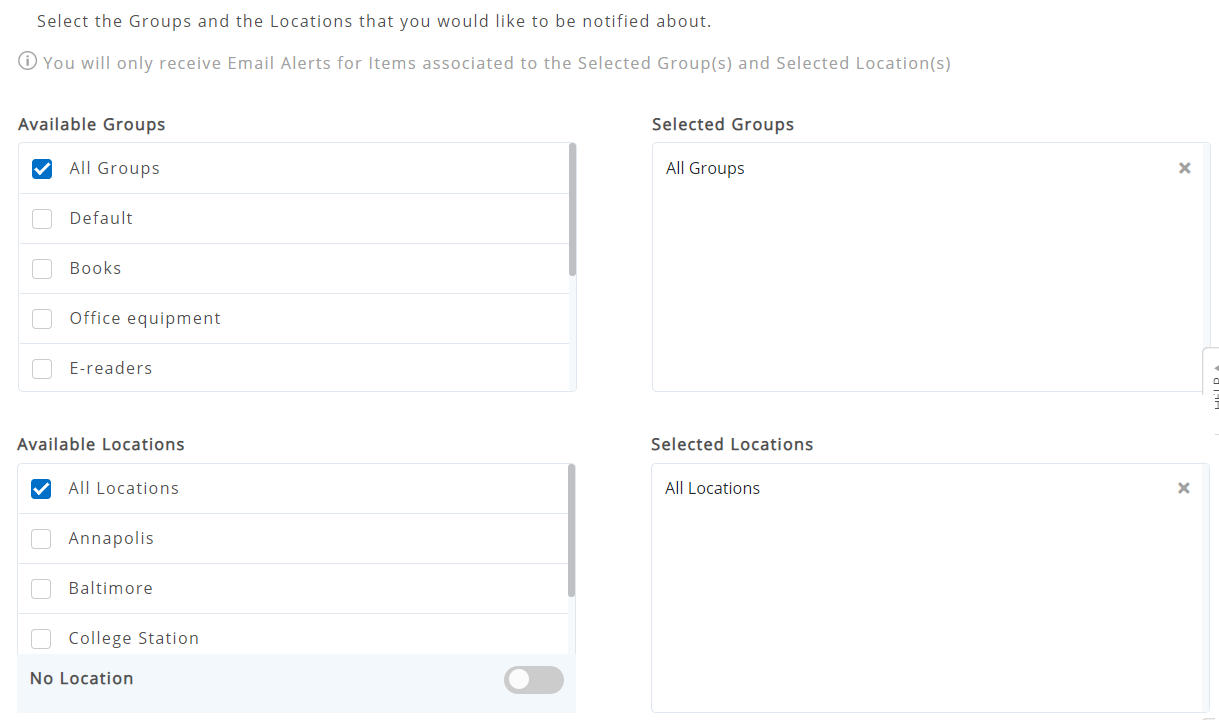
5. Time for Alerts
EZOfficeInventory allows you to set time for alerts. You receive email alerts subscribed on your selection of events in the Alerts page. You can also receive check-in overdue alerts within an hour of occurrence if you don’t want to fall behind in asset management. To do this, go to Company Settings → Policy → Time for Alerts.
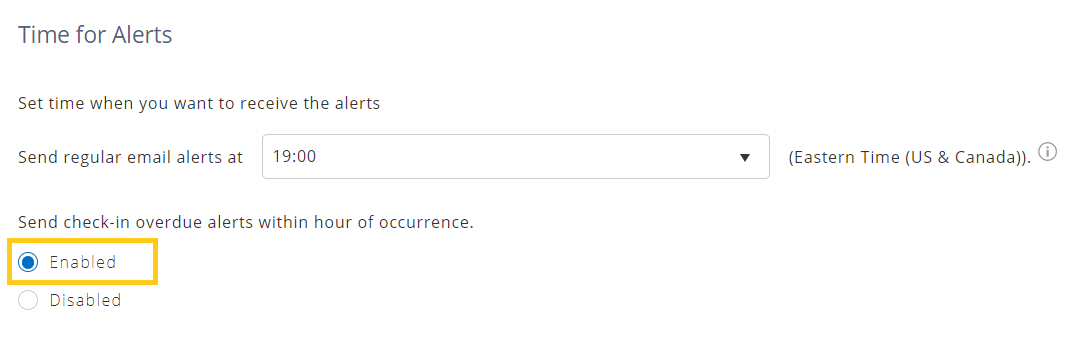
6. Send emails using your company URL
By default, the emails regarding an equipment return date, or a reservation starting date are sent from the EZOfficeInventory domain. Using our asset tracking software, you can choose to send these emails from an email address that belongs to you or your company. You can enable this feature from Settings → Company Settings → Company Profile → System Generated Emails. Learn More
7. Unsubscribing to alerts
Even if you have unsubscribed from Alerts, you will receive emails to reset your password. The following error message will appear when you turn off Alerts:

Have feedback about our asset tracking software?
EZOfficeInventory is the leading asset tracking software used by SMBs all over the globe.
For more assistance, drop us an email at support@ezo.io