You can use EZOfficeInventory to easily track and manage inventory. Inventory items are consumables that are not returned once they are checked out. For this reason, only the stock level or quantity of each inventory item is tracked. To track inventory items with our inventory control software, go to Settings → Add ons → Inventory Module → Enabled.
Note: This blog is a continuation of Inventory Tracking Part 1 that covers adding inventory items, printing labels, managing locations and taking actions on inventory items.
1. Scanning Inventory Items
In order to scan items you can integrate with external hardware scanners. Scanning helps bring up an item for different actions. You can directly scan and search for items by using the search bar on the top of the app, and add items to your cart via scanning.
Additionally, you can also use the mobile app for EZOfficeInventory to scan items using the phone camera, or integrate the app with an external barcode scanner.
Actions that can be taken on inventory items using the mobile app include:
- Creating and editing inventory items.
- Scanning in existing barcodes into the Identification Number field for items. Learn More
- Scanning inventory items to Add, Remove, Reserve, Transfer and Retire inventory, as well as Request Stock. Learn More
To learn more about scanning items, click here.
2. Vendor Management and Purchase Orders
Vendors are used to record details of individuals or businesses who provide services and inventory. For example, you can record details of all purchases that were made from ‘MDSuppliers.’ You can access vendors information from Items → Vendors.
Inventory items can be linked to a vendor when adding stock or creating a purchase order. They can also be added at a later time by editing the ‘vendor’ field on the inventory detail page. When adding stock to an inventory item, you are prompted to specify a vendor from whom the purchase is made. You can also create a purchase order for inventory items from Items → Inventory → Select Inventory Item → Add to Purchase Order. Here you are asked to specify the vendor to whom the purchase request is made.
To learn more about vendor management and purchase orders, click here.
3. Adding Inventory Items to a Cart
You can use Carts for faster checkouts of multiple Inventory items at a time. To use Carts in EZOfficeInventory, go to Settings → Add Ons → Cart Module → Enabled. To add an item to a Cart, go to Items → Inventory → Select Inventory Item → Add to Cart.
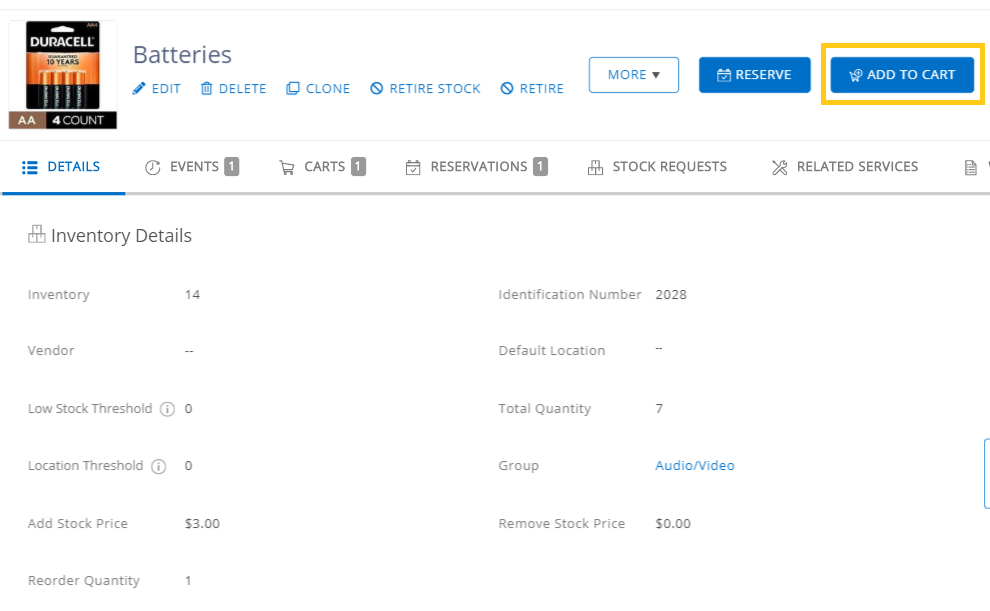
Specify the stock quantity to be added and the location from which stock should be removed once the Cart is checked out. The ‘Default Location’ of the item is used in case no other location is specified.
To add multiple Inventory items simultaneously to a Cart, go to Items → Inventory → Check Inventory Items → Actions → Add to Cart. Note that each inventory item will be added to the cart with a stock quantity of zero and the ‘Default Location’ of the item will be used as the location from which the stock is removed. You can change this location from the cart detail page.
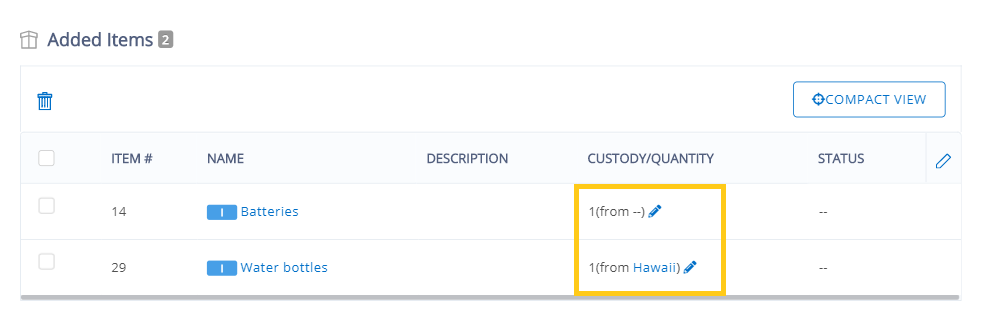
To learn more about carts, click here.
4. Alerts For Inventory Items
Inventory items are tracked by quantity. Therefore, it is important to have threshold alerts for when stock quantity is too low. Other inventory alerts include Sale/Purchase of Inventory, Transfer of Stock and Request for Stock. The email alerts received can be Enabled/Disabled and customized from More → Alerts. To learn more about alerts, click here.
4.1. Low Stock Threshold Alert
An email alert is sent to members when the total stock quantity reaches or goes below the value specified in the field ‘Low Stock Threshold’ on the inventory item detail page. Say you have an item called ‘Blue Plastic Cups’ with a low stock threshold of 100. A checkout leads to the total stock falling to 90 (with 50 in New York and 40 in New Jersey). In this instance, a low stock email alert will be issued by the system.
4.2. Location Threshold Alert
An email alert is automatically sent to members when the stock quantity at any location is less than the value entered in the field, ‘Location Threshold.’ For example, if you have a Location Threshold of 100 and the stock quantity is 90 at the location New York, an email alert will be sent to all relevant parties.
5. Creating Bundles for Inventory Items
In order to make checkouts faster you can bundle inventory items that are frequently checked out together. You can then directly add your bundles to carts and quickly checkout the items. To learn more about bundles, click here.
6. Work Orders for Inventory Items
With our inventory control software you can also create Work Orders to assign and manage tasks for employees. To use the work orders feature go to Settings → Add Ons → Work Orders → Enabled. Create and manage work orders from More → Work Orders. You can create work orders for employees for things like checking inventory condition or relocating inventory to a different location. To learn more about Work Orders, click here.
7. Reports on Inventory Items
Reports on inventory usage, purchase and its movement between locations gives valuable insights. For example, inventory usage reports help in identifying demand or pinpointing unwanted items that can then either be purchased more or less of. Reports on vendors help in understanding past relationships and the reliability of vendors.These reports can be used for cost and service comparisons between vendors for better negotiation and purchase decisions.
Low stock reports on inventory enable you to replenish inventory in a timely manner. Reports are particularly useful for accounting and removing excess inventory that is merely incurring storage costs. To learn more about item reports, click here.
Have Feedback about our Inventory Control Software?
EZOfficeInventory is the leading inventory control software used by SMBs all over the globe.
For more assistance, drop us an email at support@ezo.io.






