For organizations working with multiple types of Assets, it gets challenging to manually track all actions that have been performed on an item. In order to provide a detailed account of item history, EZOfficeInventory has introduced Item Trail, which enables users to track every information update and action performed on an Item.
Complete visibility into Item history helps your team make better decisions more efficiently and enables your organization to ensure internal accountability for users.
Note: This feature is only available at the enterprise level.
Let’s take a look at how Item Trail works for Assets, Asset Stock and Inventory:
1.Editing an Asset
An Item Trail records all changes made to Asset information. Lets say a user updates or edits some details in an Asset. To view these changes, go to the Asset details page, click on the Events tab and select the Item Trail button:

Here you can see that the Asset image has been uploaded, warranty, condition and location has been added. As these fields did not exist previously the ‘changed from’ section shows a blank. You can also see that the Group has been changed from Default to IT Equipment.
Note: Only Account Owners and Adminstrators can view Item Trail.
2. Checking in/out an Asset
Kindle has been checked out to a user and comments and location have been added. The Item Trail displays all this information:
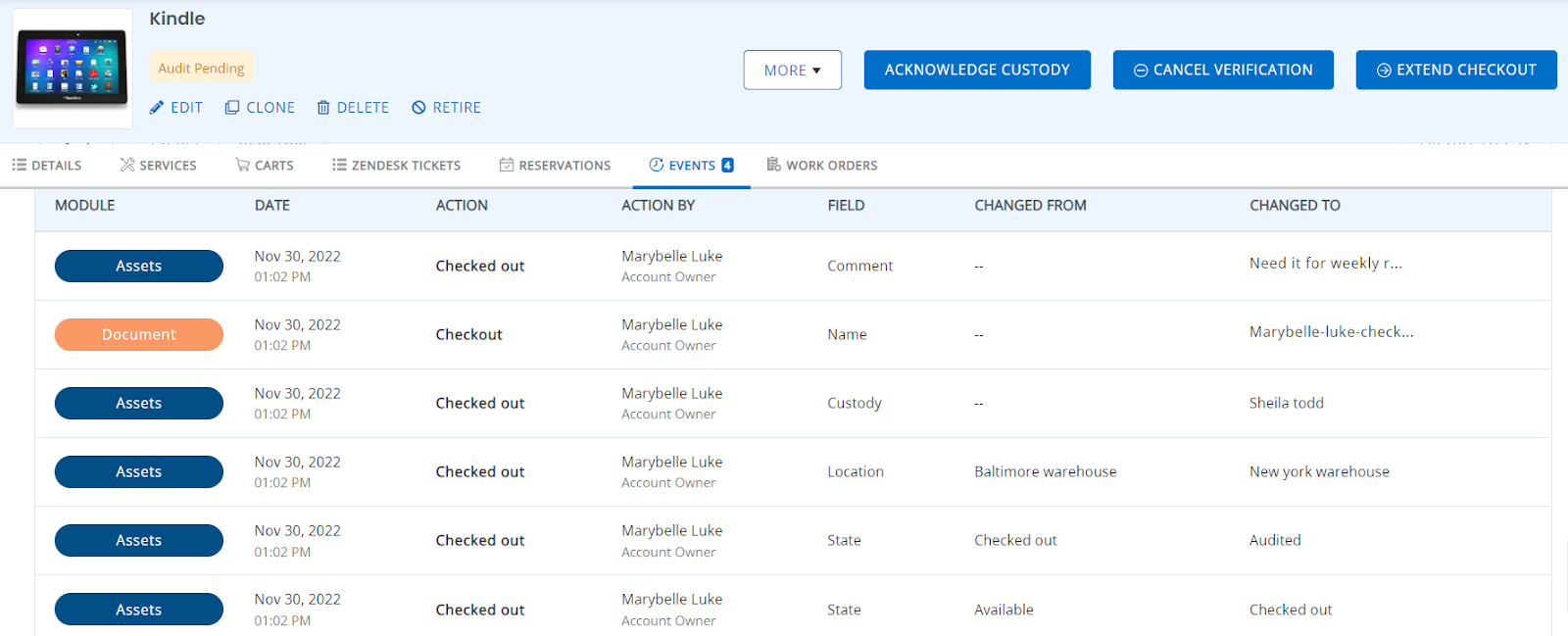
You can view the state changed from Available to Checked out then from Checked out to Audit Pending as it is assigned to a new user.
Similarly for Checking in Assets, Item Trail displays the following details:

3. Action filters
Hundreds of actions can get populated under the Item Trail tab over time. For this reason, there is an option to apply filters to view specific actions for an Asset:

Lets select the Action Filter. Here you can add both the module and action you want to be displayed:
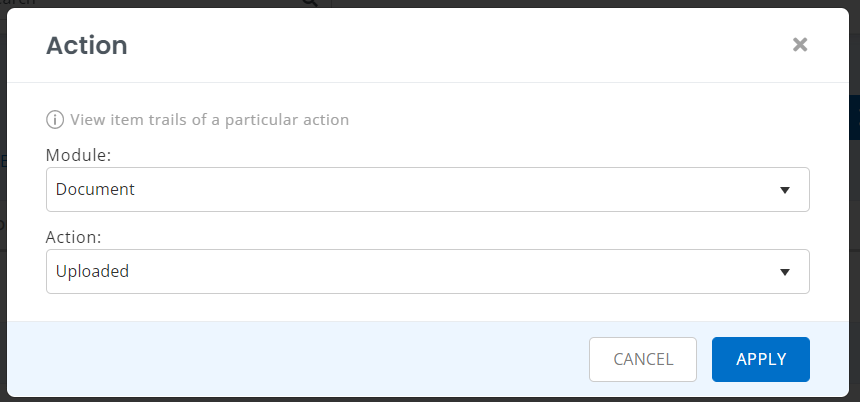
The results will shown as follows:

You can even sort out actions for a specific time period by adding in the dates and time for the Time Frame filter:
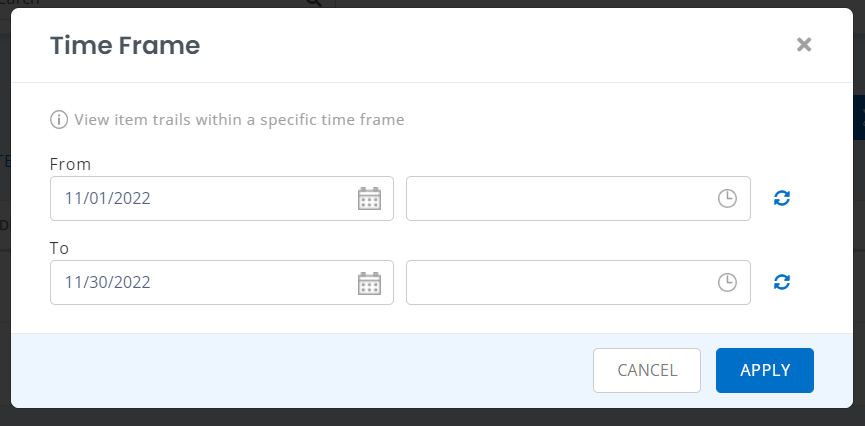
4. Editing Asset Stock
An Item Trail record for Asset Stock appears as follows:
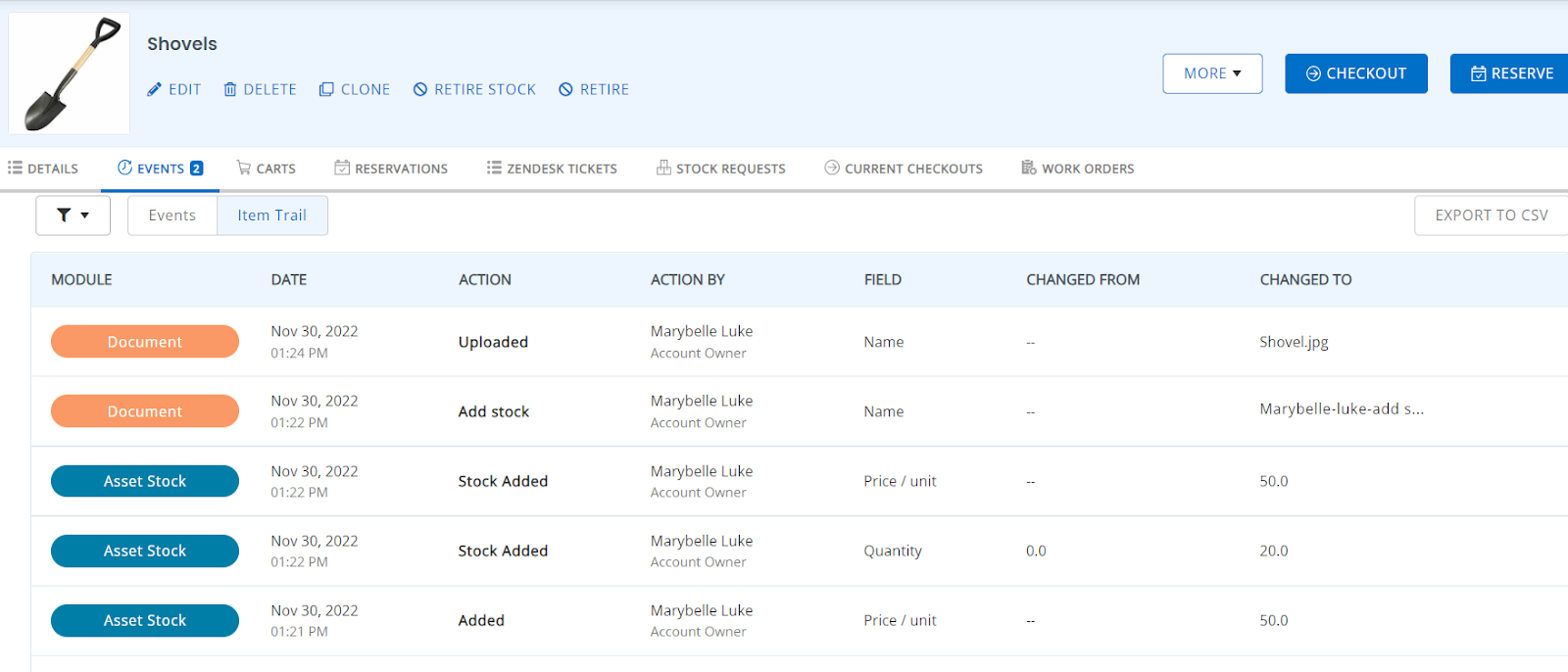
Here you can see different actions such as when the Asset Stock was created, stock was added and document uploaded.
Next, you want to transfer some stock to another location:
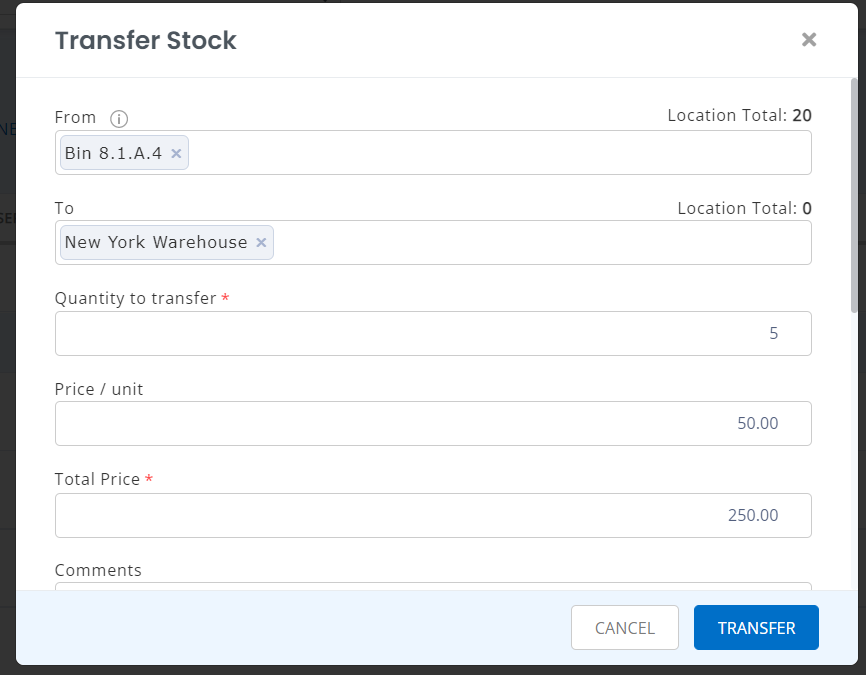
The Item Trail record will display the following information:
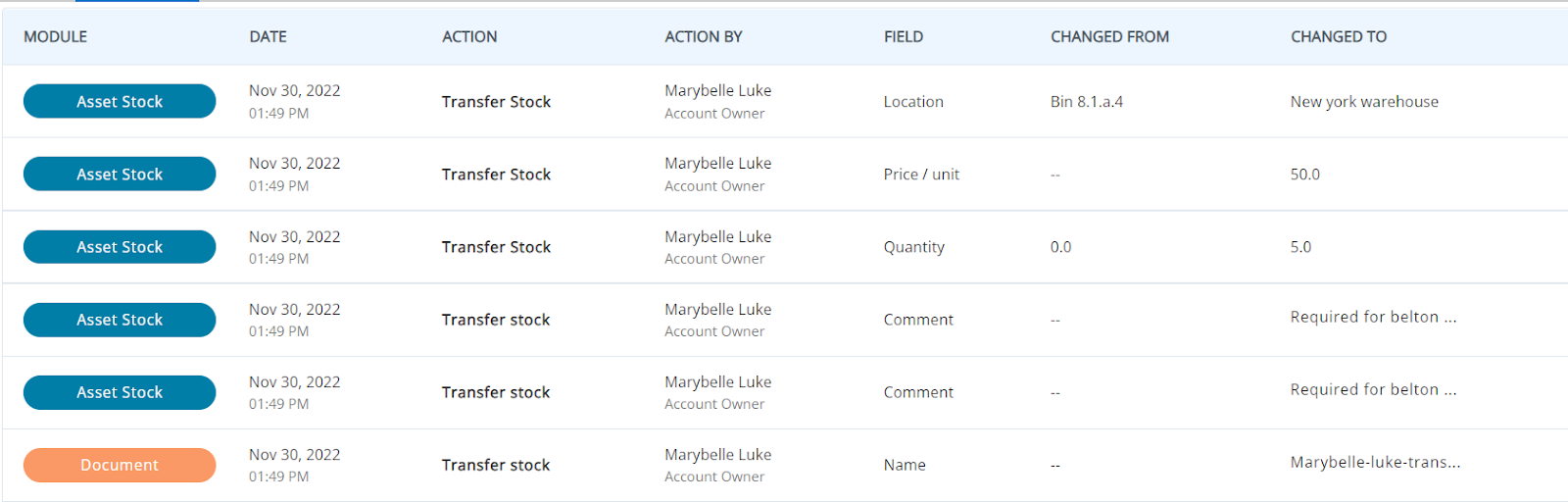
Here you can see the quantity changed from 0 to 5 at the New York Warehouse.
Item Trail will be displayed in the same way for actions taken on Inventory Items.
5.Item Trail for deleted Items
Go to Reports → Miscellaneous Reports → Deleted Items Summary. The Report will display the details of all deleted items:
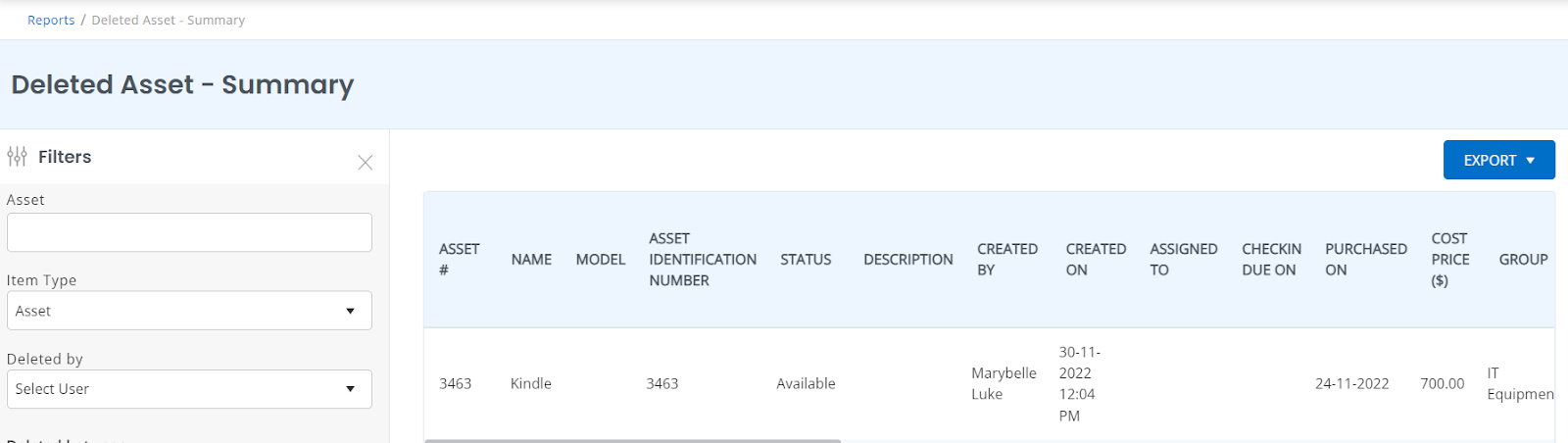
You can sort of Items and the associated actions taken by different users with the help of filters in the left column. Here you can select the Item type, Item name, Deleted by user and dates for more precise Item Trail:
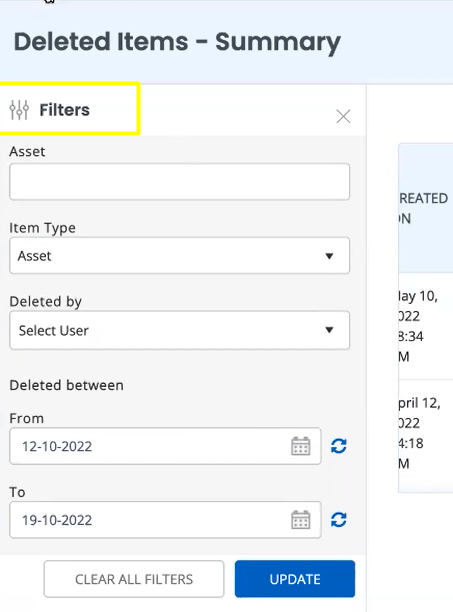
The Deleted Items-Summary Reports does not show a complete trail of actions.
You can view a list of all actions taken on a deleted Asset by running Deleted Items Report. In order to view Item Trail on an Item, select the Deleted Items-Details Report. Here you would first have to select the Item name, and time period to run the report:
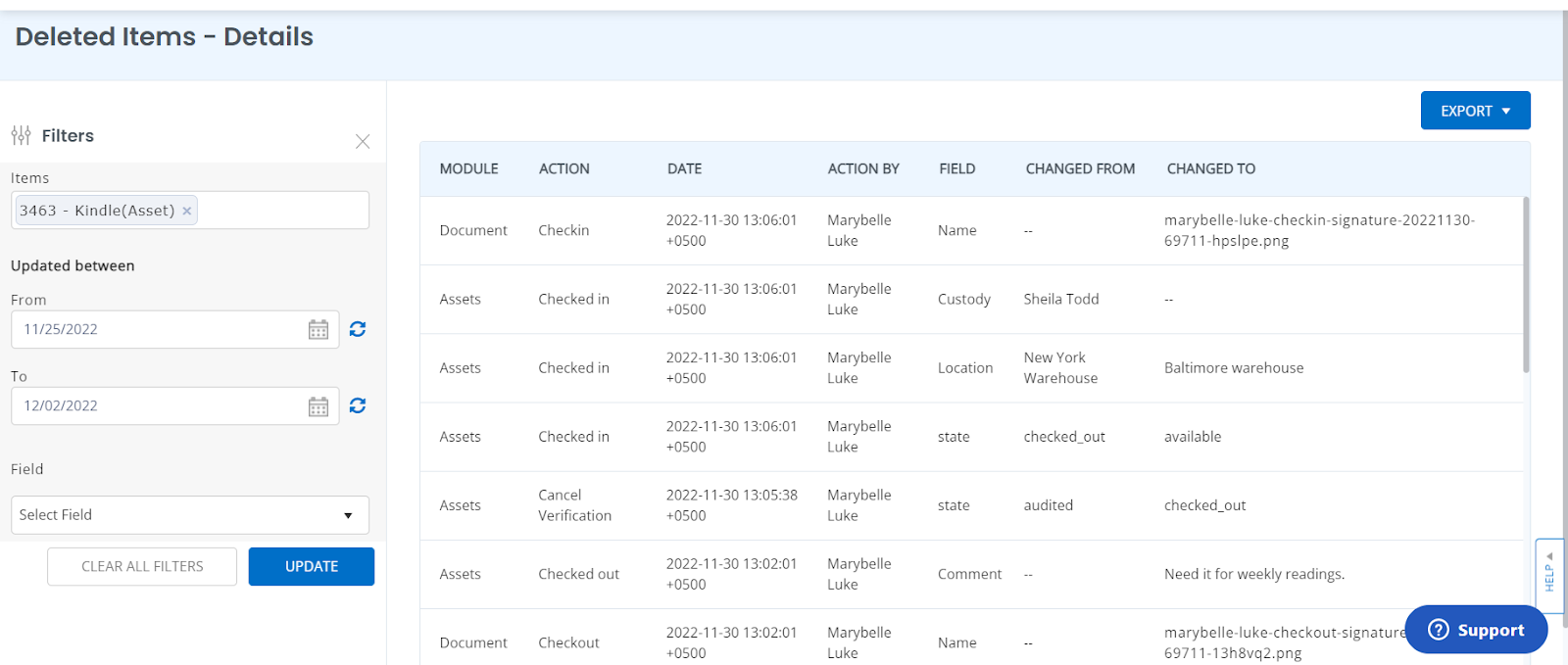
You can view who deleted the Item and at which date. This report can be run for only one Item at a time.
About EZOfficeInventory
EZOfficeInventory is a leading asset tracking software. It allows you to track, maintain, and report on inventory from anywhere, at any time. We offer a free 15-day trial – no credit card required!







