Businesses operating at multiple locations have varying stock requirements at each warehouse. To accommodate these users, EZOfficeInventory offers Location Based thresholds. These thresholds allow users to set a minimum and maximum value for items at all locations. Users will be able to set :
- Default Low location thresholds: For all locations without specified thresholds, you will receive an email alert when the quantity falls below this value.
- Default Excess location thresholds: For all locations without specified thresholds, you will receive an email alert when the quantity is higher than this value.
Step 1: Create Location Based Thresholds
Go to the Items page → Asset Stock → Create Asset Stock. At the end of the page, you can set Location specific thresholds.
Note: Follow the same workflow for Inventory items.
When you set ‘Low Location Threshold’ and ‘Excess Location Threshold’ for the Default Location, it will apply to all locations. However if you want to set thresholds for a location separately, you can select one from the dropdown menu.
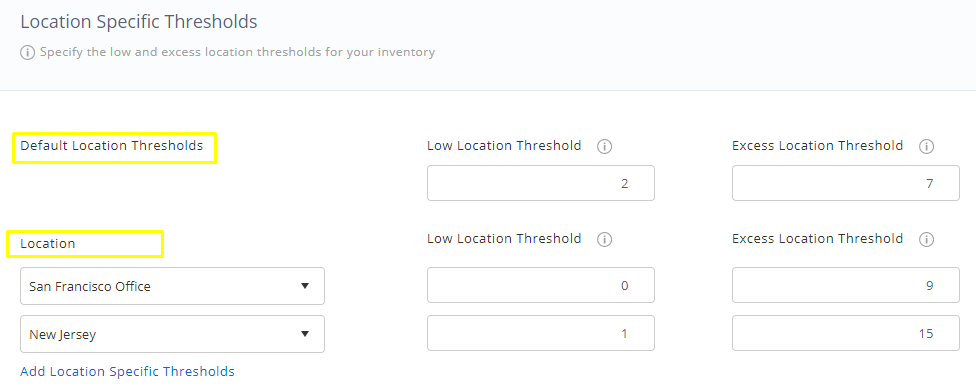
The Default Location thresholds will apply to all locations automatically, except the ones you have specified from the Location dropdown. In the image above, we will have Default Location thresholds for all locations except San Francisco and New Jersey.
Once you have set the location threshold levels you can view them on the Item Details page. If you have stock at more than one location, you can view the ‘Status’ of all the locations under Quantity by Location.
Note: If Low/Excess Location Threshold is set to 0, then the user will not get any alerts for that particular location.
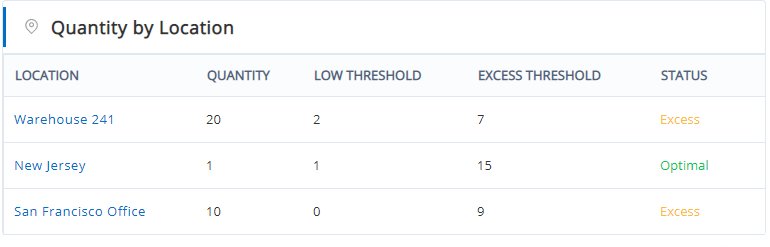
Step 2: Import Location Based Thresholds for Asset Stock/Inventory
In case you have numerous asset stock and inventory, you can import mass Location Based excess and low stock thresholds.
Go to Asset Stock/Inventory Listings page → Import Asset Stock/Inventory → Import Location Based Threshold.
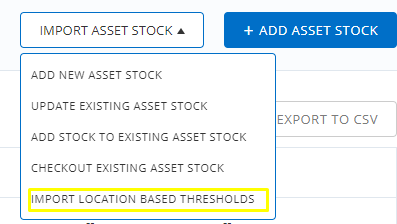
After importing the Excel File, map the appropriate columns. This is only possible for the Asset Stock/Inventory Items you already have added on the Listings Page.
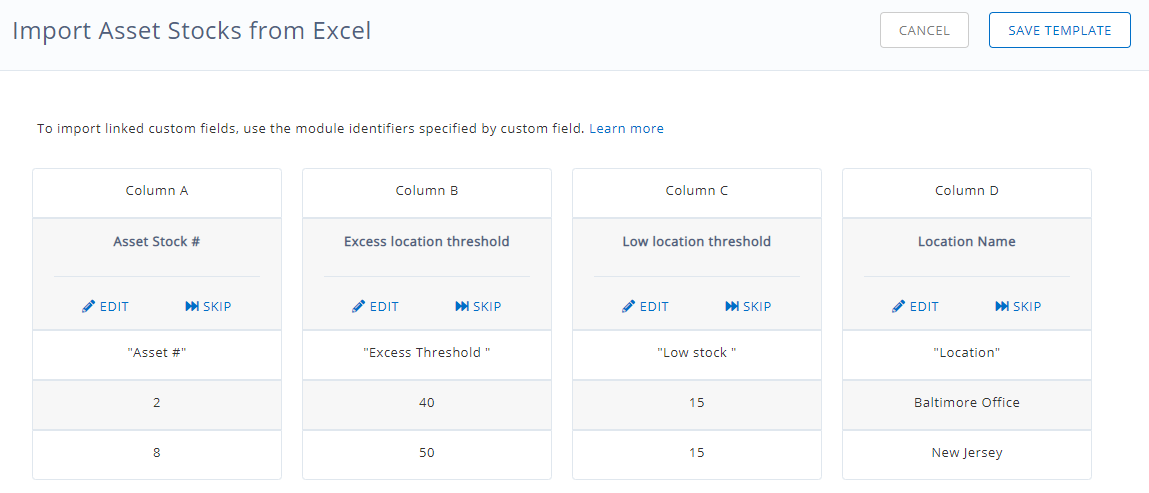
Remember to add the Location name or Location number. After uploading, preview the Imported Excel Sheet and hit Import to complete the process.
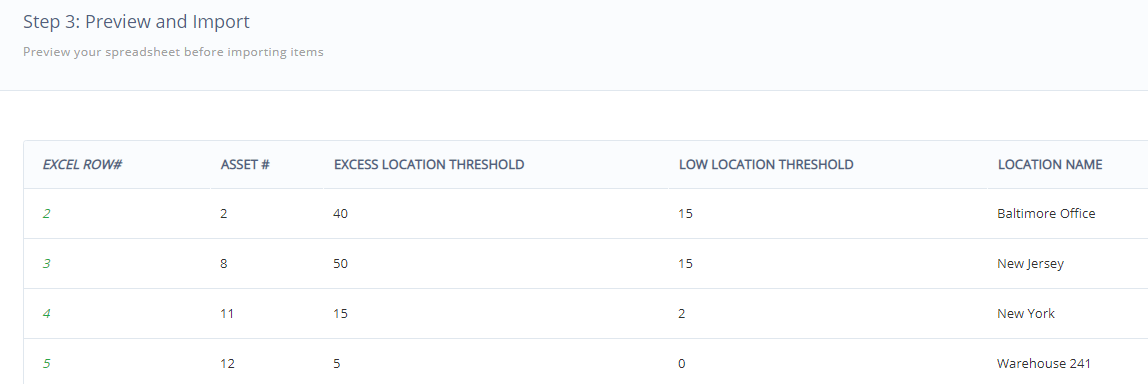
Read more: Item Locations in EZOfficeInventory
Step 3: Filter Location Based Thresholds
The filter options at the Listings Page allow you to view assets by their Status according to the set Location Thresholds. Go to the Asset Stock/Inventory Listings Page → Location Stock View.
You will then be able to choose Low Location Stock/ Excess Location Stock from the Filter dropdown menu.
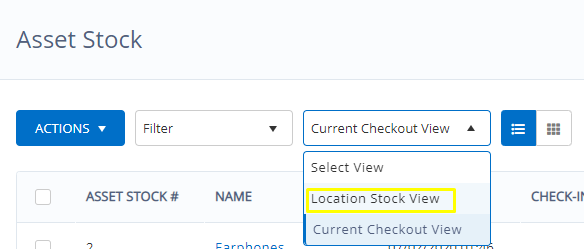
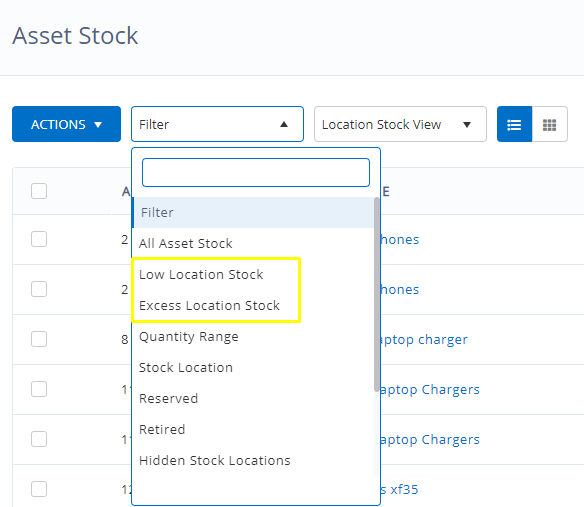
The image below shows Filter search for Excess Location Stock:
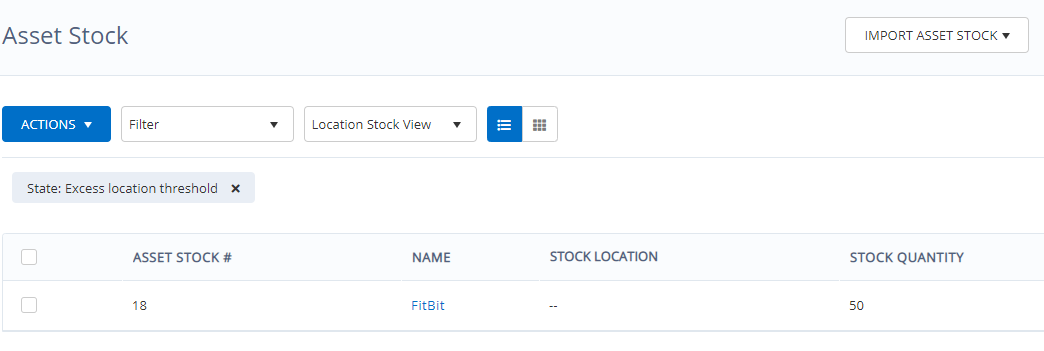
Step 4: Mass Edit for Default Location Threshold
From the Asset Stock/Inventory Listings page, you can mass edit items with Default Location Threshold settings. Go to Actions → Edit.
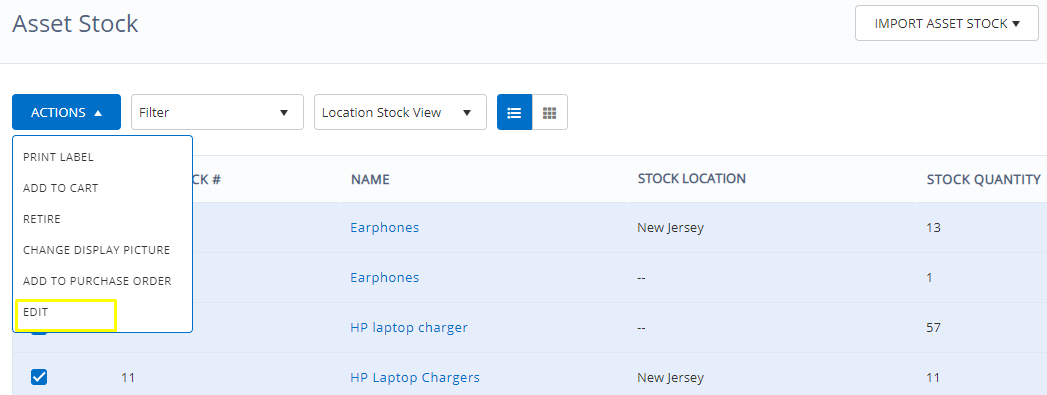
Step 5: Set Low/Excess Location Threshold Alerts
You can also set up alert notifications whenever a low/excess location threshold is reached. Got to the Navigation Menu → Alerts→ My Alerts → Items.
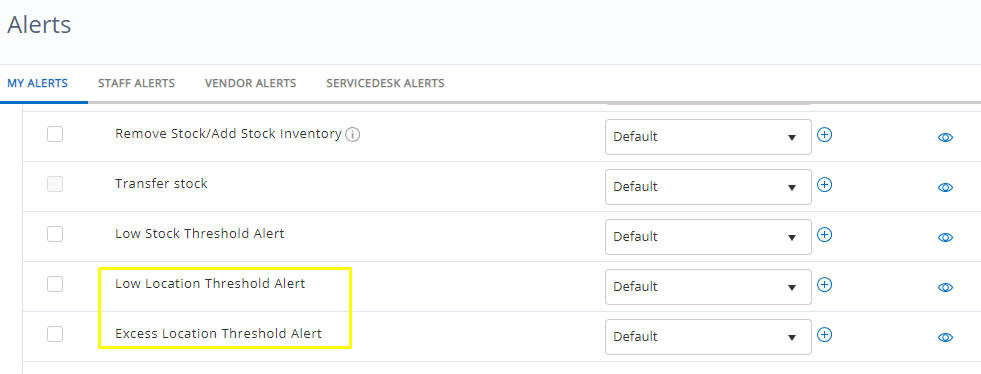
Step 6: Access Location Threshold Alerts
The Low/Excess Location Threshold notification also appears in the Bell icon so you don’t miss out any alerts:
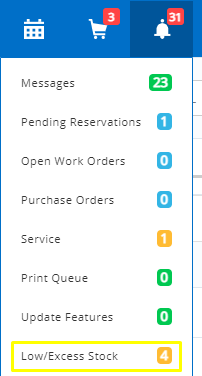
By clicking on these notifications, you will be directed to the Stock Threshold Alerts page. Here you can check which items require immediate attention for both Low and Excess quantities.
For instance for items in Low Asset Stock, you go to Actions → Add to Purchase Order.

Step 7: Run Location Threshold Reports
Go to the Navigation Menu → Reports → Asset Stock/Inventory Reports → Low/Excess Stock
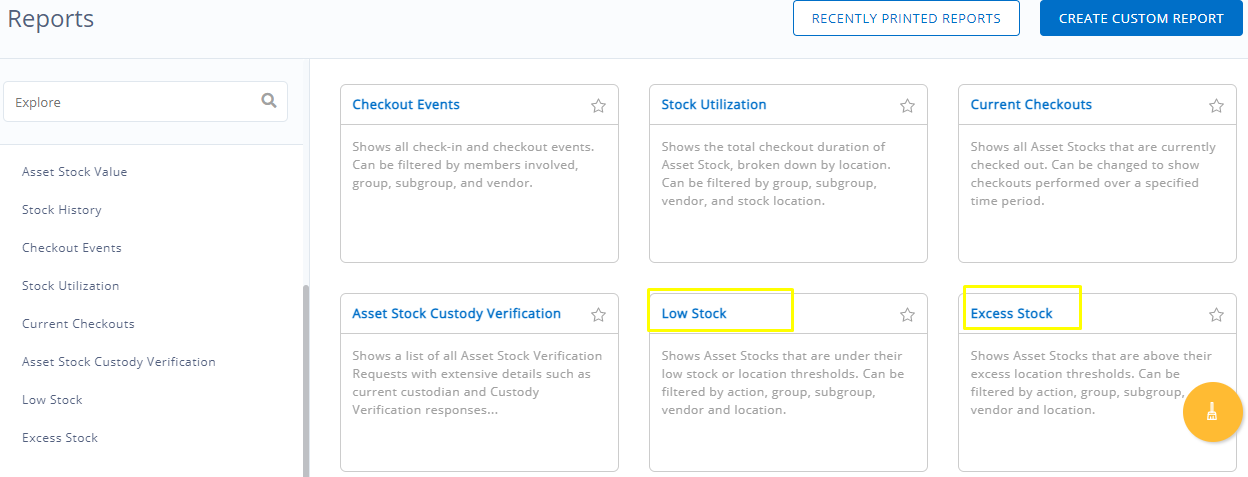
Running a report for excess stock Location based thresholds will look like this:
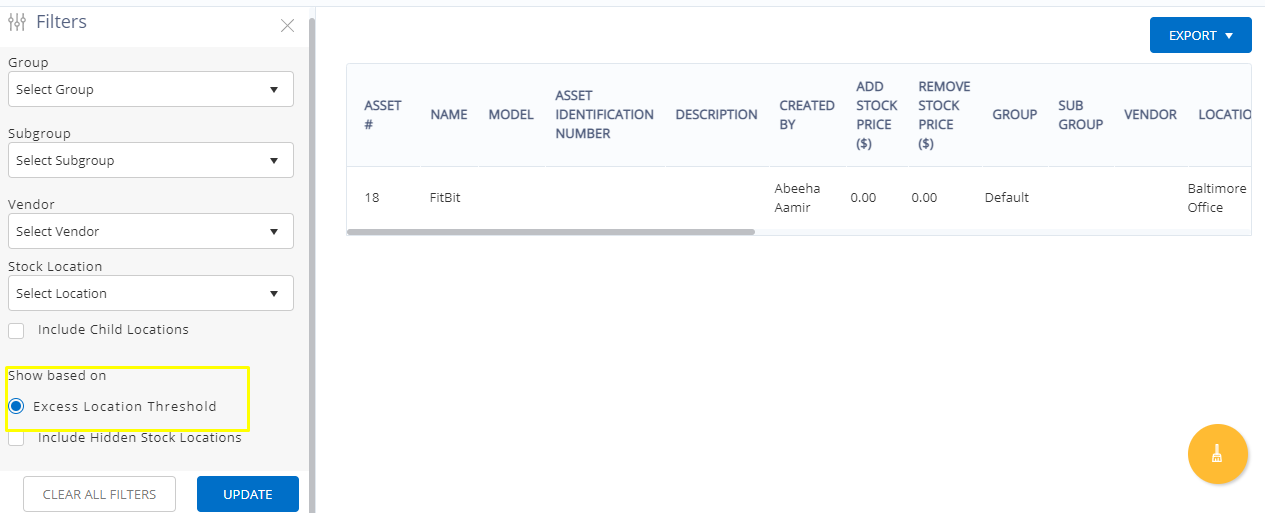
You can even generate a Custom Report for Low/Excess Location Thresholds.
In Step 1, choose Asset Stock or Inventory, and in step 2 you will be able to choose the following filters for location thresholds.

The custom report will look like this :
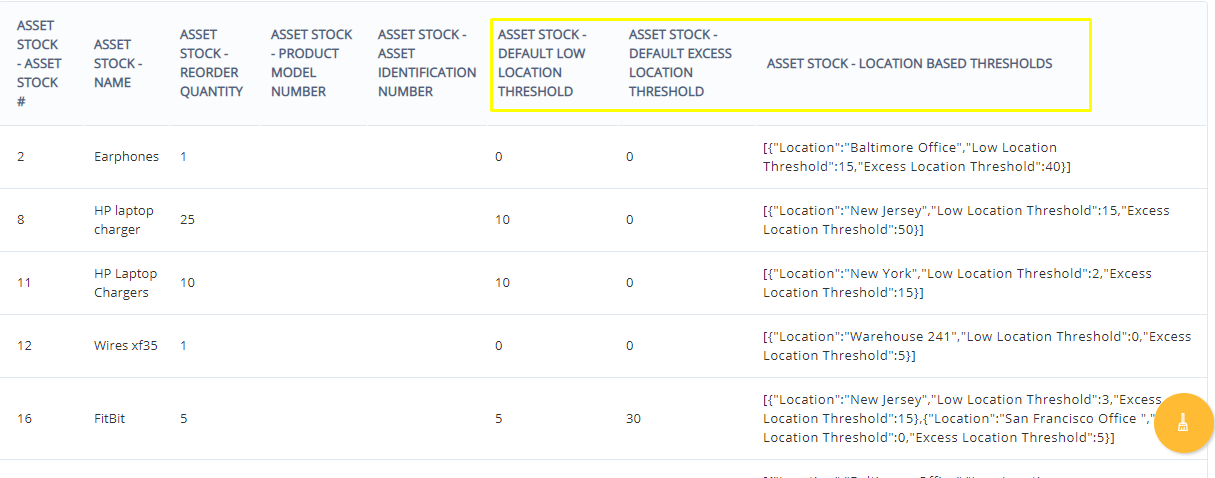
Step 8: Enable Location Threshold KPIs
In order view Location Threshold KPI at your Dashboard, you can add these two graphs to your widgets:
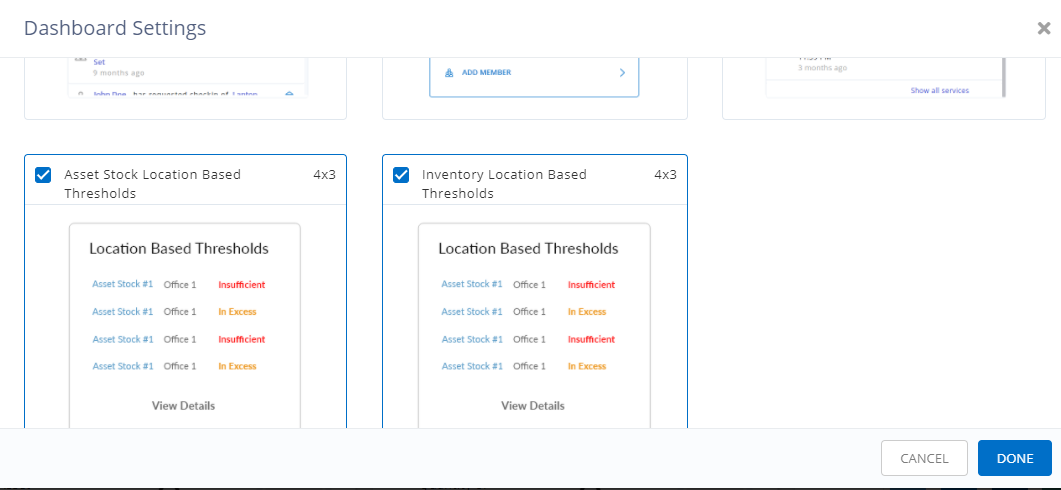
Once you have enabled the Location Based KPIs the dashboard will display this:
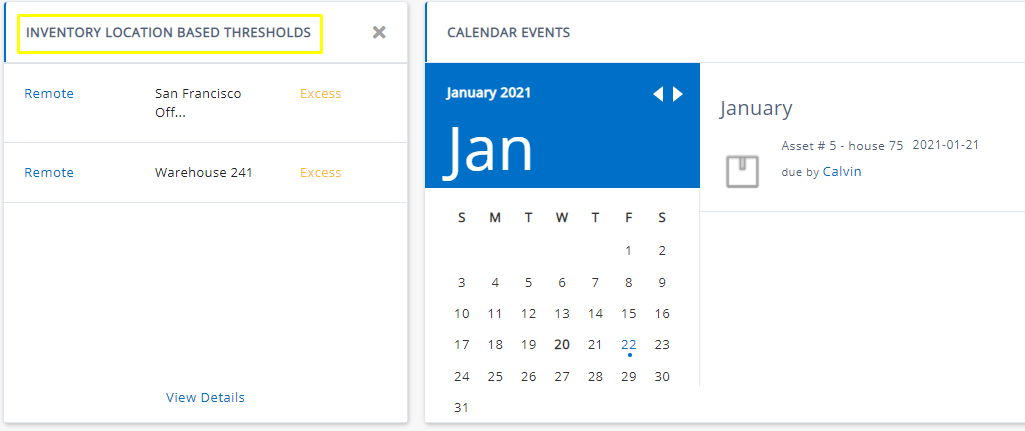
About EZOfficeInventory
EZOfficeInventory is the leading asset tracking software. It allows you to track, maintain, and report on equipment from anywhere, at any time.







