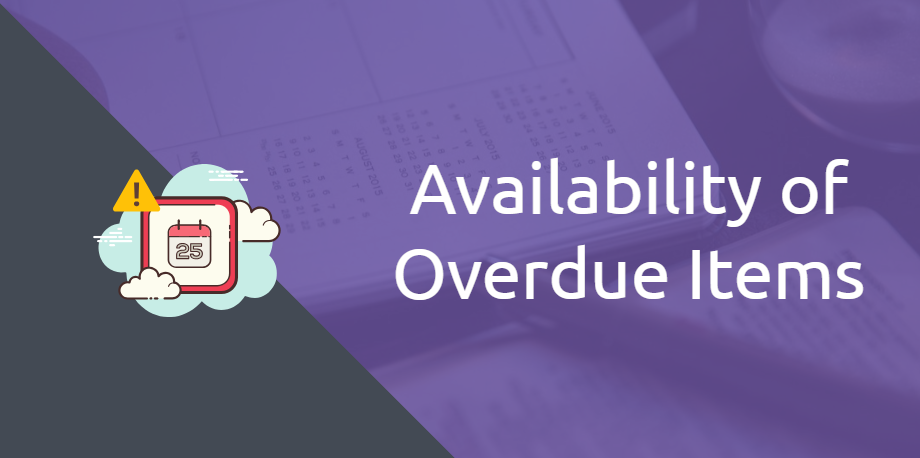Businesses no longer need to restrict themselves from making reservations on overdue items. They can simplify the process by creating reservations against these items on different events by enabling ‘Availability of Overdue Items’ in Settings → Company Settings → Policy. With this setting in EZOfficeInventory, Overdue Items are treated as ‘Available’ by the system. This means you will be able to add them to a cart if you’ve checked the option for available assets, even though they are yet to be returned.
What does ‘Availability of Overdue Items’ mean?
On enabling this setting, an item that is overdue for check-in will be considered available for reservations after its due date has passed. You’ll be able to create reservations against such items regardless of the actual status of their return. The feature will take effect wherever the item availability option or filter shows up.
For example, previously, when users checked out an item and then selected the “Show only available assets for given duration” option when adding items to the cart, the system only showed the items that were currently available – regardless of the expected checkout duration dates. With this setting, the same items will be shown as available once the expected return dates have passed. Users can now reserve the overdue items.
Please note that only items that are checked out and not returned after its expected check-in date and shown as ‘Overdue Items will be considered available on enabling this setting. Items under maintenance have no relation with this setting as of now.
1. Availability Calendar and Overdue Items
The availability calendar shows the status of all the items in the system so you can plan out asset utilization accordingly. You can also group and filter this data in different ways to make the most out of availability information. Admins can always stay on top of checkouts and overdue items from the Availability Calendar. Here’s how the setting plays out in availability calendar:
– With the setting disabled, and expected check-in date not arrived yet, users will see the availability status highlighted in green in the calendar, after the item’s expected return date has passed. You can see the difference in the image below where an item’s reservation duration is between 6th to 13th August (highlighted in red) and how the availability status is highlighted in green after the expected return date.

Image here

In the case of grouped items, say, an item’s reservation duration is between 12th to 15th August. See how the availability status is showing 3 items instead of 2 after the expected return date.

– With the setting disabled, and expected check-in date passed for the item (also called overdue item), users will no longer see the availability status highlighted in green in the calendar after the item’s expected return date has passed. For example, an item checked out till 13th August but not yet returned (now an overdue item), will have its availability status highlighted in red. See image below:

– With the setting enabled, users will see the availability status highlighted in green in the calendar, after the item’s expected return date – irrespective of whether the return date has passed or not.
Read more: How to utilize the availability calendar in EZOfficeInventory?
2. Availability of Bundles with Overdue Items
Once a bundle has been created, you can add it to the Cart from Bundle Detail Page → Click ‘Add to Cart’ button. This action identifies the available assets, asset stock, and inventory items from this bundle and adds them to your Cart. With the ‘Availability of Overdue Items’ setting in place, this is how bundles are affected:
An item in a bundle is available for checkout or reservation in the following conditions:
– It is either simply ‘Available’.
– Or, the item is in a checked out state but available within the specified reservation period.
– With the ‘Availability of Overdue Items’ setting enabled, in addition to the expected return date passed AND the item is expected to be available within the specified reservation period.

Filter on Bundle Listing Page: You can filter availability of bundles in the Bundle Listing page. You can choose to include the overdue assets as well.
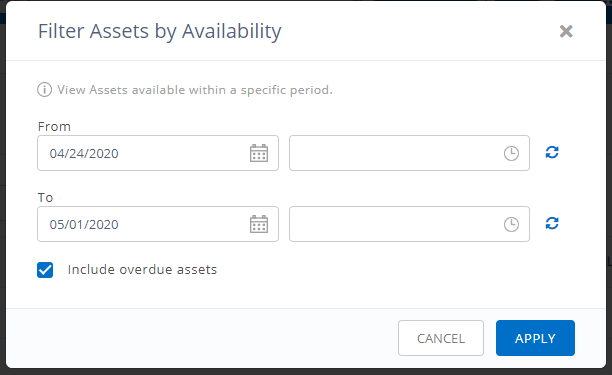
– With the ‘Include overdue assets’ option checked, all the bundles with available, overdue and checked out items will be shown if they are available between the selected availability range.
Availability of a Bundle: A complete bundle is considered available when all of its associated items meet the above item availability conditions.
Read more: Creating Bundles in EZOfficeInventory
3. Cart Management and Overdue Items
The Cart Module in EZOfficeInventory empowers you to stay on top of your jobs and events, greatly simplifying equipment management. You can mark these jobs and events on your calendar, have a list of required equipment and inventory, collaborate as a team, and do so much more. Here’s how the ‘Availability of Overdue Items’ works for the cart module when adding items to a cart:
– With the setting enabled, and ‘Show only available assets for given duration’ checkbox selected under ‘Add Items’ field, all the available and checked out items within the specified date range will show up in the search results. This applies to both cases – overdue items and items due return in a later date.
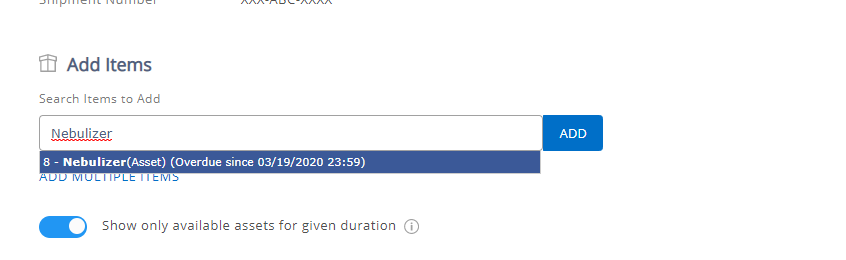
Note: Similar behavior is for the scenario where the setting is enabled but ‘Show only available assets for given duration’ checkbox isn’t selected.
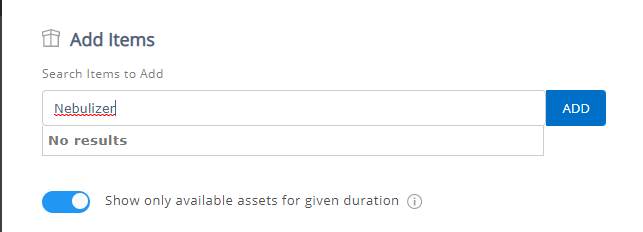
– With the setting disabled, and ‘Show only available assets for given duration’ checkbox selected under ‘Add Items’ field, all the available and checked out items within the specified date range will show up in the search results. This will apply to items that are expected to be available within the defined date range. Overdue items will not be considered here.
Read more: How to manage carts in EZOfficeInventory?
4. Filter on Items Listing Page
You can filter availability of items in the Items Listing page. You can choose to include the overdue assets as well.
– With the ‘Include overdue assets’ option checked, all the available, overdue and checked out items will be shown if they are available between the selected availability range.
Note: This setting does not affect the items under maintenance.
Have Questions?
If you have any questions about EZOfficeInventory, feel free to reach out to our support team at support@ezo.io.