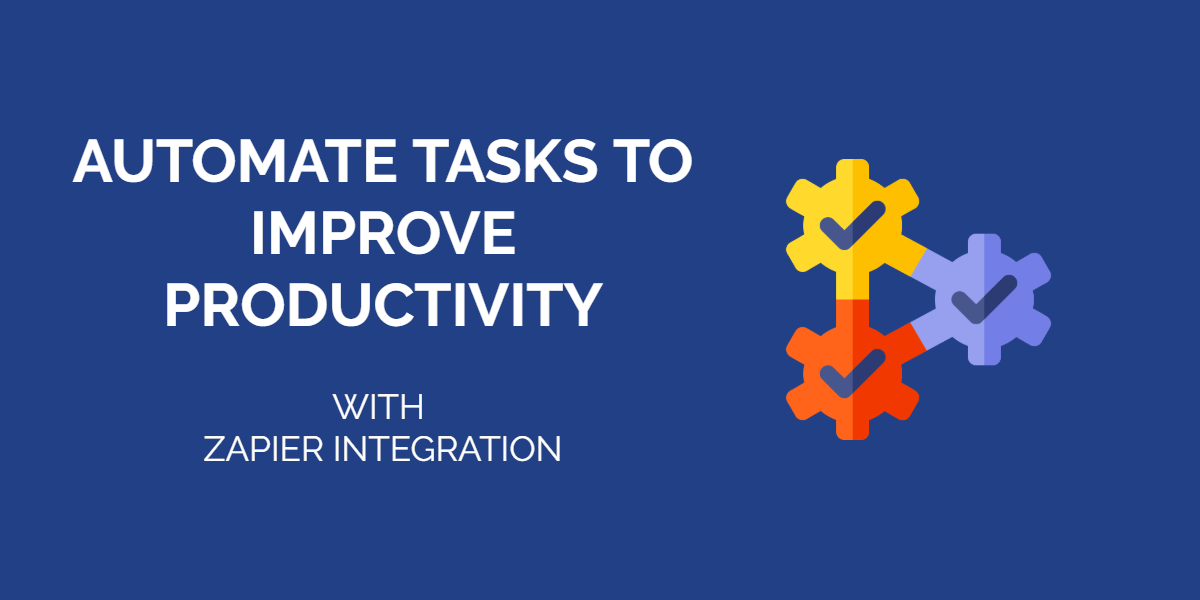
EZOfficeInventory now integrates with Zapier, an online automation application that enables you to automate repetitive time consuming tasks and increase your productivity. The Zapier Integration works by linking together two applications where you can update information simultaneously.
The following guide outlines the setup and workflows now available for EZOfficeInventory through the integration with Zapier.
1. How does the Zapier Integration Work?
Before you get started with the integration, here are some terms you should know:
Zaps: When you link together two applications, this workflow is called a zap. You can design zaps between applications used by your company and EZOfficeInventory.
Trigger: A trigger is an action that starts a Zap. For example, you want to add assets in EZOfficeinventory everytime a new row is created in GoogleSheets. The trigger here is the new row being created.
Action: After a zap is triggered, it results in an action. Let’s say you create a zap to add new users to EZOfficeInventory as soon as employees are added to an online database. The action here is users being added on EZO.
Once you enable the Zapier integration you can link various business management applications with EZOfficeInventory. After you define the trigger and the action, your EZOfficeInventory app will get automatically updated whenever the trigger occurs in the linked application. Currently, the integration provides three actions in EZOfficeInventory:
- Create a user
- Create a fixed asset
- Create inventory
2. Common Workflows
- Your firm creates asset and inventory records in GoogleSheets as the primary source of information for your business. Everytime an employee adds a new asset, it has to be added to EZOfficeInventory. The Zapier Integration, enables you to create a zap between the two apps and automate the workflow.
- A company uses an online database for project management. Everytime it populates assets and inventory on the online application, Zapier creates new assets on EZOfficeInventory too.
- An HR manager uses an online HR database to add new employees. With the Zapier integration they can add new users on EZOfficeInventory as soon as they update the HR portal.
3. The Integration Process
Follow these simple steps to link EZOfficeInventory with Zapier :
3.1 Getting Started with Zapier
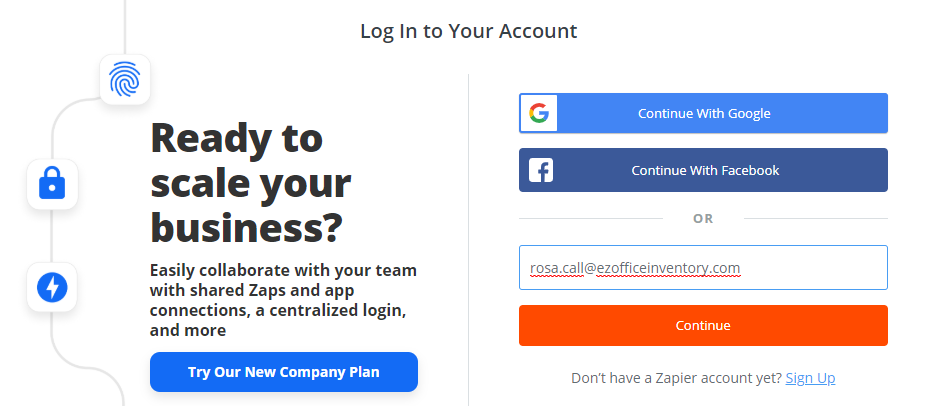
Go to the Zapier site and sign in with your company account. Once you sign in, go the menu and click on Make a Zap.
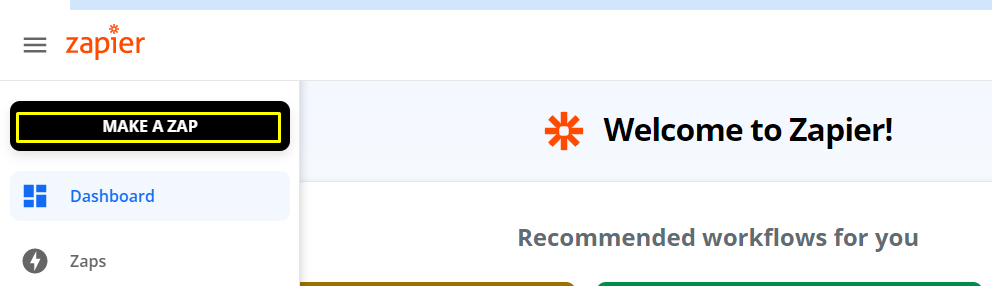
Here you will be prompted to select the application you want to link with EZOfficeInventory.
3
3.2 Choose the Application and its Trigger
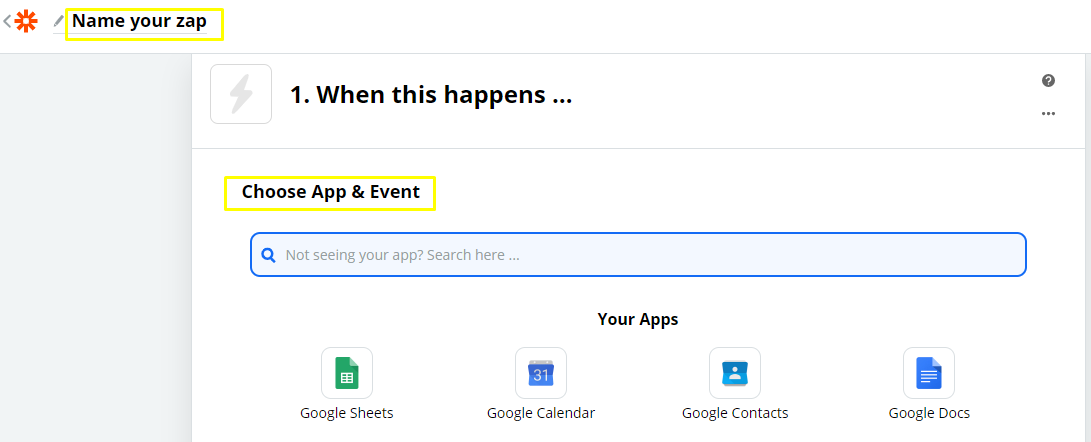
For example you want to create assets in EZOfficeInventory directly from GoogleSheets. So you select the GoogleSheets application in the first step. You can also name your Zap to denote what it represents.
Next you choose the trigger from the selected application. In this case, we select a new spreadsheet row. This means whenever a new row is created in GoogleSheets, a new asset will be populated in EZOfficeInventory.
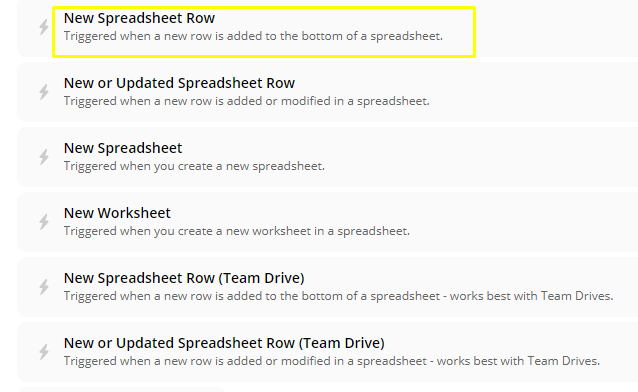
Next you select the Google Account to import the excel sheets from

Once you enter a Google Account, next you will be able to choose a spreadsheet and the relevant worksheets from the Google Drive. When you’re done, click Continue and you will be prompted to test the trigger and gather data from the spreadsheet.
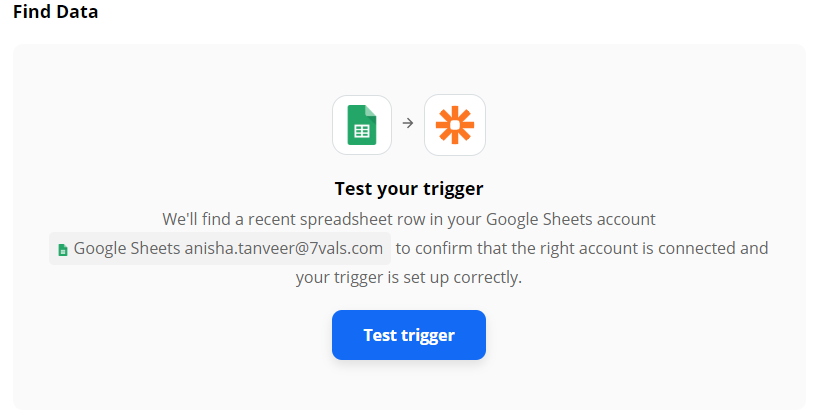
If the testing is successful, you can then choose the relevant rows from the spreadsheet you want to set as a trigger. You will be able to see the corresponding columns once you select a row.
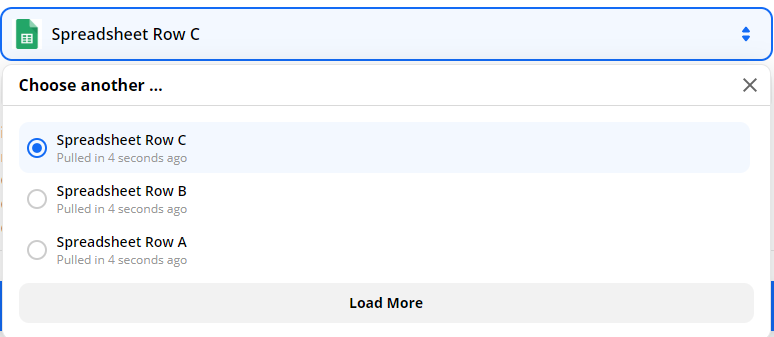
3.3 Set Up the Action in EZOfficeInventory
As soon as you are done with the trigger application you will be redirected to the second application dropdown. This is where you will enter EZOfficeInventory and select a relevant action. In this case, we choose Create an Asset.
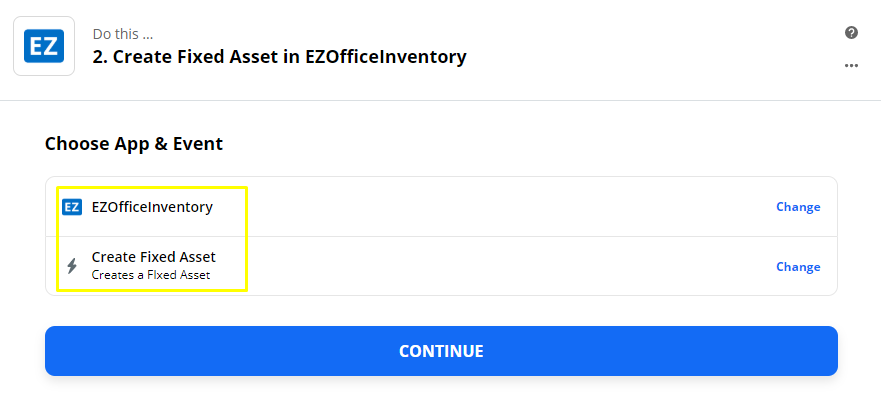
3.4 Set up the EZOfficeInventory Account
After you click continue, the next stage is to link your EZOfficeInventory account. As a first time user you will have to enter your EZOfficeInventory subdomain.
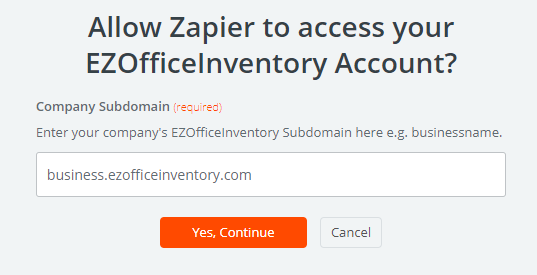
3.5 Enter the Action Details
Depending on the action you have chosen, you will be able to customize the action fields. For example, we want to create a fixed asset in EZOfficeInventory. Zapier will ask you for the following details:
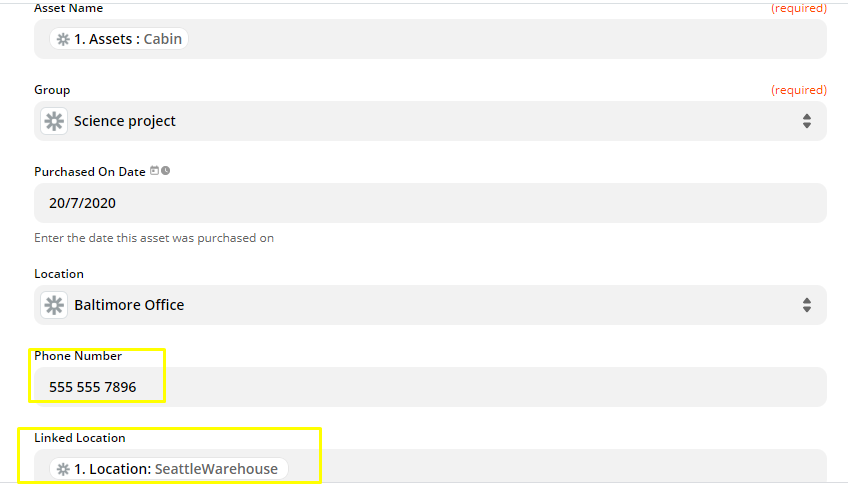
The custom fields mapped on Zapier are the ones linked to the Group in your EZOfficeInventory account.
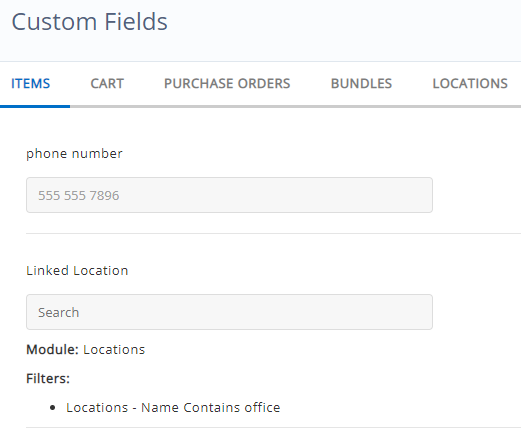
All these fields are drawn from your EZOfficeInventory account.
Note:
- The asset name is pulled up from the row you selected in GoogleSheets while selecting the trigger.
- The custom fields visible are based on the group you have picked.
- Locations can be added as ID’s in the excel sheet to be imported into Zapier.
Next, you will be asked to test the trigger and the asset will appear in your EZOfficeInventory account.
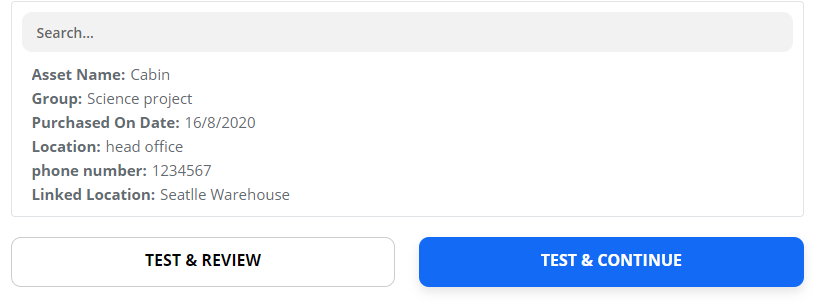
You can verify if the zap was successful by checking your EZOfficeInventory account to look for the asset.

About EZOfficeInventory
EZOfficeInventory is the leading asset tracking software. It allows you to track, maintain, and report on equipment from anywhere, at any time.






