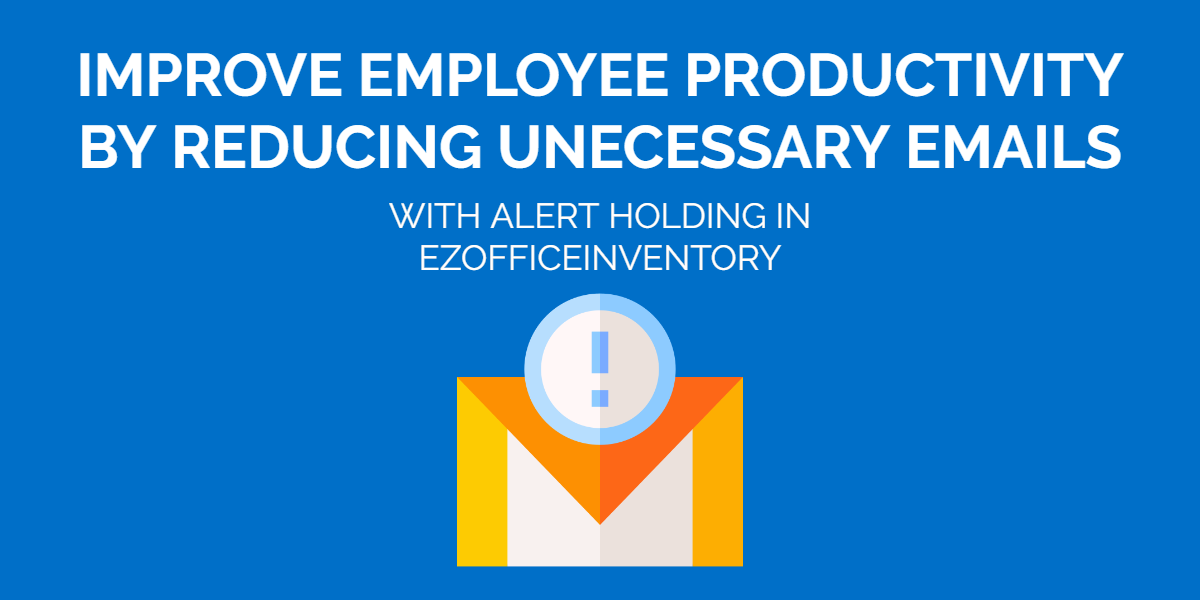Information overload via mass alerts can slow down productivity as employees take time to filter through these emails. To tackle such situations, EZOfficeInventory offers the Alert Holding feature where you can pause alerts for a specific period of time for specific users. These can include Administrators, Staff Users as well as any Custom Roles added to the system.
Having the ability to withhold alerts helps businesses stay organized. They can use this capability to send out relevant email alerts to the right people which improves response time due to a less cluttered mail box and fewer redundant notifications.
Here are three common use cases for the Alert Holding feature:
Onboarding to EZOfficeInventory: During the onboarding process, a lot of new members and assets are added to EZOfficeInventory. In such situations, Admins want to avoid sending out multiple test emails to their employees. Enabling Alert Holding will put all email notifications on pause for the specified time period.
Setting up roles and assignments: When Custom Roles are created, a lot of emails can be triggered as part of the testing process. To eliminate unnecessary notifications, Admins can enable Alert Holding until the role and assignment are finalized. Alert Holding can be disabled after the role is completely set up and ready to receive the required notifications. .
Adding Users from an Active Directory: When setting up user provisioning in an Active Directory, users are usually assigned some role. Due to this, users might get emails for the setting up process, that you may not not want them to get. Admins can set up Alert Holding to avoid notifications until everything is set up.
Read more: How to Implement User Provisioning via SCIM with Azure AD in EZOfficeInventory
Here is how you can enable the feature in EZOfficeInventory:
Go to Settings → Add Ons → Alert holding and select Enable. Once you do this, you will be able to enter Holding Hour duration and Filtered Roles as shown below:
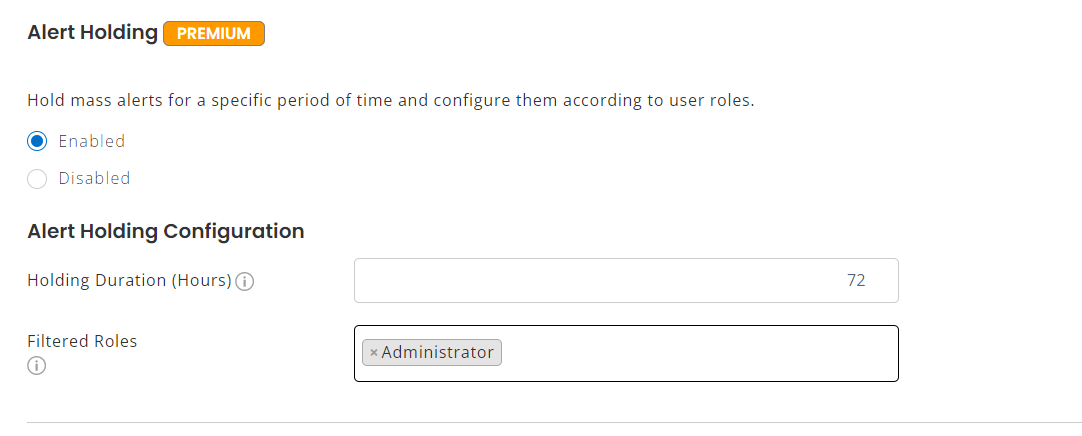
The emails being sent to users with the “selected” roles from the Filtered Roles dropdown will be kept on hold. In this case, only emails being sent to User(s) with an Admin role will be blocked.
Now we can check whether Admin roles are receiving alert emails. Go to the Asset details page and checkout an Asset to an Admin.
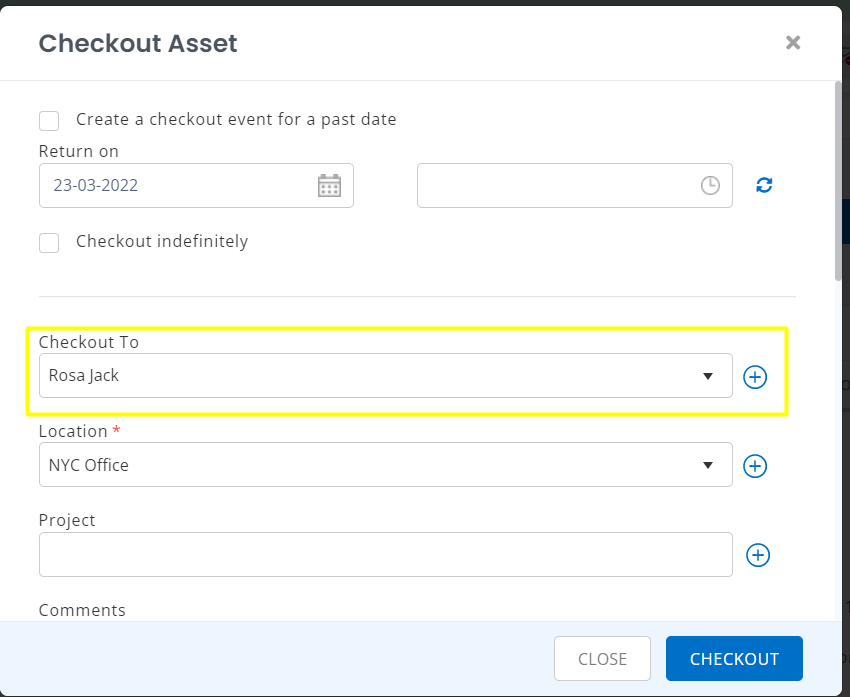
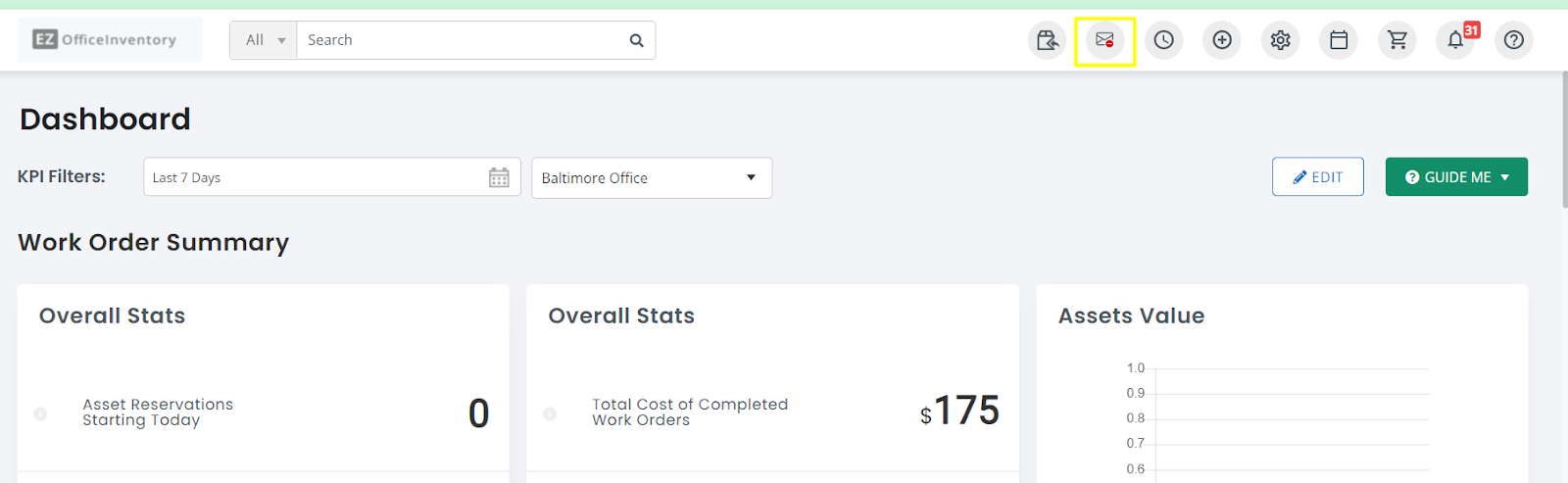
This will redirect you to the Alerts Hold On Listing page where you can view all blocked emails.

You can also view the on hold email by clicking the view button on the right side of the column.

Read more: Configure Date Alert in Phases with EZOfficeInventory
For all the on hold email alerts, you can take mass actions to either send out the emails or discard them. Select the email alert, go to the Actions tab and select the required action:
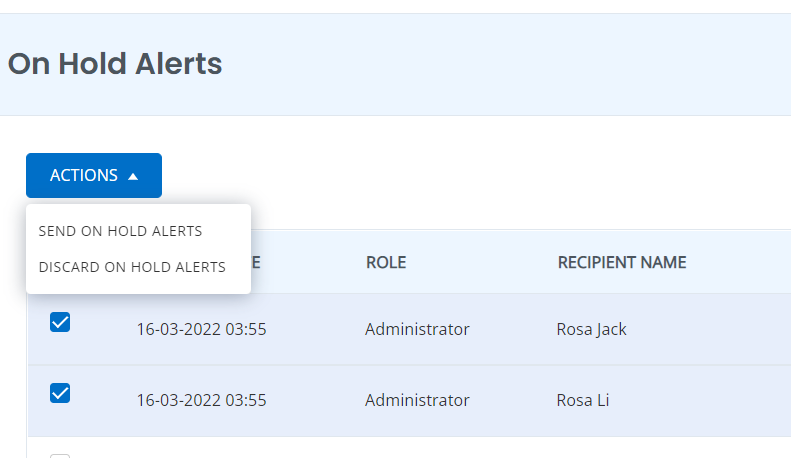
About EZOfficeInventory
EZOfficeInventory is a leading asset tracking software. It allows you to track, maintain, and report on inventory from anywhere, at any time. We offer a free 15-day trial – no credit card required!