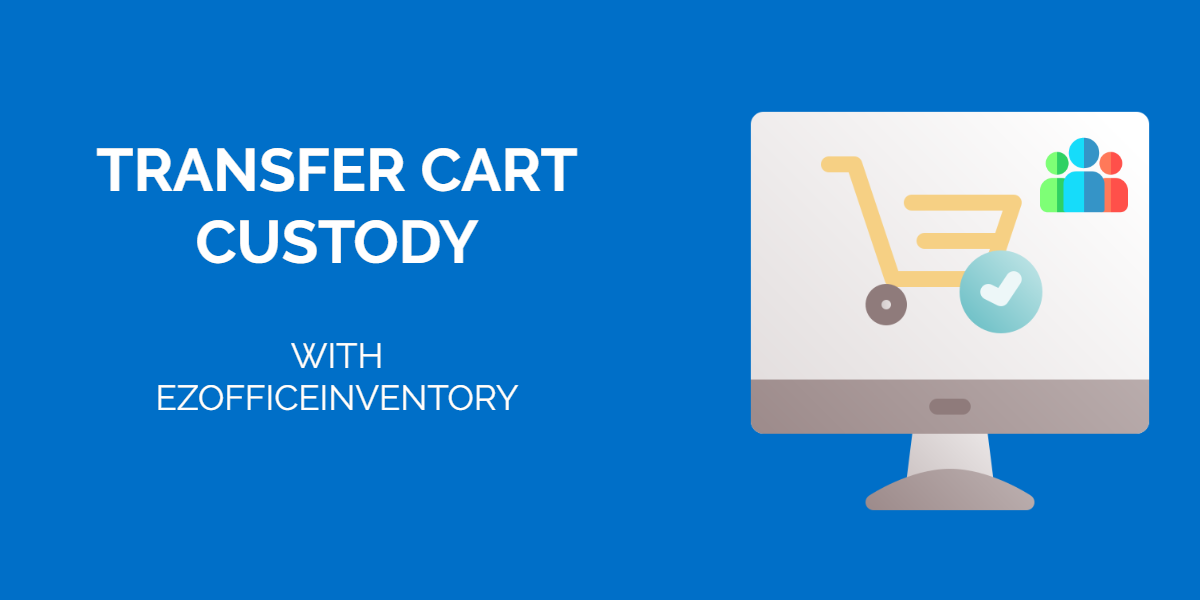Some company workflows involve a change of custodian ship multiple times along the way. Other businesses ship parts across departments. These changes can now be formally tracked through Transfer of Cart Custody feature in EZOfficeInventory. A traceable line of users lowers risk associated with misplacement and theft of items.
1. Enabling Transfer Custody of Carts
Enable the feature from Settings→ Add Ons → Transfer Custody of Carts.
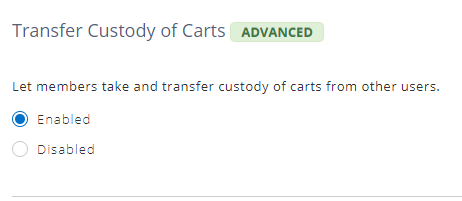
Note: Only Account Admin can carry out this action.
2. Transferring Custody of Carts with Assets
After you checkout the cart, you will be able to Transfer Custody of Cart.
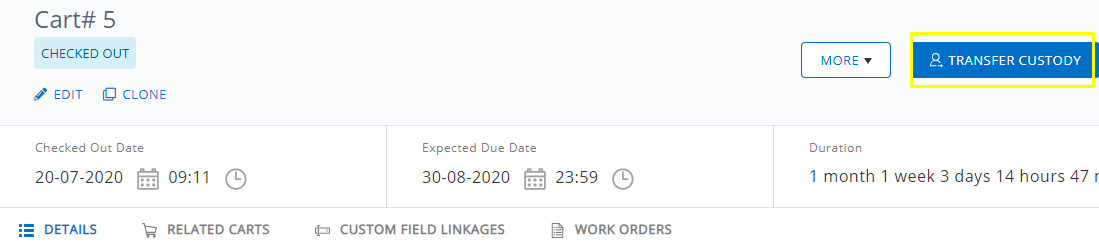
Once you click Transfer Custody, you will be redirected to the following page and asked to enter details:
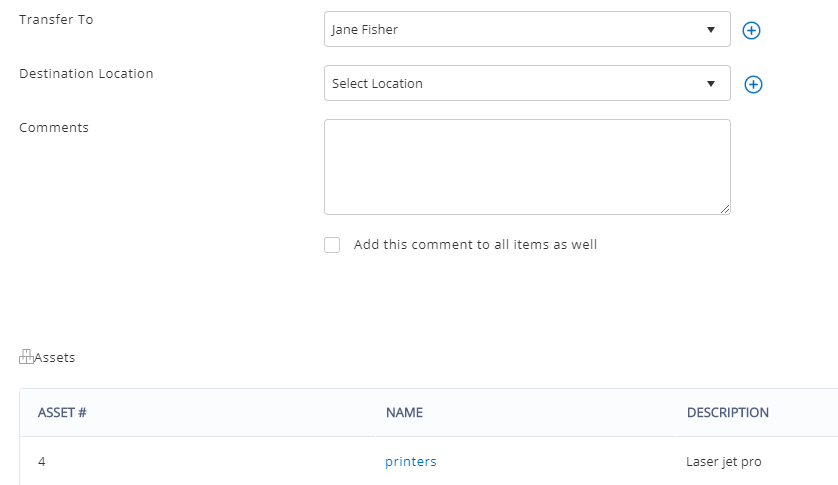
The transfer can be verified in the Details section of the Carts main page
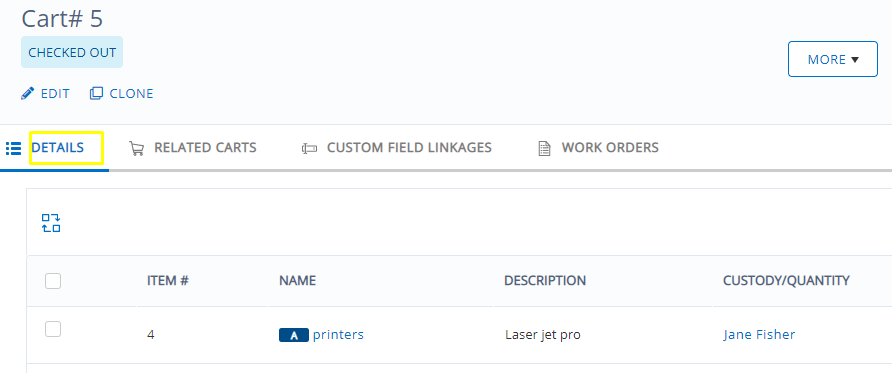
Note: In case of inventory, the inventory is consumed when the cart is checked out. It’s custody cannot be transferred.
Read: Carts in EZOfficeInventory: Equipment Management for Jobs and Events
3. Checking History of Transfers
To ensure carts are following the correct custodian workflow, you can check the history of transfers. Go to the Cart details page, More→ History→ Transfer History
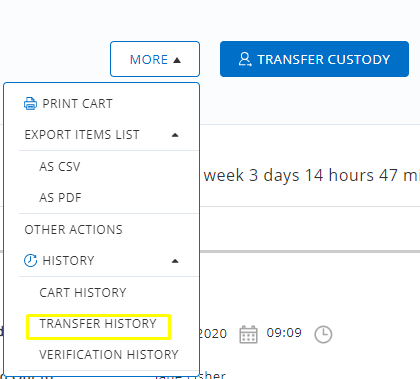
When you select Transfer History, the following overlay appears
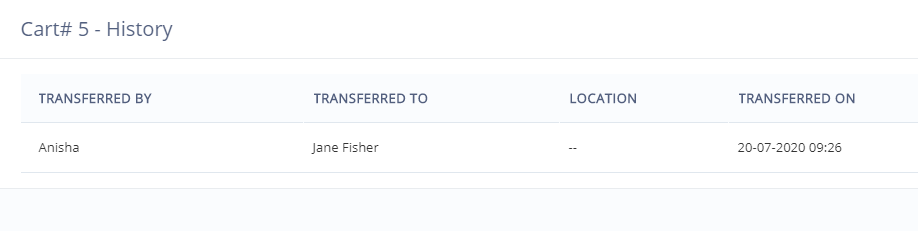
The transfer action is also reflected in the Cart History section
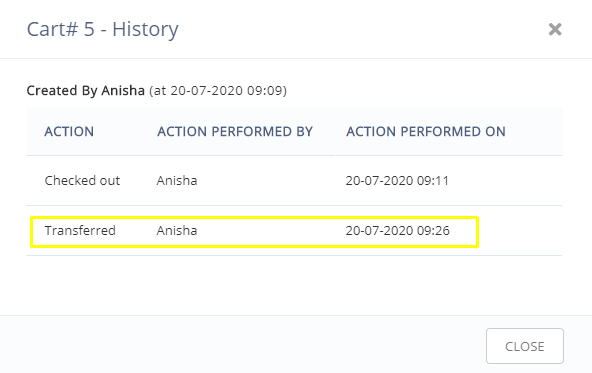
4. Setting Up Alerts for Transfers
You can also set up alerts for each time cart custodianship changes. Simply go to Alerts→ Checkin/Checkout → Transfer Custody of Carts .
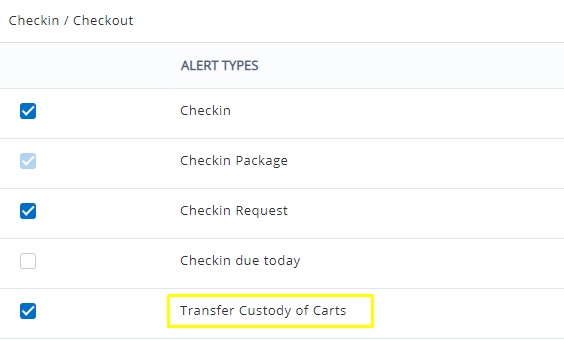
About EZOfficeInventory
EZOfficeInventory is the leading asset tracking software. It allows you to track, maintain, and report on equipment from anywhere, at any time.