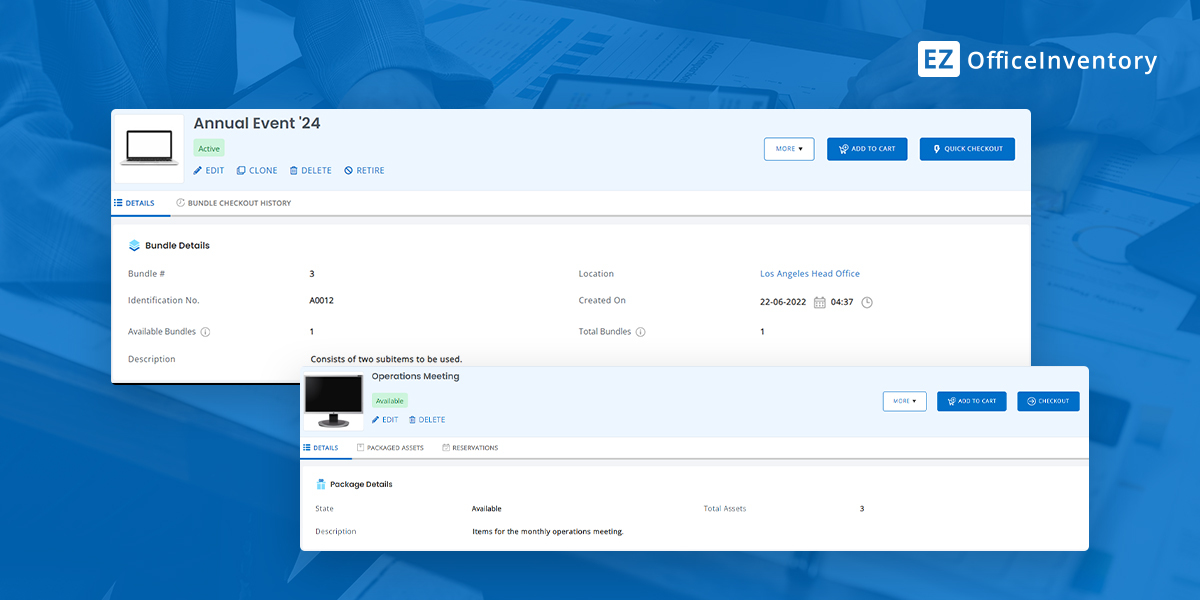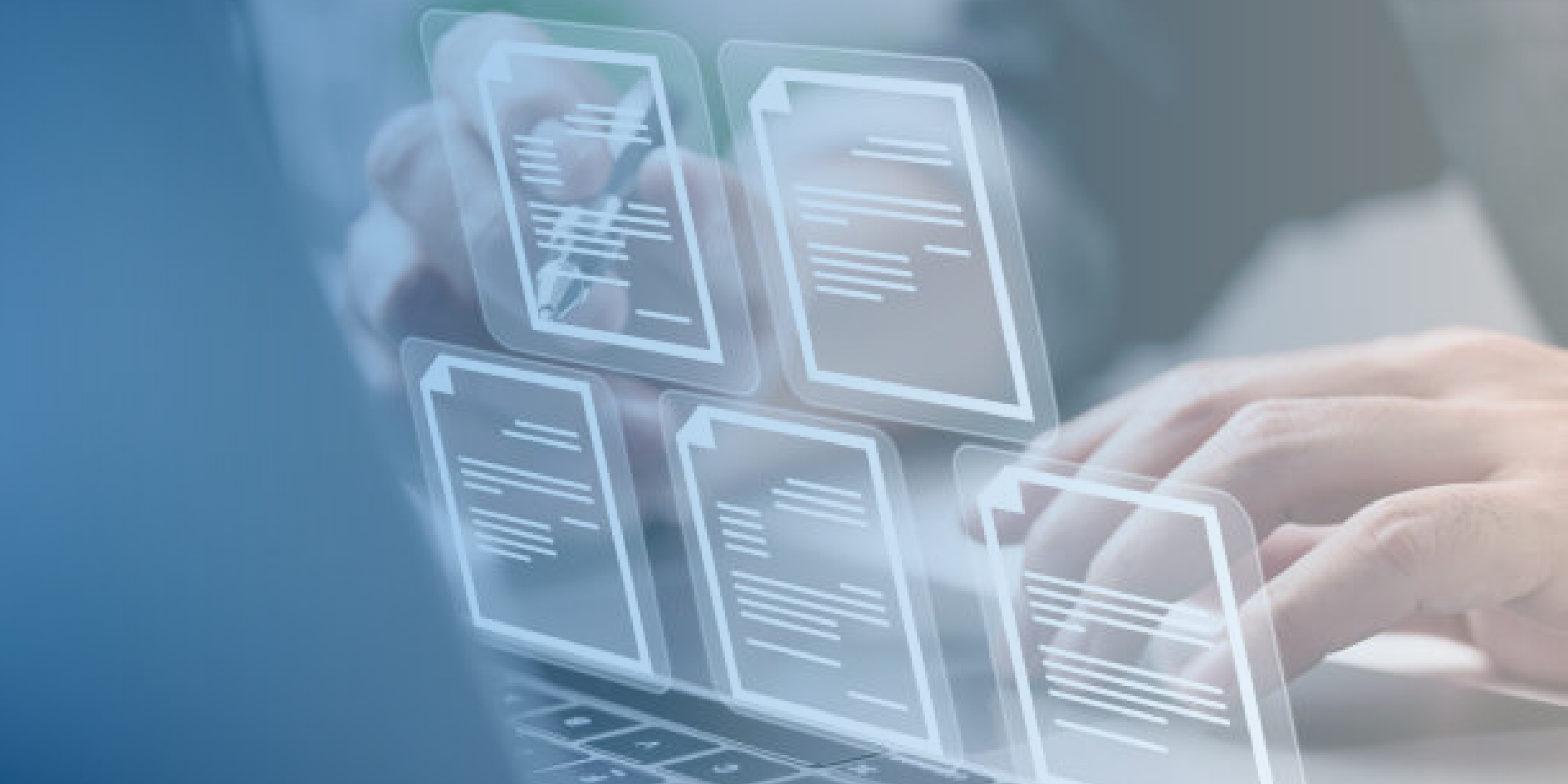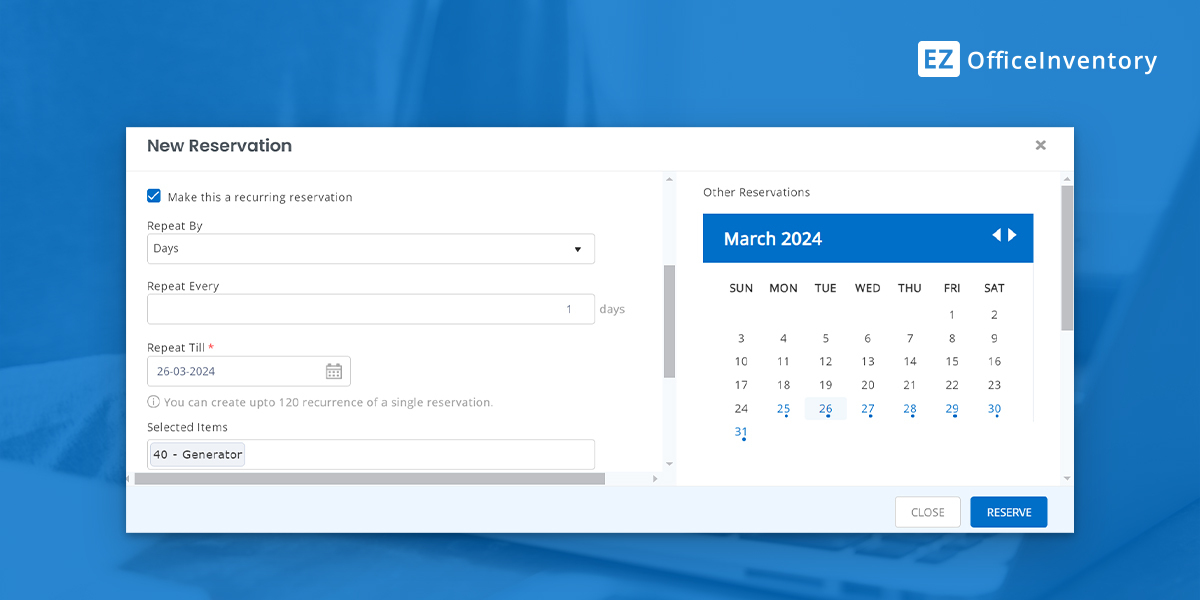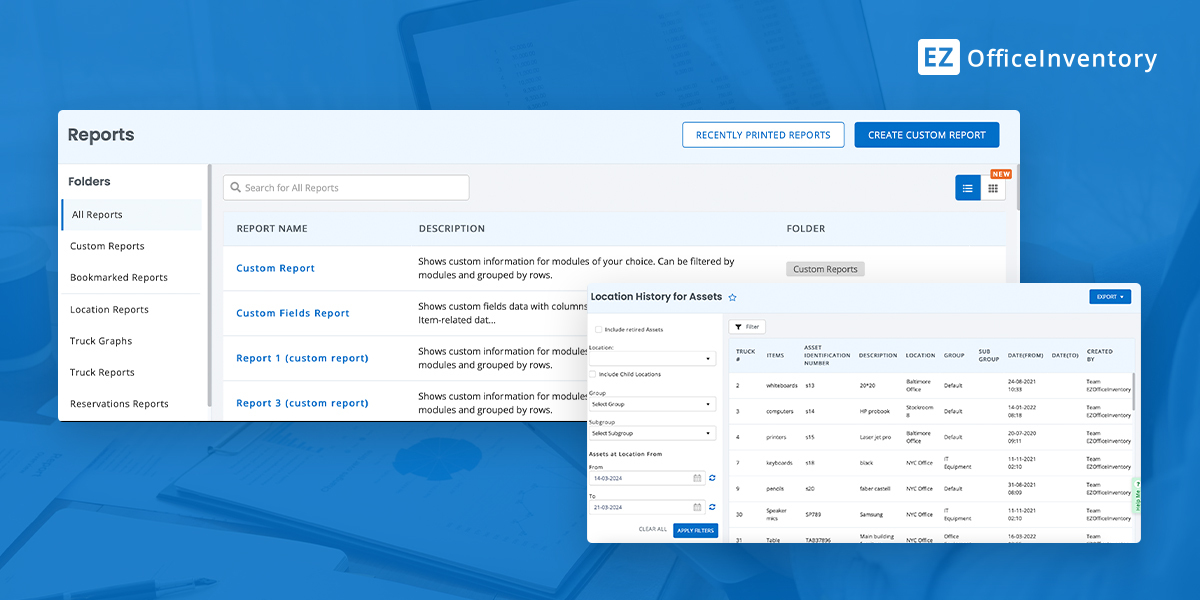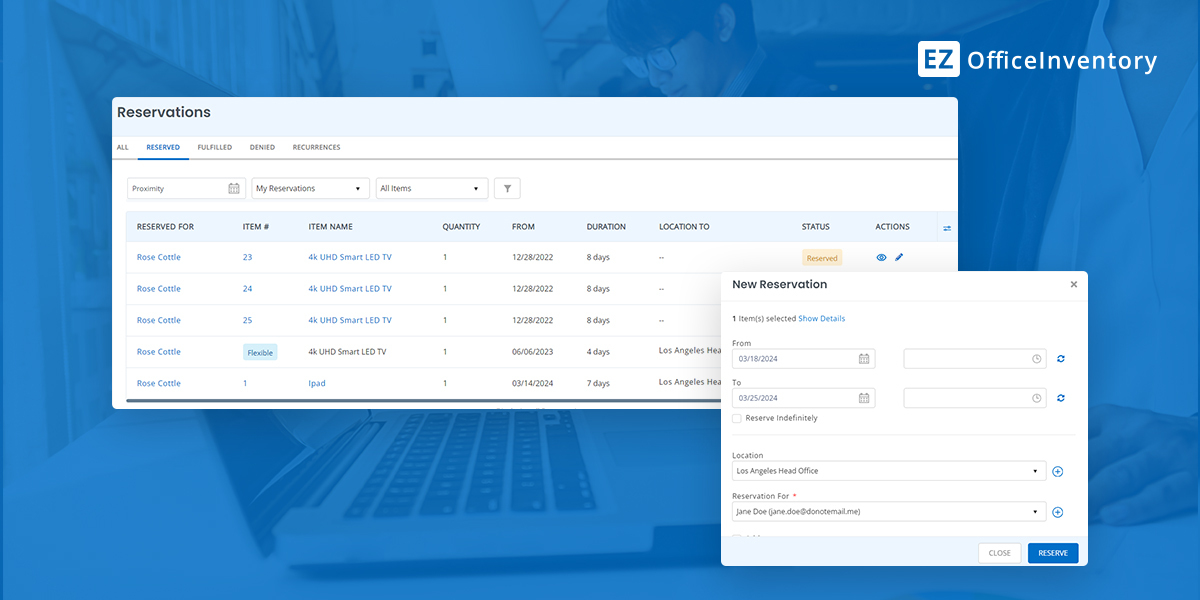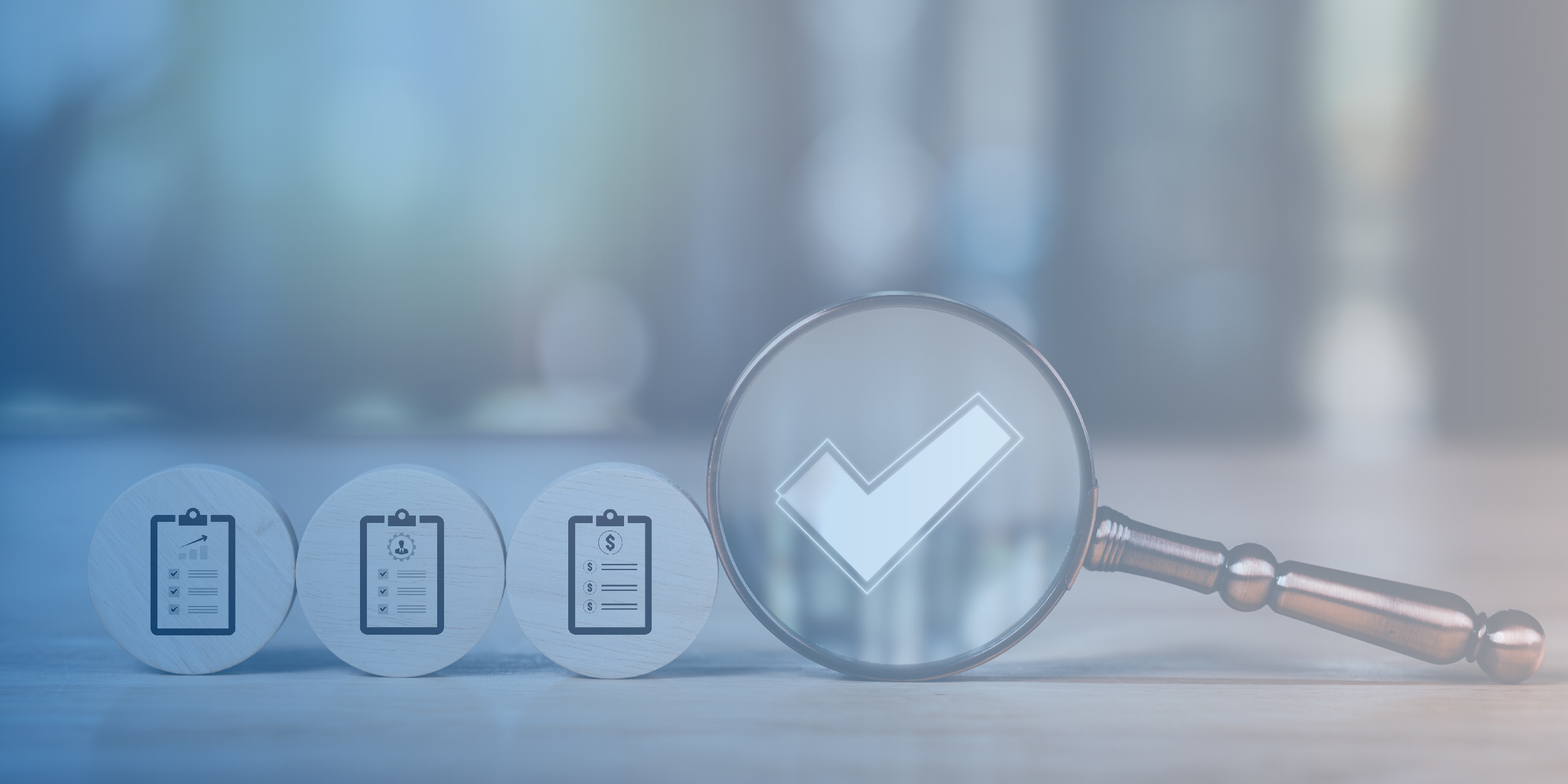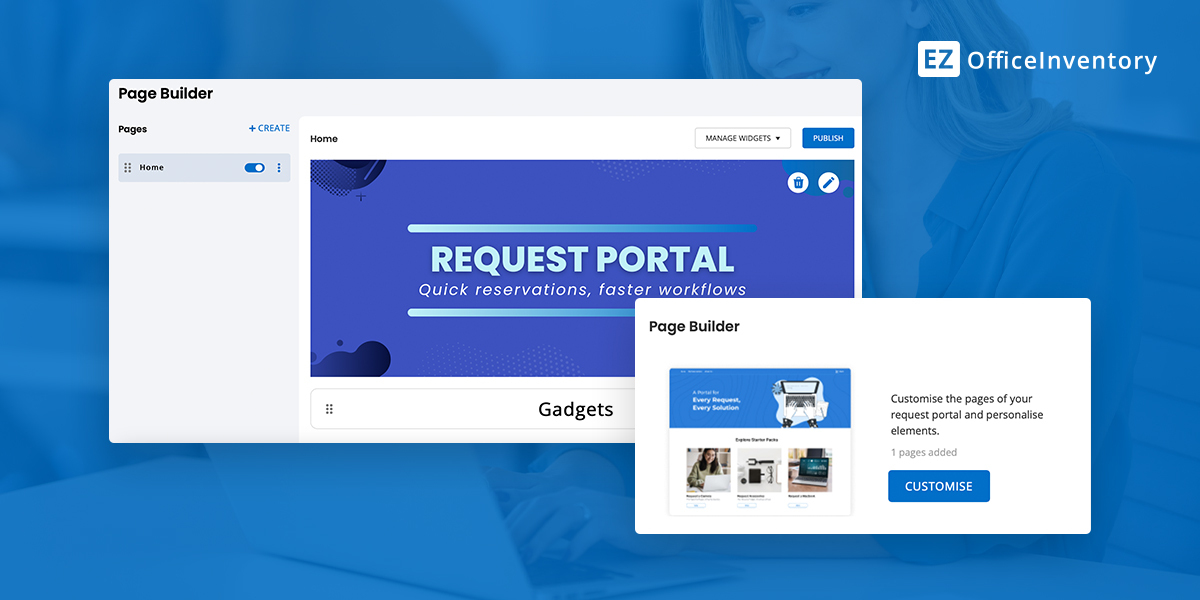- Features
- Integrations
- Pricing
- Solutions
BY APPLICATION
MenuBY INDUSTRY
Menu - Tutorials
- Resources
- Features
- Integrations
- Pricing
- Solutions
BY APPLICATION
MenuBY INDUSTRY
Menu - Tutorials
- Resources
EZO offers innovative asset intelligence and management solutions, trusted by thousands of organizations worldwide.



Products
Copyright © EZO. All rights reserved.